Create a Custom Page
To create a custom page in the Page Builder, do the procedure in this topic.
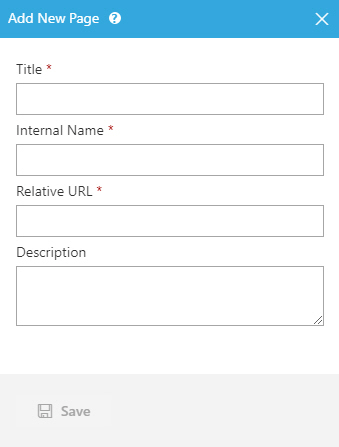
Examples
- (Example) Custom Page in Page Builder
- Examples - Step-by-step use case examples, information about what types of examples are provided in the AgilePoint NX Product Documentation, and other resources where you can find more examples.
Prerequisites
- AgilePoint NX OnDemand (public cloud), or AgilePoint NX PrivateCloud or AgilePoint NX OnPremises v7.0 or higher.
How to Start
- Click Build Pages
 .
. - On the Page Builder Home screen, click Add Page.
Procedure
- On the Add New Page screen, in the Title field, enter the name of your custom page to create.
- (Optional) In the Internal Name field, enter the unique, technical name for the custom page.
When you click on this field, the field shows the internal name by default. You can also specify your own internal name. After the internal name is created, you can not change it.
- (Optional) In the Relative URL field, enter the relative URL path for the custom page.
When you click on this field, the field shows the name of relative URL by default. You can also give your own page name for the relative URL. After the name of the relative URL is saved, you can not change it.
- (Optional) In the Description field, enter an optional description for the custom page.
- Click Add.


