Add New Folder screen
Creates a folder in Page Builder to organize pages and content.
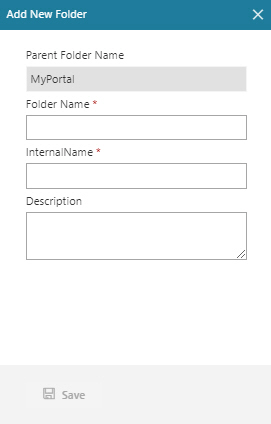
Prerequisites
- AgilePoint NX OnDemand (public cloud), or AgilePoint NX PrivateCloud or AgilePoint NX OnPremises v7.0 or higher.
Good to Know
- If you put a custom page in a folder, it does not change the URL for the page. Folders simply let you organize content in Page Builder.
How to Start
- Click Build Pages
 .
. - On the Pages screen, in the left pane, select a folder.
- Do one of these:
- In the left pane, click
Ellipses (...) > Add Folder
 .
. - In the right pane, click
Add Folder
 .
.
- In the left pane, click
Ellipses (...) > Add Folder
Fields
| Field Name | Definition |
|---|---|
Parent Folder Name |
|
Folder Name |
|
Internal Name |
|
|
Description |
|
Save |
|


