Publish History screen
Shows all the versions of the specified custom page.
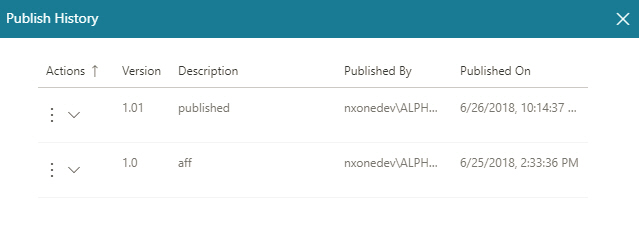
Prerequisites
- AgilePoint NX OnDemand (public cloud), or AgilePoint NX PrivateCloud or AgilePoint NX OnPremises v7.0 or higher.
How to Start
- Click Build Pages
 .
. - On the Pages screen,
do one of these:
- Create a Custom Page.
- Open a custom page.
- On the right side of a page,
click Ellipses (...) > Publish History
 .
.
Fields
| Field Name | Definition |
|---|---|
Actions |
|
Version |
|
Description |
|
Published By |
|
Published On |
|






