Import Page screen
Uploads an exported custom web page from your local machine, and adds it to Page Builder.
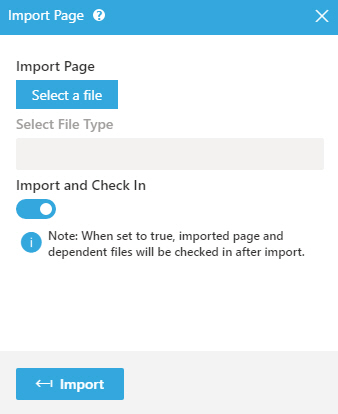
Prerequisites
- Export a custom page from
Page Builder.
For more information, refer to Export Page screen.
- AgilePoint NX OnDemand (public cloud), or AgilePoint NX PrivateCloud or AgilePoint NX OnPremises v7.0 or higher.
How to Start
- Click Build Pages
 .
. - On the Pages screen,
click Import Page
 .
.
Fields
| Field Name | Definition |
|---|---|
Select a file |
|
Select file type |
|
Import and Check In |
|
Import |
|


