Pages screen
Lets you create and manage a custom page.
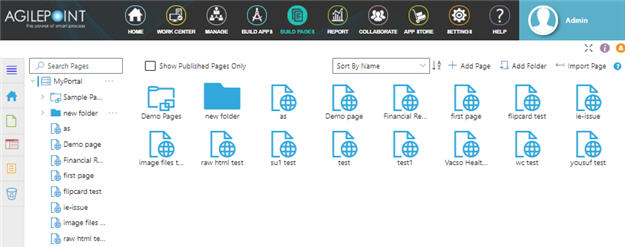
Video: Page Builder Overview
Examples
- (Example) Custom Page in Page Builder
- Examples - Step-by-step use case examples, information about what types of examples are provided in the AgilePoint NX Product Documentation, and other resources where you can find more examples.
Prerequisites
- You must have page owner or page designer permission.
For more information, refer to Page Builder Security Overview.
- AgilePoint NX OnDemand (public cloud), or AgilePoint NX PrivateCloud or AgilePoint NX OnPremises v7.0 or higher.
How to Start
- Click Build Pages
 .
. - On the Page Builder Home screen, in the left pane,
click Page Designer
 .
. - On the Pages screen,
click Sample Pages
 .
.
Fields
| Field Name | Definition |
|---|---|
Show Published Pages Only |
|
Add Page |
|
Add Folder |
|
Import Page |
|
|
Sort By |
|
Search Pages |
|
Page |
|
Sample Pages |
|
Trash |
|
Move To Trash |
|



