Sample Pages screen
Shows the example pages that come by default in Page Builder. These pages demonstrate how to use some features in Page Builder.
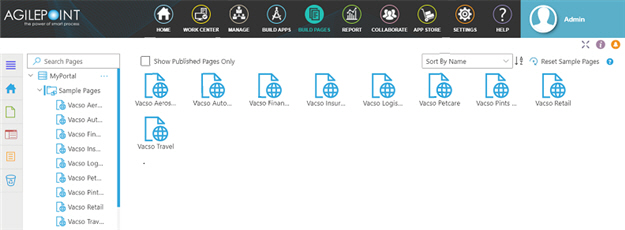
Prerequisites
- You must have page owner or page designer permission to change the content on the example pages.
For more information, refer to Page Builder Security Overview.
- AgilePoint NX OnDemand (public cloud), or AgilePoint NX PrivateCloud or AgilePoint NX OnPremises v7.0 Software Update 2 or higher.
How to Start
- Click Build Pages
 .
. - On the Page Builder Home screen, in the left pane,
click Page Designer
 .
. - On the Pages screen,
click Sample Pages
 .
.
Fields
| Field Name | Definition |
|---|---|
Show Published Pages Only |
|
|
Sort By |
|
Reset Sample Pages |
|


