Add New Page screen
Creates a custom page in the Page Builder.
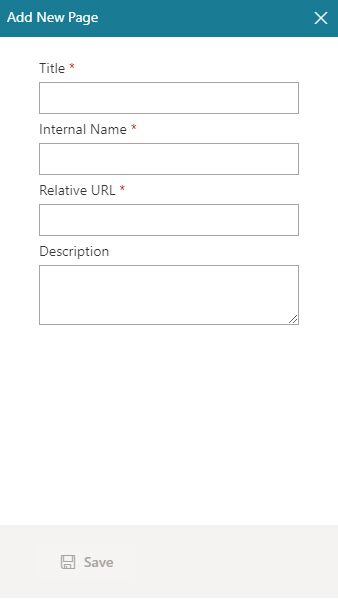
Video: Advanced Page Builder Features
Examples
- (Example) Custom Page in Page Builder
- Examples - Step-by-step use case examples, information about what types of examples are provided in the AgilePoint NX Product Documentation, and other resources where you can find more examples.
Prerequisites
- AgilePoint NX OnDemand (public cloud), or AgilePoint NX PrivateCloud or AgilePoint NX OnPremises v7.0 or higher.
How to Start
- Click Build Pages
 .
. - Do one of these:
- On the Page Builder Home screen, click Create Page.
- On the Pages screen,
do one of these:
- In the left pane, click Ellipses (...) > Add Page
 .
. - In the right pane, click Add Page
 .
.
- In the left pane, click Ellipses (...) > Add Page
Fields
| Field Name | Definition |
|---|---|
Title |
|
Internal Name |
|
Relative URL |
|
|
Description |
|
Save |
|


