CAML Query activity
An activity that creates a SharePoint view with the available data fields using a CAML query. Use the CAML Query activity to create your CAML query, and your view.
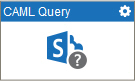
Configure the CAML Query activity
To configure the CAML Query activity, do the procedure in this topic.
Examples
Good to Know
- In most text fields, you can use process data variables as an alternative to literal data values.
- You can configure whether this activity waits for other activities before it runs.
For more information, refer to How Do I Configure an Activity to Wait for Other Incoming Activities?
- Some information about third-party integrations is outside the scope of the AgilePoint NX Product Documentation, and it is the responsibility of the vendors who create and maintain these technologies to provide this information. This includes specific business uses cases and examples; explanations for third-party concepts; details about the data models and input and output data formats for third-party technologies; and various types of IDs, URL patterns, connection string formats, and other technical information that is specific to the third-party technologies. For more information, refer to Where Can I Find Information and Examples for Third-Party Integrations?
How to Start
- On the Application Explorer screen, do one of these:
- Do one of these:
- Add an activity:
- In the Process Builder, go to the Activity Library, and
open the SharePoint
 tab.
tab. - On the SharePoint
 tab,
drag the CAML Query
tab,
drag the CAML Query  activity onto your process.
activity onto your process.
- In the Process Builder, go to the Activity Library, and
open the SharePoint
- Change an activity:
- In your process, double-click your activity.
- Add an activity:
Procedure
- Complete the fields on the
General Configuration screen.
For more information, refer to Configure General Options for a System Activity.
- Click CAML Query Builder
 .
. - Complete the fields on these screens.
- Configure CAML Query > List and View Fields tab.
- Configure CAML Query > Where Clause tab.
- Configure CAML Query > Grouping tab.
- Configure CAML Query > Code Snippet tab.
- Configure CAML Query > Query Options tab.
- Configure CAML Query > Schema tab.
- Configure CAML Query > Test Query tab.
For more information, refer to Use a CAML Query to Get Information from SharePoint.
- (Optional) Click Advanced
 >
E-mail Notifications
>
E-mail Notifications  .
.
For more information, refer to Configure E-mail Notifications for Any Activity.
General Configuration
Specifies the basic settings for the CAML Query activity.
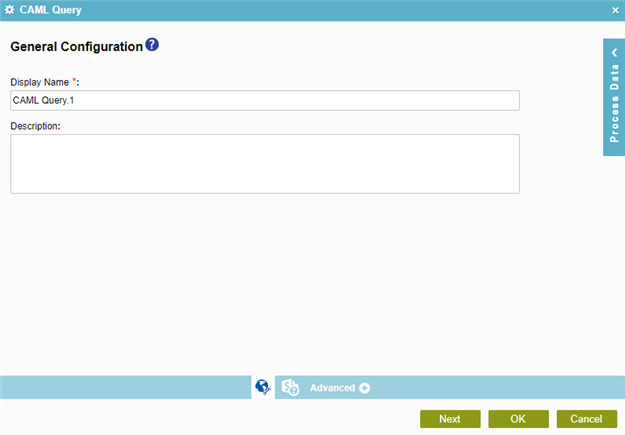
Fields
| Field Name | Definition |
|---|---|
|
Display Name |
|
|
Description |
|
Configure CAML Query > List and View Fields tab
Creates a view from the available fields, or columns, in a SharePoint list.
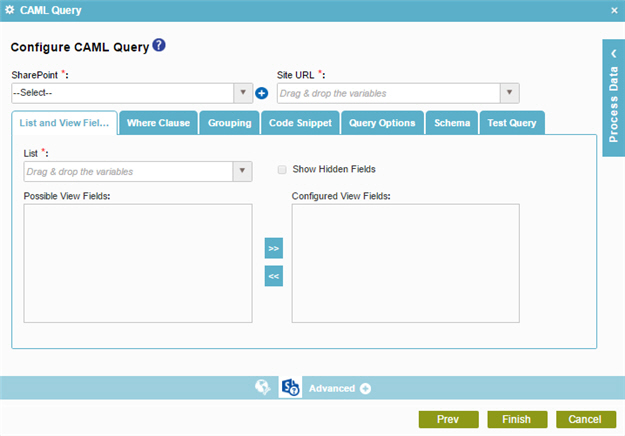
Fields
| Field Name | Definition |
|---|---|
|
SharePoint |
|
|
Add Token |
|
|
Site URL |
|
|
List |
|
|
Show Hidden Fields |
|
|
Possible View Fields |
|
|
Left Arrow |
|
|
Right Arrow |
|
|
Configured View Fields |
|
Configure CAML Query > Where Clause tab
Configures a Where clause to filter the results of a CAML query.

Fields
| Field Name | Definition |
|---|---|
|
SharePoint |
|
|
Add Token |
|
|
Site URL |
|
|
Fields |
|
|
Add Condition |
|
|
Select Nest Type |
|
|
Column |
|
|
Comparer |
|
|
Value |
|
|
Delete |
|
Configure CAML Query > Grouping tab
Groups SharePoint list data by a specified column name, either in ascending or descending order.
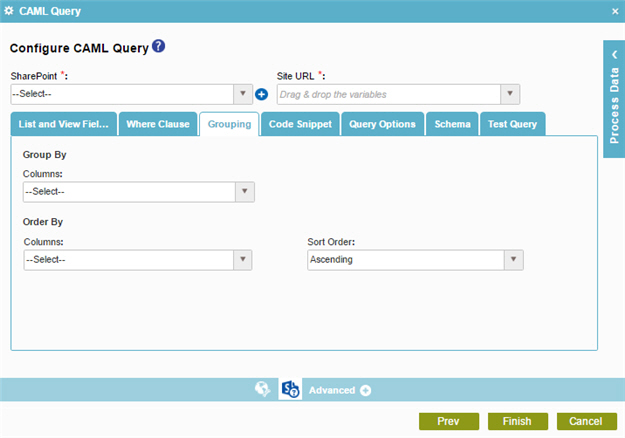
Fields
| Field Name | Definition |
|---|---|
|
SharePoint |
|
|
Add Token |
|
|
Site URL |
|
|
Group By - Columns |
|
|
Sort By - Columns |
|
|
Sort By - Sort Order |
|
Configure CAML Query > Code Snippet tab
Shows the code snippet that is generated from the WHERE clause.
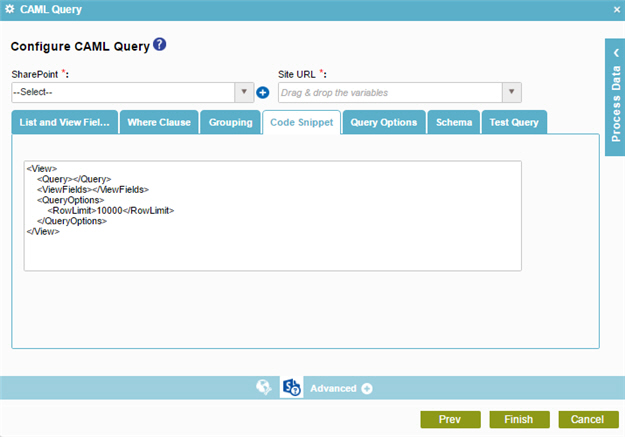
Fields
| Field Name | Definition |
|---|---|
|
SharePoint |
|
|
Add Token |
|
|
Site URL |
|
|
Code Snippet |
|
Configure CAML Query > Query Options tab
Specifies how and where CAML query operations are performed in the SharePoint list.
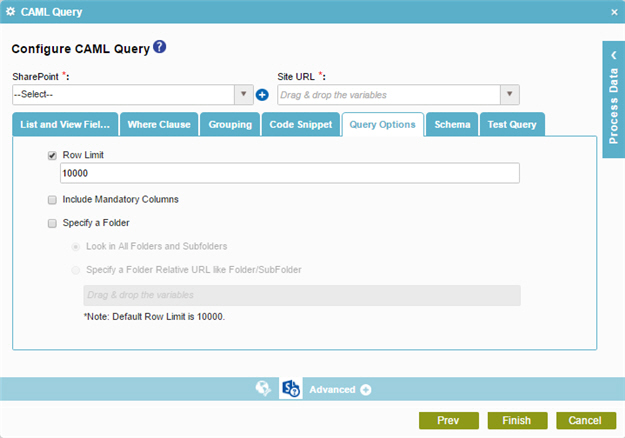
Fields
| Field Name | Definition |
|---|---|
|
SharePoint |
|
|
Add Token |
|
|
Site URL |
|
|
Row Limit |
|
|
Include Mandatory Columns |
|
|
Specify A Folder |
|
|
Fetch Recursively |
|
Configure CAML Query > Schema tab
Connects the SharePoint columns in a CAML query response to the nodes in an AgilePoint schema.
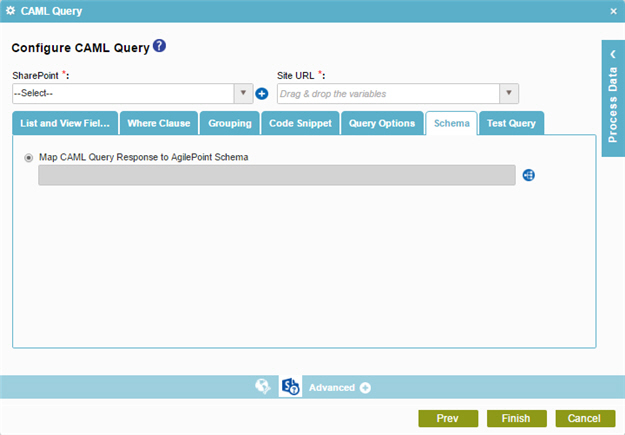
Fields
| Field Name | Definition |
|---|---|
|
SharePoint |
|
|
Add Token |
|
|
Site URL |
|
|
Map CAML Query Response to AgilePoint Schema |
|
Configure CAML Query > Test Query tab
Makes sure the specified CAML query is correct.
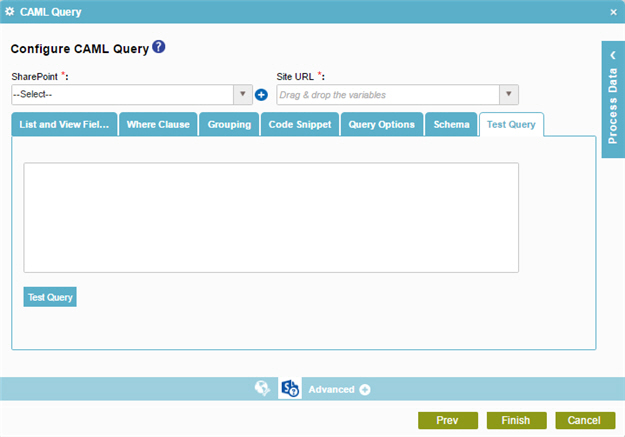
Fields
| Field Name | Definition |
|---|---|
|
SharePoint |
|
|
Add Token |
|
|
Site URL |
|
|
Validate Query |
|





