Copy Files activity
An activity that copies one or more files from one SharePoint folder or library to another SharePoint folder or library.
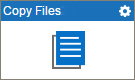
Configure the Copy Files activity
To configure the Copy Files activity, do the procedure in this topic.
Examples
Good to Know
- To send an e-mail notification, click
Advanced
 >
E-mail Notifications
>
E-mail Notifications  .
. For more information, refer to Configure E-mail Notifications for Any Activity.
- In most text fields, you can use process data variables as an alternative to literal data values.
- You can configure whether this activity waits for other activities before it runs.
For more information, refer to How Do I Configure an Activity to Wait for Other Incoming Activities?
- Some information about third-party integrations is outside the scope of the AgilePoint NX Product Documentation, and it is the responsibility of the vendors who create and maintain these technologies to provide this information. This includes specific business uses cases and examples; explanations for third-party concepts; details about the data models and input and output data formats for third-party technologies; and various types of IDs, URL patterns, connection string formats, and other technical information that is specific to the third-party technologies. For more information, refer to Where Can I Find Information and Examples for Third-Party Integrations?
How to Start
- On the Application Explorer screen, do one of these:
- Do one of these:
- Add an activity:
- In the Process Builder, go to the Activity Library, and
open the SharePoint
 tab.
tab. - On the SharePoint
 tab,
drag the Copy Files
tab,
drag the Copy Files  activity onto your process.
activity onto your process.
- In the Process Builder, go to the Activity Library, and
open the SharePoint
- Change an activity:
- In your process, double-click your activity.
- Add an activity:
General Configuration
Specifies the basic settings for the Copy Files activity.
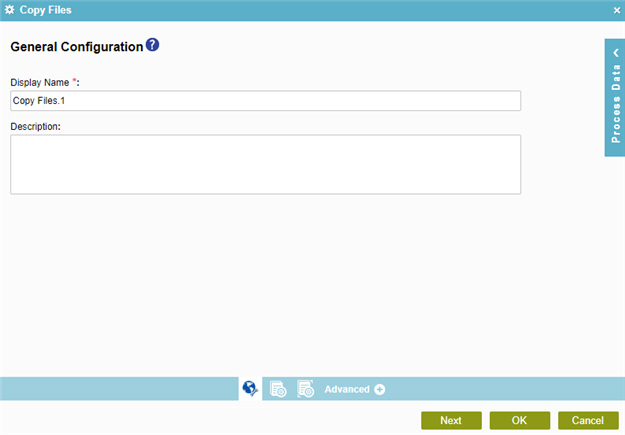
Fields
| Field Name | Definition |
|---|---|
|
Display Name |
|
|
Description |
|
Copy Files Source Configuration
Specifies the original, or source, location where your files are stored on SharePoint.
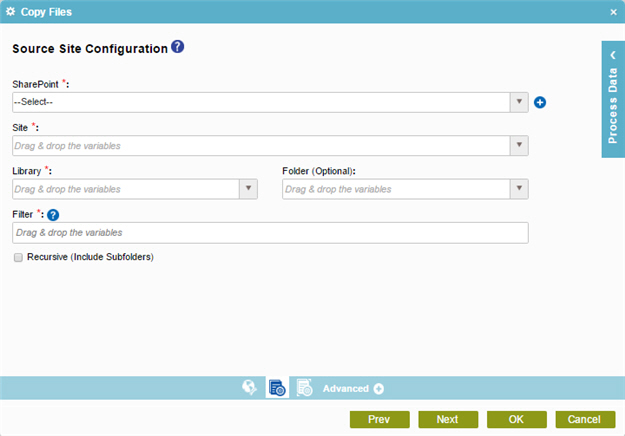
Fields
| Field Name | Definition |
|---|---|
|
SharePoint |
|
|
Add Token |
|
|
Site |
|
|
Library |
|
|
Folder |
|
|
File Name/Filter |
|
|
Recursive |
|
Copy Files Target Configuration
Specifies the SharePoint target, or destination, location to place your files.
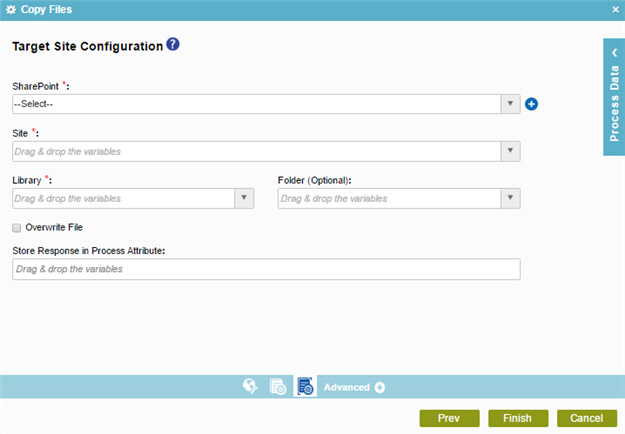
Fields
| Field Name | Definition |
|---|---|
|
SharePoint |
|
|
Add Token |
|
|
Site |
|
|
Library |
|
|
Folder |
|
|
Overwrite File |
|
|
Store Response in Process Attribute |
|


