Create Permission Level activity
An activity that creates a permission level on SharePoint.
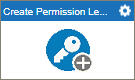
Configure the Create Permission Level activity
To configure the Create Permission Level activity, do the procedure in this topic.
Examples
Prerequisites
- AgilePoint NX OnDemand (public cloud), or AgilePoint NX PrivateCloud or AgilePoint NX OnPremises v7.0 or higher.
Good to Know
- To send an e-mail notification, click
Advanced
 >
E-mail Notifications
>
E-mail Notifications  .
. For more information, refer to Configure E-mail Notifications for Any Activity.
- In most text fields, you can use process data variables as an alternative to literal data values.
- You can configure whether this activity waits for other activities before it runs.
For more information, refer to How Do I Configure an Activity to Wait for Other Incoming Activities?
- Some information about third-party integrations is outside the scope of the AgilePoint NX Product Documentation, and it is the responsibility of the vendors who create and maintain these technologies to provide this information. This includes specific business uses cases and examples; explanations for third-party concepts; details about the data models and input and output data formats for third-party technologies; and various types of IDs, URL patterns, connection string formats, and other technical information that is specific to the third-party technologies. For more information, refer to Where Can I Find Information and Examples for Third-Party Integrations?
How to Start
- On the Application Explorer screen, do one of these:
- Do one of these:
- Add an activity:
- In the Process Builder, go to the Activity Library, and
open the SharePoint
 tab.
tab. - On the SharePoint
 tab,
drag the Create Permission Level
tab,
drag the Create Permission Level  activity onto your process.
activity onto your process.
- In the Process Builder, go to the Activity Library, and
open the SharePoint
- Change an activity:
- In your process, double-click your activity.
- Add an activity:
General Configuration
Specifies the basic settings for the Create Permission Level activity.
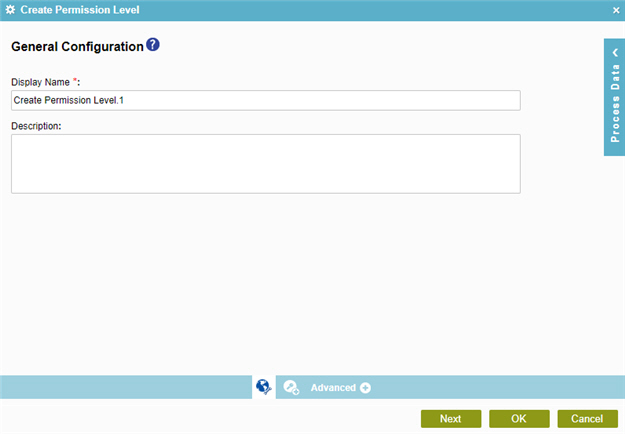
Fields
| Field Name | Definition |
|---|---|
|
Display Name |
|
|
Description |
|
Create Permission Level Configuration
Specifies the information to create a permission level in SharePoint.
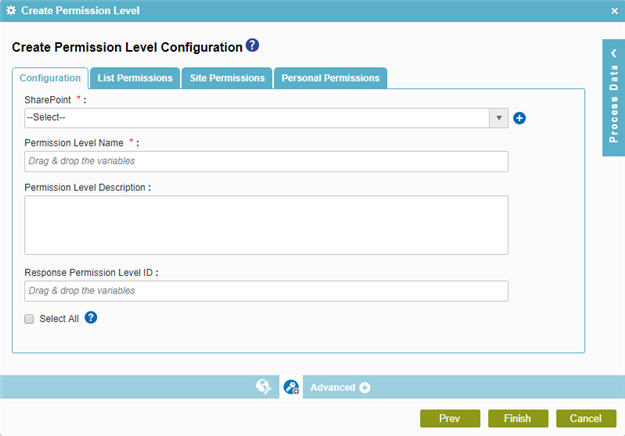
Fields
| Field Name | Definition |
|---|---|
|
SharePoint |
|
|
Add Token |
|
|
Permission Level Name |
|
|
Permission Level Description |
|
|
Response Permission Level ID |
|
|
Select All |
|
Create Permission Level Configuration > List Permissions tab
Specifies the list permissions to add.
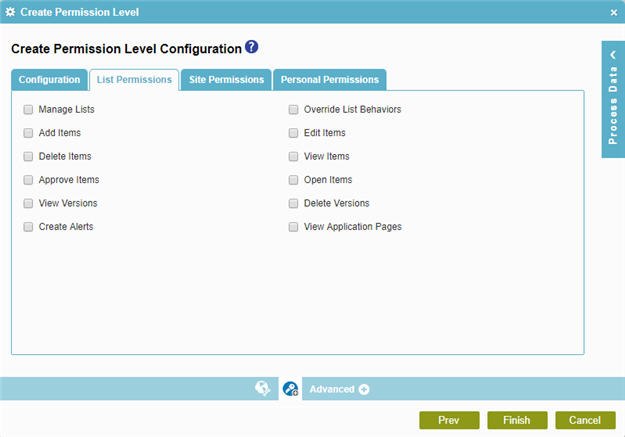
Fields
| Field Name | Definition |
|---|---|
|
List Permissions |
|
Create Permission Level Configuration > Site Permissions tab
Specifies the site permissions to add.
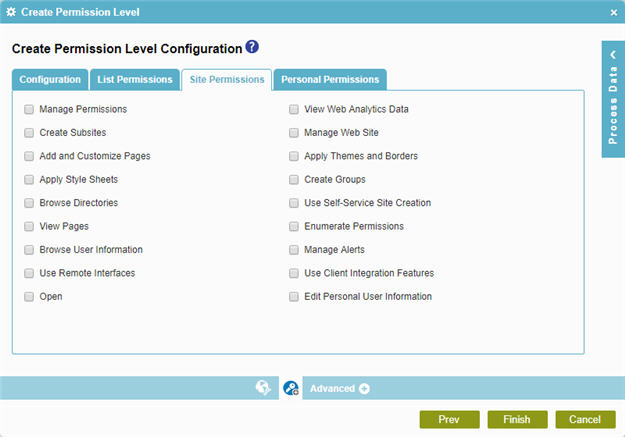
Fields
| Field Name | Definition |
|---|---|
|
Site Permissions |
|
Create Permission Level Configuration > Personal Permissions tab
Specifies the personal permissions to add.
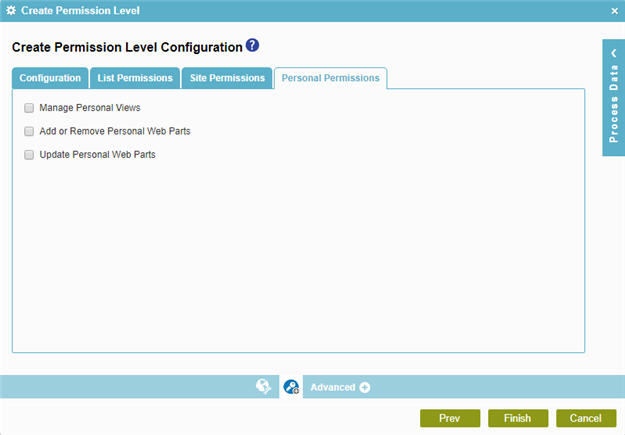
Fields
| Field Name | Definition |
|---|---|
|
Personal Permissions |
|


