Delete Draft Version activity
An activity that deletes draft versions of files in SharePoint.
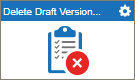
Configure the Delete Draft Version activity
To configure the Delete Draft Version activity, do the procedure in this topic.
Examples
Good to Know
- To send an e-mail notification, click
Advanced
 >
E-mail Notifications
>
E-mail Notifications  .
. For more information, refer to Configure E-mail Notifications for Any Activity.
- In most text fields, you can use process data variables as an alternative to literal data values.
- You can configure whether this activity waits for other activities before it runs.
For more information, refer to How Do I Configure an Activity to Wait for Other Incoming Activities?
- Some information about third-party integrations is outside the scope of the AgilePoint NX Product Documentation, and it is the responsibility of the vendors who create and maintain these technologies to provide this information. This includes specific business uses cases and examples; explanations for third-party concepts; details about the data models and input and output data formats for third-party technologies; and various types of IDs, URL patterns, connection string formats, and other technical information that is specific to the third-party technologies. For more information, refer to Where Can I Find Information and Examples for Third-Party Integrations?
How to Start
- On the Application Explorer screen, do one of these:
- Do one of these:
- Add an activity:
- In the Process Builder, go to the Activity Library, and
open the SharePoint
 tab.
tab. - On the SharePoint
 tab,
drag the Delete Draft Version
tab,
drag the Delete Draft Version  activity onto your process.
activity onto your process.
- In the Process Builder, go to the Activity Library, and
open the SharePoint
- Change an activity:
- In your process, double-click your activity.
- Add an activity:
General Configuration
Specifies the basic settings for the Delete Draft Version activity.
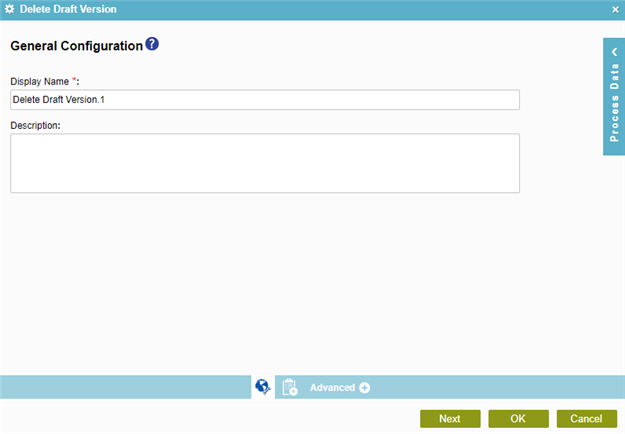
Fields
| Field Name | Definition |
|---|---|
|
Display Name |
|
|
Description |
|
Delete Draft Version Configuration
Specifies the draft versions of files to delete in SharePoint.
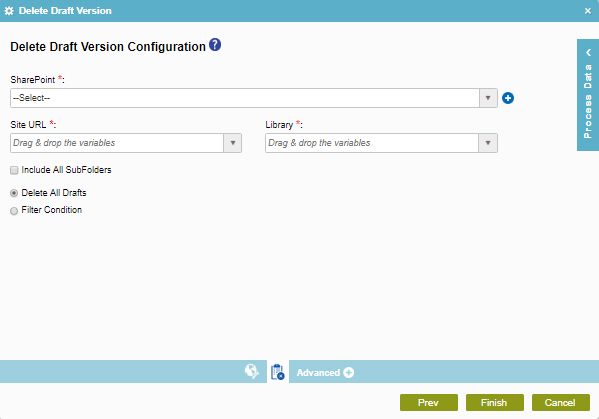
Fields
| Field Name | Definition |
|---|---|
|
SharePoint |
|
|
Add Token |
|
|
Site URL |
|
|
Library |
|
|
Include All SubFolders |
|
|
Delete All Drafts / Filter Condition |
|
|
Show Hidden Fields |
|
|
Code Snippet |
|
|
Add Condition |
|
Delete Draft Version Configuration > Expression Builder
Configures a WHERE clause to filter the draft versions of the SharePoint files to delete.
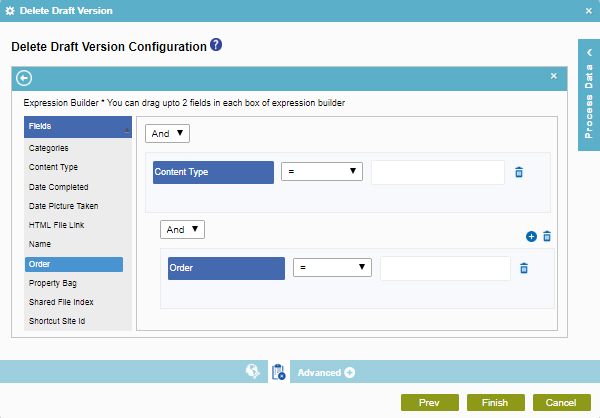
Fields
| Field Name | Definition |
|---|---|
|
Fields |
|
|
Add Condition |
|
|
Select Nest Type |
|
|
Column |
|
|
Comparer |
|
|
Value |
|
|
Delete |
|


