Add Property activity
An activity that adds a property to the SharePoint property bag.
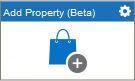
Configure the Add Property activity
To configure the Add Property activity, do the procedure in this topic.
Examples
Prerequisites
- Access Tokens for your SharePoint application.
- On-premises SharePoint 2013 or higher or SharePoint for Office 365 is required.
Good to Know
- To send an e-mail notification, click
Advanced
 >
E-mail Notifications
>
E-mail Notifications  .
. For more information, refer to Configure E-mail Notifications for Any Activity.
- In most text fields, you can use process data variables as an alternative to literal data values.
- You can configure whether this activity waits for other activities before it runs.
For more information, refer to How Do I Configure an Activity to Wait for Other Incoming Activities?
- Some information about third-party integrations is outside the scope of the AgilePoint NX Product Documentation, and it is the responsibility of the vendors who create and maintain these technologies to provide this information. This includes specific business uses cases and examples; explanations for third-party concepts; details about the data models and input and output data formats for third-party technologies; and various types of IDs, URL patterns, connection string formats, and other technical information that is specific to the third-party technologies. For more information, refer to Where Can I Find Information and Examples for Third-Party Integrations?
How to Start
- On the Application Explorer screen, do one of these:
- Do one of these:
- Add an activity:
- In the Process Builder, go to the Activity Library, and
open the SharePoint
 tab.
tab. - On the SharePoint
 tab,
drag the Add Property
tab,
drag the Add Property  activity onto your process.
activity onto your process.
- In the Process Builder, go to the Activity Library, and
open the SharePoint
- Change an activity:
- In your process, double-click your activity.
- Add an activity:
General Configuration
Specifies the basic settings for the Add Property activity.
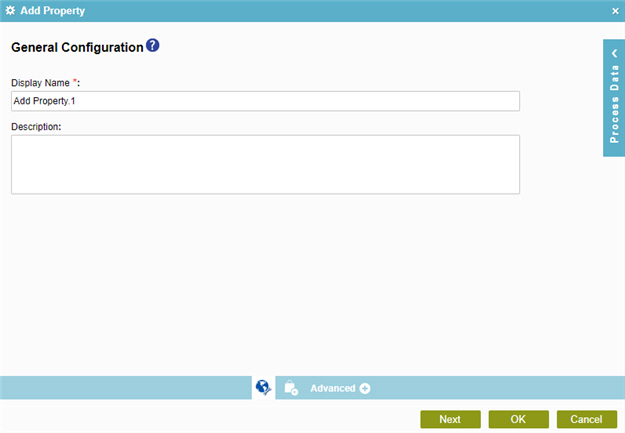
Fields
| Field Name | Definition |
|---|---|
|
Display Name |
|
|
Description |
|
Add Property Configuration > Configuration
Specifies the hierarchical level for the property in SharePoint.
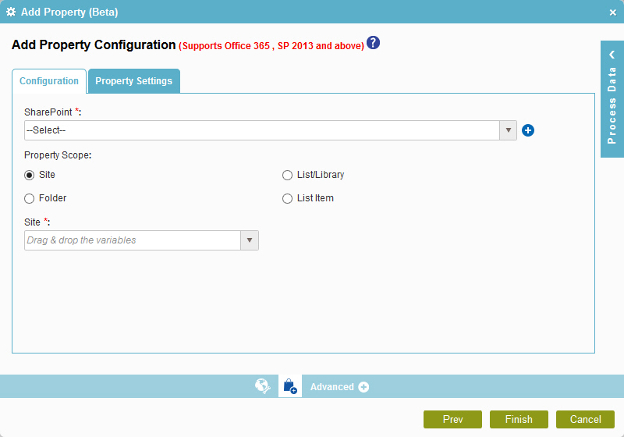
Fields
| Field Name | Definition |
|---|---|
|
SharePoint |
|
|
Add Token |
|
|
Property Scope |
|
|
Site |
|
|
List/Library |
|
|
Folder |
|
|
List Item |
|
Add Property Configuration > Property Settings
Specifies the name and value of the SharePoint property bag.
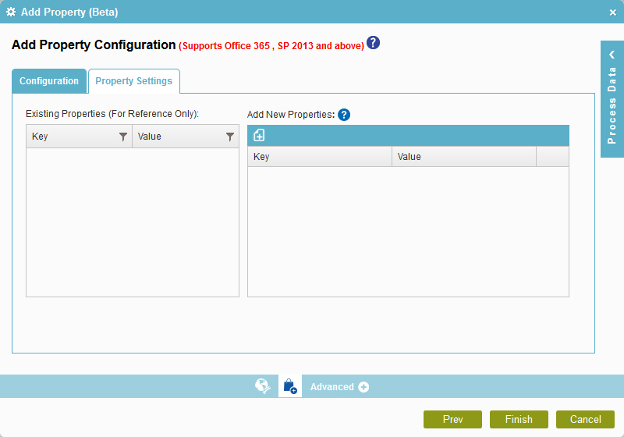
Fields
| Field Name | Definition |
|---|---|
|
Existing Properties - Key |
|
|
Existing Properties - Value |
|
|
Filter |
|
|
Add New |
|
|
Add New Properties - Key |
|
|
Add New Properties - Value |
|
|
Delete |
|



