Retrieve Property activity
An activity that gets the value of the property from SharePoint property bag.
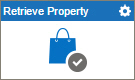
Configure the Retrieve Property activity
To configure the Retrieve Property activity, do the procedure in this topic.
Examples
Prerequisites
- Access Tokens for your SharePoint application.
- On-premises SharePoint 2013 or higher or SharePoint for Office 365 is required.
- Some information about third-party integrations is outside the scope of the AgilePoint NX Product Documentation, and it is the responsibility of the vendors who create and maintain these technologies to provide this information. This includes specific business uses cases and examples; explanations for third-party concepts; details about the data models and input and output data formats for third-party technologies; and various types of IDs, URL patterns, connection string formats, and other technical information that is specific to the third-party technologies. For more information, refer to Where Can I Find Information and Examples for Third-Party Integrations?
Good to Know
- To send an e-mail notification, click
Advanced
 >
E-mail Notifications
>
E-mail Notifications  .
. For more information, refer to Configure E-mail Notifications for Any Activity.
- In most text fields, you can use process data variables as an alternative to literal data values.
- You can configure whether this activity waits for other activities before it runs.
For more information, refer to How Do I Configure an Activity to Wait for Other Incoming Activities?
How to Start
- On the Application Explorer screen, do one of these:
- Do one of these:
- Add an activity:
- In the Process Builder, go to the Activity Library, and
open the SharePoint
 tab.
tab. - On the SharePoint
 tab,
drag the Retrieve Property
tab,
drag the Retrieve Property  activity onto your process.
activity onto your process.
- In the Process Builder, go to the Activity Library, and
open the SharePoint
- Change an activity:
- In your process, double-click your activity.
- Add an activity:
General Configuration
Specifies the basic settings for the Retrieve Property activity.
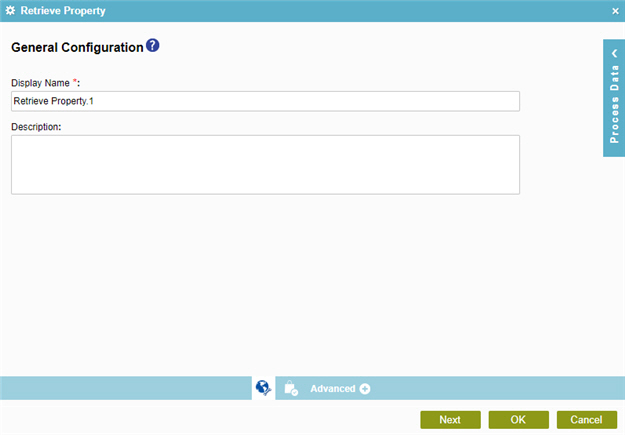
Fields
| Field Name | Definition |
|---|---|
|
Display Name |
|
|
Description |
|
Retrieve Property Configuration
Specifies the details to get the value of the property from SharePoint property bag.
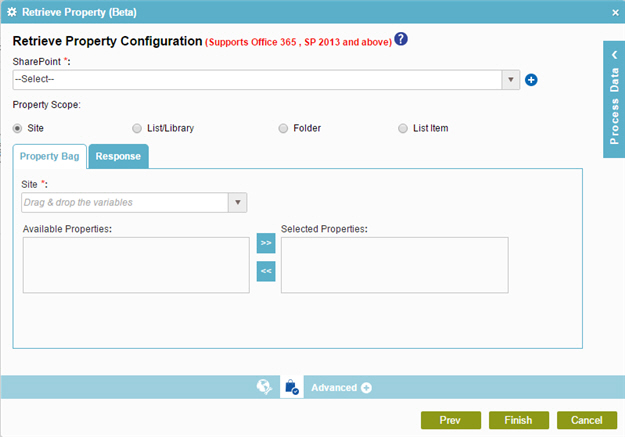
Fields
| Field Name | Definition |
|---|---|
|
SharePoint |
|
|
Add Token |
|
|
Property Scope |
|
|
Site |
|
|
List/Library |
|
|
Folder |
|
|
List Item |
|
|
Available Properties |
|
|
Selected Properties |
|
|
Left Arrow |
|
|
Right Arrow |
|
|
Map Response |
|





