Configure a Subprocess
To configure a subprocess, do the procedure in this topic.
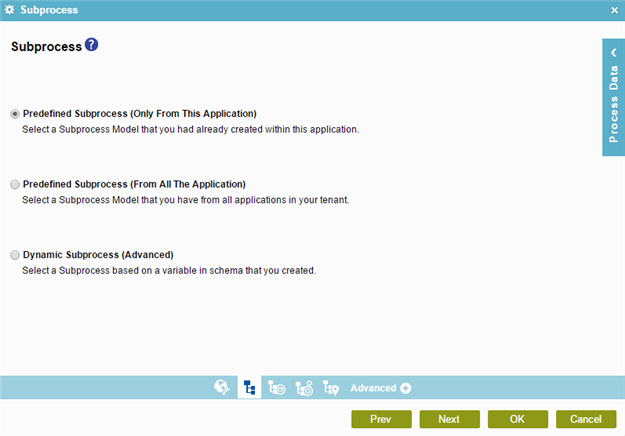
Examples
- (Example) Configure a Subprocess Activity for the Absence Request Process
- (Example) Create a Subprocess
- Examples - Step-by-step use case examples, information about what types of examples are provided in the AgilePoint NX Product Documentation, and other resources where you can find more examples.
Good to Know
- This procedure is based on the latest AgilePoint NX release. If there are differences between this procedure and your version of AgilePoint NX, refer to the documentation for the specific fields or screens where the differences occur.
- In most text fields, you can use process data variables as an alternative to literal data values.
- You can configure whether this activity waits for other activities before it runs.
For more information, refer to How Do I Configure an Activity to Wait for Other Incoming Activities?
How to Start
- On the Application Explorer screen, do one of these:
- Do one of these:
- Add an activity:
- In the Process Builder, in the Activity Library, open the Common
 tab.
tab. - On the Common
 tab,
drag the Subprocess
tab,
drag the Subprocess  activity onto your process.
activity onto your process.
- In the Process Builder, in the Activity Library, open the Common
- Change an activity:
- In your process, double-click your activity.
- Add an activity:
Procedure
- Complete the fields on the
General Configuration screen.
For more information, refer to Configure General Options for a System Activity.
- Click Subprocess
 .
. - You can call a On the Subprocess
screen, do one of these:
- To use a specified process model for your subprocess, do this procedure.
- Select Predefined Subprocess (Only From This Application) or Predefined Subprocess (From All The Application).
- Click Subprocess Template
 .
. - On the Subprocess Model screen, in the Subprocess Model field, select the process from the list.
- Click Subprocess Configuration
 .
. - On the Subprocess Configuration screen, do this procedure.
- To specify the format for the name of the subprocess, do one of these:
- To use the name of the process model to create the process instance name, in the Subprocess Instance Name Format field, select Name .
- Select Custom to specify a different format.
In the Custom field, enter the name of the process, or drag a process data variable from the Process Data screen.
- (Optional) To add a GUID to the custom subprocess name, select If the subprocess name already exists, append the name with @${GUID}.
- To specify the name of the process that starts the subprocess, do one of these:
- To let the parent process start the subprocess, in the Subprocess Initiator Name, select Process Initiator.
- To let a different process start the subprocess, select Custom.
In the Custom field, enter the name of the process, or drag a process data variable from the Process Data screen.
- To specify the format for the name of the subprocess, do one of these:
- Click Subprocess Mapping Attributes
 .
. - On the Mapping Attributes screen, do one of these:
- :
- Select Map Specific Attributes (Advanced).
- Click Schema Mapping
 .
. - On the Schema Mapper screen, drag the variables from the parent process model schema to child process model schema as necessary to connect them.
- :
- To use a subprocess you created based on a variable in schema, do this procedure:
- Select Dynamic Subprocess (Advanced).
- Click Subprocess Configuration
 .
. - On the Subprocess Configuration screen, do this procedure.
- In the Subprocess Model field, enter the name of the process, or drag a process data variable from the Process Data screen.
- To specify the format for the name of the subprocess, do one of these:
- To use the name of the process model to create the process instance name, in the Subprocess Instance Name Format field, select Name .
- Select Custom to specify a different format.
In the Custom field, enter the name of the process, or drag a process data variable from the Process Data screen.
- (Optional) To add a GUID to the custom subprocess name, select If the subprocess name already exists, append the name with @${GUID}.
- To specify the name of the process that starts the subprocess, do one of these:
- To let the parent process start the subprocess, in the Subprocess Initiator Name, select Process Initiator.
- To let a different process start the subprocess, select Custom.
In the Custom field, enter the name of the process, or drag a process data variable from the Process Data screen.
- Click Subprocess Mapping Attributes

- On the Mapping Attributes screen, do one of these:
- To share all the process data variables from parent to child, select Share all Attributes (Basic).
- To copy all the process data variables from parent to child, select Copy all Attributes (Advanced).
- To specify variables to share from parent to child, do this procedure.
- Select Map Specific Attributes (Advanced).
- Click Initial Attributes
 .
.
An initial attribute is a process data variable in a subprocess that is populated with a value from the parent process when the parent process starts the subprocess.
- .
- On the Initial Attributes screen, in the Name field, enter the name of a variable to connect with a subprocess.
- In the Value field, enter the value for the attribute, or drag a process data variable from the Process Data screen.
The value in the child process is connected to the variable in the parent process.
- To add more attributes, click Add
 .
.
- To use a specified process model for your subprocess, do this procedure.


