Create Thumbnail from Images with Microsoft Cognitive Services
To store the result of a thumbnail of your image with the Get Thumbnail function in Microsoft Cognitive Services to your schema, do the procedure in this topic.
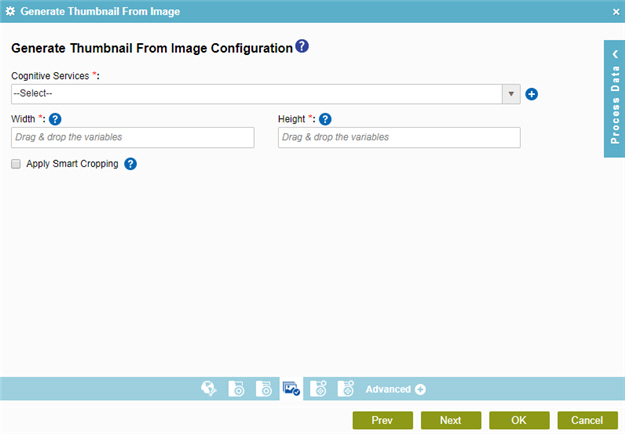
Examples
Prerequisites
Good to Know
- In most text fields, you can use process data variables as an alternative to literal data values.
- You can configure whether this activity waits for other activities before it runs.
For more information, refer to How Do I Configure an Activity to Wait for Other Incoming Activities?
- Some information about third-party integrations is outside the scope of the AgilePoint NX Product Documentation, and it is the responsibility of the vendors who create and maintain these technologies to provide this information. This includes specific business uses cases and examples; explanations for third-party concepts; details about the data models and input and output data formats for third-party technologies; and various types of IDs, URL patterns, connection string formats, and other technical information that is specific to the third-party technologies. For more information, refer to Where Can I Find Information and Examples for Third-Party Integrations?
How to Start
- On the Application Explorer screen, do one of these:
- Do one of these:
- Add an activity:
- In the Process Builder, in the Activity Library,
open the Cognitive Services
 tab.
tab. - On the Cognitive Services
 tab, drag the Generate Thumbnail From Image
tab, drag the Generate Thumbnail From Image  activity onto your process.
activity onto your process.
- In the Process Builder, in the Activity Library,
open the Cognitive Services
- Change an activity:
- In your process, double-click your activity.
- Add an activity:
- Click Generate Thumbnail From Image Configuration
 .
.
Procedure
- Complete the fields on the
General Configuration screen.
For more information, refer to Configure General Options for a System Activity.
- Click Source Configuration
 .
. - On the Source Repository screen, select the source location for your file.
- Click Generate Thumbnail From Image Configuration
 .
.
- On the Generate Thumbnail from Image Configuration screen, in the Cognitive Services field, select your Microsoft Cognitive Services access token. The selected access token must have the Cognitive Service Type configured for for the Computer Vision API.
To create a new access token, click Add Token
 . For more information, refer to
Access Token for Microsoft Cognitive Services.
. For more information, refer to
Access Token for Microsoft Cognitive Services. - Complete these fields
as necessary:
Field Name Definition Width
- Function:
- Specifies the width of the thumbnail image in pixels.
- Accepted Values:
- Between 1 px and 1024 px. The recommended size is 50 px.
- Default Value:
- None
- Accepts Process Data Variables:
- Yes
Height
- Function:
- Specifies the height of the thumbnail image in pixels.
- Accepted Values:
- Between 1 px and 1024 px. The recommended size is 50 px.
- Default Value:
- None
- Accepts Process Data Variables:
- Yes
Apply Smart Cropping
- Function:
- Specifies if cropping is applied to center align the thumbnail image on the region of interest.
- Accepted Values:
- Deselected - The thumbnail image is cropped to the center.
- Selected - The thumbnail image is cropped to center align on the region of interest.
- Default Value:
- Deselected


