Get Sentiment Analysis Data from Microsoft Cognitive Services
To map data from the sentiment analysis function in Microsoft Cognitive Services to your schema, do the procedure in this topic.
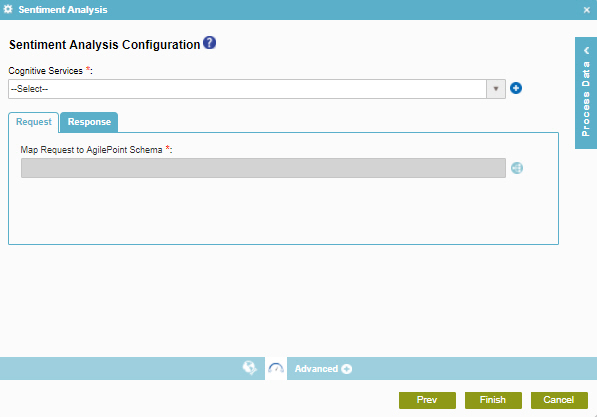
Examples
Prerequisites
Good to Know
- In most text fields, you can use process data variables as an alternative to literal data values.
- You can configure whether this activity waits for other activities before it runs.
For more information, refer to How Do I Configure an Activity to Wait for Other Incoming Activities?
- Some information about third-party integrations is outside the scope of the AgilePoint NX Product Documentation, and it is the responsibility of the vendors who create and maintain these technologies to provide this information. This includes specific business uses cases and examples; explanations for third-party concepts; details about the data models and input and output data formats for third-party technologies; and various types of IDs, URL patterns, connection string formats, and other technical information that is specific to the third-party technologies. For more information, refer to Where Can I Find Information and Examples for Third-Party Integrations?
How to Start
- On the Application Explorer screen, do one of these:
- Do one of these:
- Add an activity:
- In the Process Builder, in the Activity Library,
open the Cognitive Services
 tab.
tab. - On the Cognitive Services
 tab, drag the Sentiment Analysis
tab, drag the Sentiment Analysis  activity onto your process.
activity onto your process.
- In the Process Builder, in the Activity Library,
open the Cognitive Services
- Change an activity:
- In your process, double-click your activity.
- Add an activity:
- Click Sentiment Analysis Configuration
 .
.
Procedure
- On the Sentiment Analysis Configuration
screen, in the Cognitive Services field, select your Microsoft Cognitive Services access token. The selected access token must have the Cognitive Service Type configured for for the Text Analytics API.
To create a new access token, click Add Token
 . For more information, refer to
Access Token for Microsoft Cognitive Services.
. For more information, refer to
Access Token for Microsoft Cognitive Services. - To connect the request data from your schema to the source system, complete this field
as necessary:
Field Name Definition Map Request to AgilePoint Schema
- Function:
- Connects the Microsoft Cognitive Services request to your schema. This is necessary only if the request passes data from the process schema to parameters in Cognitive Services.
- To Open this Field:
-
- Click the Request tab.
- Accepted Values:
- Click the Schema Mapping
 button to open the
Schema Mapper.
button to open the
Schema Mapper. Use this screen to connect the request to the data model for your process.
- Default Value:
- None
- Limitations:
-
Some information about third-party integrations is outside the scope of the AgilePoint NX Product Documentation, and it is the responsibility of the vendors who create and maintain these technologies to provide this information. This includes specific business uses cases and examples; explanations for third-party concepts; details about the data models and input and output data formats for third-party technologies; and various types of IDs, URL patterns, connection string formats, and other technical information that is specific to the third-party technologies. For more information, refer to Where Can I Find Information and Examples for Third-Party Integrations?
- To connect response data from Microsoft Cognitive Services to your process, do one of these.
- To connect the response to your process schema, complete this field
as necessary:
Field Name Definition Map Response to AgilePoint Schema
- Function:
- Specifies the connection from the Microsoft Cognitive Services API response parameter to your schema.
- Accepted Values:
- Click the Schema Mapping
 button to open the
Schema Mapper.
button to open the
Schema Mapper.
Use this screen to connect the response to the data model for your process.
- Default Value:
- None
- Limitations:
-
Some information about third-party integrations is outside the scope of the AgilePoint NX Product Documentation, and it is the responsibility of the vendors who create and maintain these technologies to provide this information. This includes specific business uses cases and examples; explanations for third-party concepts; details about the data models and input and output data formats for third-party technologies; and various types of IDs, URL patterns, connection string formats, and other technical information that is specific to the third-party technologies. For more information, refer to Where Can I Find Information and Examples for Third-Party Integrations?
- To connect the response to a process data variable, complete this field
as necessary:
Field Name Definition Store the Response in Custom Attribute
- Function:
- Specifies the process data variable that stores the responses from the Microsoft Sentiment Analysis service.
- Accepted Values:
- A process data variable that accepts a text string in JSON format that contains a list of sentiment scores.
- Default Value:
- None
- Accepts Process Data Variables:
- Yes
- Example:
- [{"Documents":[{"Id":"566819ae-11a7-4c7b-a187-59a5702d4511","Score":0.802317262}]}]
- To connect the response to your process schema, complete this field
as necessary:


