Generate Thumbnail from Image activity
An activity that creates views of your image in different sizes, shapes, and styles with the Get Thumbnail function in Microsoft Cognitive Services, and stores result of this function in your schema.
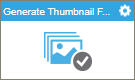
Configure the Generate Thumbnail from Image activity
To configure the Generate Thumbnail from Image activity, do the procedure in this topic.
Examples
Prerequisites
- AgilePoint NX OnDemand (public cloud), or AgilePoint NX PrivateCloud or AgilePoint NX OnPremises v7.0 or higher.
Good to Know
- To send an e-mail notification, click
Advanced
 >
E-mail Notifications
>
E-mail Notifications  .
. For more information, refer to Configure E-mail Notifications for Any Activity.
- In most text fields, you can use process data variables as an alternative to literal data values.
- You can configure whether this activity waits for other activities before it runs.
For more information, refer to How Do I Configure an Activity to Wait for Other Incoming Activities?
- Some information about third-party integrations is outside the scope of the AgilePoint NX Product Documentation, and it is the responsibility of the vendors who create and maintain these technologies to provide this information. This includes specific business uses cases and examples; explanations for third-party concepts; details about the data models and input and output data formats for third-party technologies; and various types of IDs, URL patterns, connection string formats, and other technical information that is specific to the third-party technologies. For more information, refer to Where Can I Find Information and Examples for Third-Party Integrations?
How to Start
- On the Application Explorer screen, do one of these:
- Do one of these:
- Add an activity:
- In the Process Builder, in the Activity Library,
open the Cognitive Services
 tab.
tab. - On the Cognitive Services
 tab, drag the Generate Thumbnail From Image
tab, drag the Generate Thumbnail From Image  activity onto your process.
activity onto your process.
- In the Process Builder, in the Activity Library,
open the Cognitive Services
- Change an activity:
- In your process, double-click your activity.
- Add an activity:
General Configuration
Specifies the basic settings for the Generate Thumbnail from Image activity.
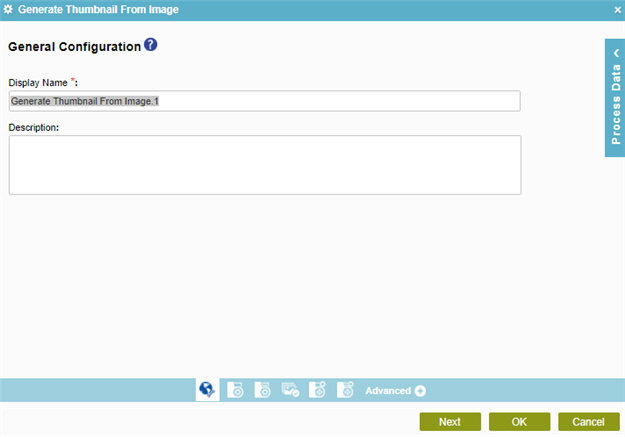
Fields
| Field Name | Definition |
|---|---|
|
Display Name |
|
|
Description |
|
Source Repository
Specifies the original, or source, location type for your files.
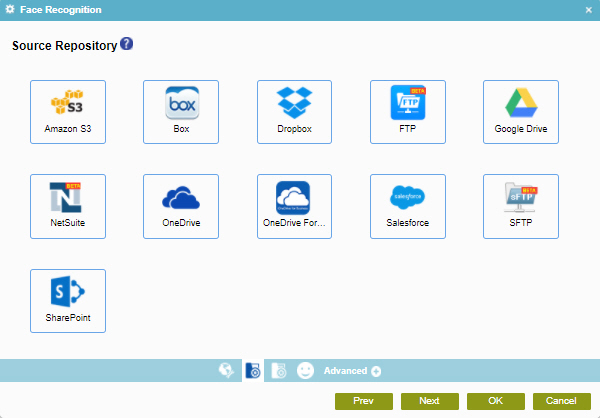
Fields
| Field Name | Definition |
|---|---|
|
Amazon S3 |
|
|
Box |
|
|
Dropbox |
|
|
FTP |
|
|
Google Drive |
|
|
NetSuite |
|
|
OneDrive |
|
|
OneDrive For Business |
|
|
Salesforce |
|
|
SFTP |
|
|
SharePoint |
|
Generate Thumbnail from Image Configuration screen
Configures the request settings to create thumbnail from images.
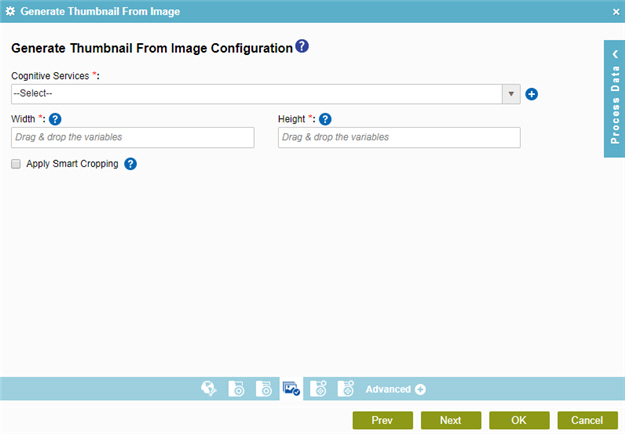
Fields
| Field Name | Definition |
|---|---|
|
Cognitive Services |
|
|
Add Token |
|
|
Width |
|
|
Height |
|
|
Apply Smart Cropping |
|
Target Repository
Selects the target storage repository type for your files.
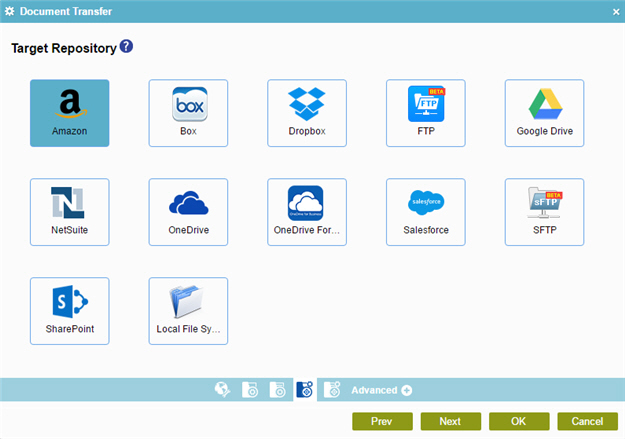
Fields
| Field Name | Definition |
|---|---|
|
Amazon S3 |
|
|
Box |
|
|
Dropbox |
|
|
FTP |
|
|
Google Drive |
|
|
NetSuite |
|
|
OneDrive |
|
|
OneDrive For Business |
|
|
Salesforce |
|
|
SFTP |
|
|
SharePoint |
|










