Read Handwritten Text from Images with Microsoft Cognitive Services
To store the result of a handwritten text in your image that is read with the RecognizeText function in Microsoft Cognitive Services to your schema, do the procedure in this topic.
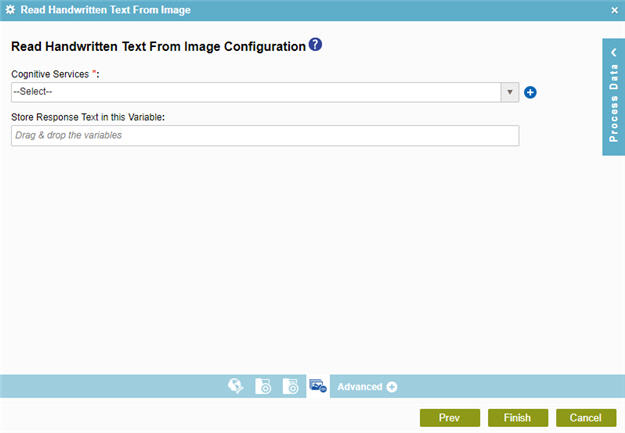
Examples
Prerequisites
Good to Know
- In most text fields, you can use process data variables as an alternative to literal data values.
- You can configure whether this activity waits for other activities before it runs.
For more information, refer to How Do I Configure an Activity to Wait for Other Incoming Activities?
- Some information about third-party integrations is outside the scope of the AgilePoint NX Product Documentation, and it is the responsibility of the vendors who create and maintain these technologies to provide this information. This includes specific business uses cases and examples; explanations for third-party concepts; details about the data models and input and output data formats for third-party technologies; and various types of IDs, URL patterns, connection string formats, and other technical information that is specific to the third-party technologies. For more information, refer to Where Can I Find Information and Examples for Third-Party Integrations?
How to Start
- On the Application Explorer screen, do one of these:
- Do one of these:
- Add an activity:
- In the Process Builder, in the Activity Library,
open the Cognitive Services
 tab.
tab. - On the Cognitive Services
 tab, drag the Read Handwritten Text From Image
tab, drag the Read Handwritten Text From Image  activity onto your process.
activity onto your process.
- In the Process Builder, in the Activity Library,
open the Cognitive Services
- Change an activity:
- In your process, double-click your activity.
- Add an activity:
- Click Read Handwritten Text From Image Configuration
 .
.
Procedure
- Complete the fields on the
General Configuration screen.
For more information, refer to Configure General Options for a System Activity.
- Click Source Configuration
 .
. - On the Source Repository screen, select the source location for your file.
- Click Read Handwritten Text From Image Configuration
 .
.
- On the Read Handwritten Text from Image Configuration screen, in the Cognitive Services field, select your Microsoft Cognitive Services access token. The selected access token must have the Cognitive Service Type configured for for the Computer Vision API.
To create a new access token, click Add Token
 . For more information, refer to
Access Token for Microsoft Cognitive Services.
. For more information, refer to
Access Token for Microsoft Cognitive Services. - To connect the response to a process data variable, complete this field
as necessary:
Field Name Definition Store Response Text in this Variable
- Function:
- Specifies the process data variable that stores the responses from the Microsoft Read HandWritten Text From Image service.
- Accepted Values:
- A process data variable that accepts an alphanumeric string that can have spaces and special characters that contains the extracted text from an image.
- Default Value:
- None
- Accepts Process Data Variables:
- Yes
- Limitations:
-
Some information about third-party integrations is outside the scope of the AgilePoint NX Product Documentation, and it is the responsibility of the vendors who create and maintain these technologies to provide this information. This includes specific business uses cases and examples; explanations for third-party concepts; details about the data models and input and output data formats for third-party technologies; and various types of IDs, URL patterns, connection string formats, and other technical information that is specific to the third-party technologies. For more information, refer to Where Can I Find Information and Examples for Third-Party Integrations?


