Create an SAP Transaction with More than One Method
To run an SAP transaction that uses more than one SAP function, do the procedure in this topic.

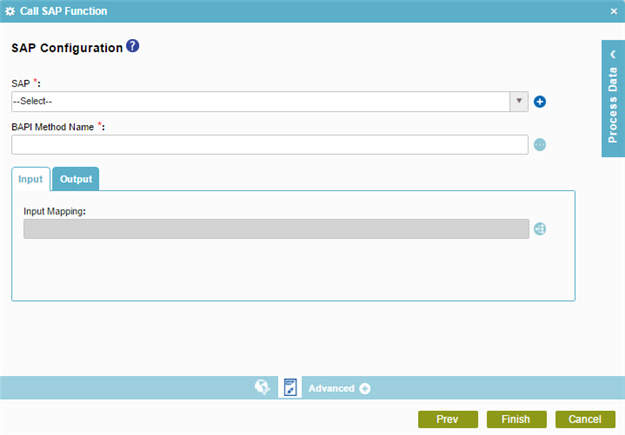
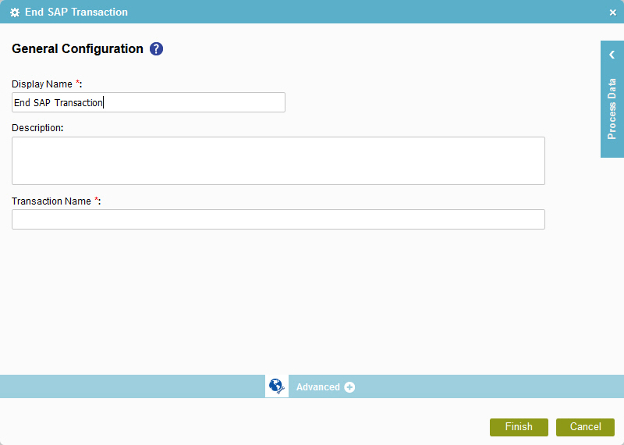
Prerequisites
- Access Tokens for your SAP system.
- You must install and configure the AgilePoint SAP Connector software.
For more information, refer to Configure the SAP AgileConnector.
- AgilePoint NX OnPremises or AgilePoint NX PrivateCloud.
- To create an SAP transaction to call only one SAP function, refer to Create an SAP Transaction with One Method.
Good to Know
- In most text fields, you can use process data variables as an alternative to literal data values.
- You can add more than one Call SAP Function activity in your process to call more than one SAP function.
- You can get data from SAP with a secure user account. For more information, refer to Get Data from SAP with a Secure User Account.
- You can configure whether this activity waits for other activities before it runs.
For more information, refer to How Do I Configure an Activity to Wait for Other Incoming Activities?
- Some information about third-party integrations is outside the scope of the AgilePoint NX Product Documentation, and it is the responsibility of the vendors who create and maintain these technologies to provide this information. This includes specific business uses cases and examples; explanations for third-party concepts; details about the data models and input and output data formats for third-party technologies; and various types of IDs, URL patterns, connection string formats, and other technical information that is specific to the third-party technologies. For more information, refer to Where Can I Find Information and Examples for Third-Party Integrations?
How to Start
- On the Application Explorer screen, do one of these:
- Do one of these:
- Add an activity:
- In the Process Builder, in the Activity Library,
open the SAP Integration
 tab.
tab. - On the SAP Integration
 tab,
drag the Begin SAP Transaction
tab,
drag the Begin SAP Transaction  activity onto your process.
activity onto your process.
- In the Process Builder, in the Activity Library,
open the SAP Integration
- Change an activity:
- In your process, double-click your activity.
- Add an activity:
Procedure
- Complete the fields on the
General Configuration screen.
For more information, refer to Configure General Options for a SAP Activity.
- To complete the configuration, click OK.
- On the SAP Integration
 tab,
drag the Call SAP Function
tab,
drag the Call SAP Function  activity onto your process immediately after your Begin SAP Transaction activity
activity onto your process immediately after your Begin SAP Transaction activity - Complete the fields on the
General Configuration screen.
For more information, refer to Configure General Options for a SAP Activity.
- Click Call SAP Function
 .
. - On the SAP Configuration screen,
in the SAP field, select your SAP access token.
To create a new access token, click Add Token
 . For more information, refer to
Access Token for SAP.
. For more information, refer to
Access Token for SAP. - Complete this field
as necessary.
Field Name Definition BAPI Method Name
- Function:
- Specifies the name of the BAPI method.
- Accepted Values:
- A valid BAPI method name.
Click the Schema Mapping
 button to open the
BAPI Method Search Results screen and select a method.
button to open the
BAPI Method Search Results screen and select a method. - Default Value:
- None
- Accepts Process Data Variables:
- No
- Limitations:
-
Some information about third-party integrations is outside the scope of the AgilePoint NX Product Documentation, and it is the responsibility of the vendors who create and maintain these technologies to provide this information. This includes specific business uses cases and examples; explanations for third-party concepts; details about the data models and input and output data formats for third-party technologies; and various types of IDs, URL patterns, connection string formats, and other technical information that is specific to the third-party technologies. For more information, refer to Where Can I Find Information and Examples for Third-Party Integrations?
- To connect the input data to the SAP system to your schema, complete this field
as necessary:
Field Name Definition Input Mapping
- Function:
- Connects the SAP API input parameter to your schema.
- To Open this Field:
-
- On the SAP Configuration screen, click the Input tab.
- Accepted Values:
- Click the Schema Mapping
 button to open the
Schema Mapper.
button to open the
Schema Mapper. Use this screen to connect the input to the data model for your process.
- Default Value:
- None
- Limitations:
-
Some information about third-party integrations is outside the scope of the AgilePoint NX Product Documentation, and it is the responsibility of the vendors who create and maintain these technologies to provide this information. This includes specific business uses cases and examples; explanations for third-party concepts; details about the data models and input and output data formats for third-party technologies; and various types of IDs, URL patterns, connection string formats, and other technical information that is specific to the third-party technologies. For more information, refer to Where Can I Find Information and Examples for Third-Party Integrations?
- To connect output data from the SAP function to your process, complete this field
as necessary:
Field Name Definition Output Mapping
- Function:
- Connects the SAP API output parameter to your schema.
- To Open this Field:
-
- On the SAP Configuration screen, click the Output tab.
- Accepted Values:
- Click the Schema Mapping
 button to open the
Schema Mapper.
button to open the
Schema Mapper. Use this screen to connect the output to the data model for your process.
- Default Value:
- None
- Limitations:
-
Some information about third-party integrations is outside the scope of the AgilePoint NX Product Documentation, and it is the responsibility of the vendors who create and maintain these technologies to provide this information. This includes specific business uses cases and examples; explanations for third-party concepts; details about the data models and input and output data formats for third-party technologies; and various types of IDs, URL patterns, connection string formats, and other technical information that is specific to the third-party technologies. For more information, refer to Where Can I Find Information and Examples for Third-Party Integrations?
- (Optional) To connect to the SAP database with the credentials of the
user who completes the eForm,
complete these fields
as necessary.
For more information, refer to Get Data from SAP with a Secure User Account.
Field Name Definition Use end user credentials from secure credential store
- Function:
- Specifies to connect to the SAP database with the credentials of the user who completes the eForm.
This improves the security and traceability of an SAP transaction.
The runtime app user must have an SAP user account.
- To Open this Field:
-
- On the SAP Configuration screen, click the Advanced Configuration tab.
- Accepted Values:
-
- Selected - Lets you use the credentials of the specified user to connect to SAP database.
- Deselected - Does not let you use the credentials of the specified user.
- Default Value:
- Deselected
User Name
- Function:
- Specifies the user name of the person whose credentials are used to connect the SAP database.
- To Open this Field:
-
-
- On the SAP Configuration screen, click the Advanced Configuration tab.
- Click User Name.
-
- Accepted Values:
-
- A process data variable.
- A valid SAP user name.
- Default Value:
- None
- Accepts Process Data Variables:
- Yes
Clear SAP credentials secure credential store after successful completion of the task
- Function:
- Deletes the SAP user password in the AgilePoint database after the task is complete.
By default, the password is encrypted when it is stored in the AgilePoint database, and is deleted when the process instance is complete.
- To Open this Field:
- On the SAP Configuration screen, click the Advanced Configuration tab.
- Accepted Values:
-
- Selected - Deletes the user password from the AgilePoint database after the task is complete.
- Deselected - Deletes the password when the process instance is complete.
- Default Value:
- Deselected
- On the SAP Integration
 tab,
drag the End SAP Transaction
tab,
drag the End SAP Transaction  activity onto your process immediately after your last Call SAP Function activity
activity onto your process immediately after your last Call SAP Function activity - Complete the fields on the
General Configuration screen.
For more information, refer to Configure General Options for a SAP Activity.
- To complete the configuration, click OK.


