Call SAP Function activity
An activity that calls a function in an SAP database. This activity can be used alone to call a single function, or with other Call SAP Function activities, and Begin and End SAP Transaction activities, to create a more complex transaction.
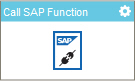
Configure the Call SAP Function activity
To configure the Call SAP Function activity, do the procedure in this topic.
Prerequisites
- You must install and configure the AgilePoint SAP Connector software.
For more information, refer to Configure the SAP AgileConnector.
- AgilePoint NX OnPremises or AgilePoint NX PrivateCloud.
Good to Know
- In most text fields, you can use process data variables as an alternative to literal data values.
- You can configure whether this activity waits for other activities before it runs.
For more information, refer to How Do I Configure an Activity to Wait for Other Incoming Activities?
- Some information about third-party integrations is outside the scope of the AgilePoint NX Product Documentation, and it is the responsibility of the vendors who create and maintain these technologies to provide this information. This includes specific business uses cases and examples; explanations for third-party concepts; details about the data models and input and output data formats for third-party technologies; and various types of IDs, URL patterns, connection string formats, and other technical information that is specific to the third-party technologies. For more information, refer to Where Can I Find Information and Examples for Third-Party Integrations?
How to Start
- On the Application Explorer screen, do one of these:
- Do one of these:
- Add an activity:
- In the Process Builder, in the Activity Library,
open the SAP Integration
 tab.
tab. - On the SAP Integration
 tab,
drag the Call SAP Function
tab,
drag the Call SAP Function  activity onto your process.
activity onto your process.
- In the Process Builder, in the Activity Library,
open the SAP Integration
- Change an activity:
- In your process, double-click your activity.
- Add an activity:
Procedure
- Complete the fields on the
General Configuration screen.
For more information, refer to Configure General Options for a SAP Activity.
- Click Call SAP Function
 .
. - Complete the fields on the
SAP Configuration screen.
- To do an SAP transaction, refer to Create an SAP Transaction with More than One Method.
- (Optional) Click Advanced
 >
E-mail Notifications
>
E-mail Notifications  .
.
For more information, refer to Configure E-mail Notifications for Any Activity.
General Configuration
Specifies the basic settings for the Call SAP Function activity.
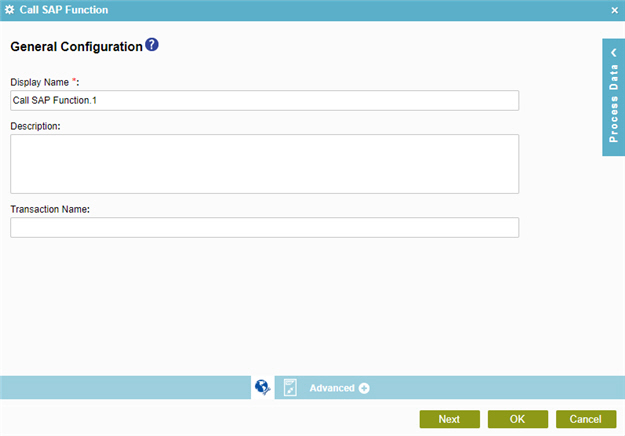
Fields
| Field Name | Definition |
|---|---|
|
Display Name |
|
|
Description |
|
|
Transaction Name |
|
SAP Configuration
Configures the SAP connection and maps the SAP data to your schema.
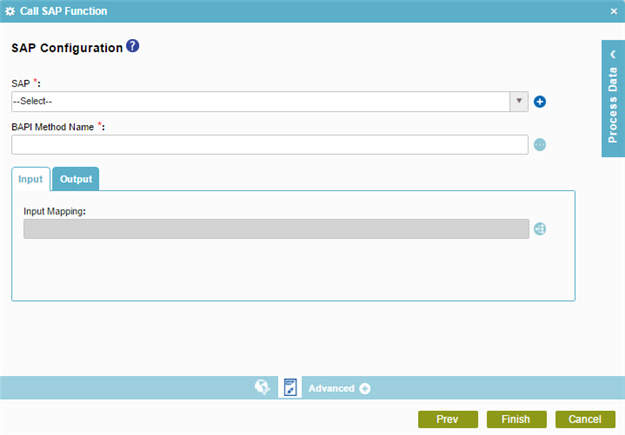
Fields
| Field Name | Definition |
|---|---|
|
SAP |
|
|
Add Token |
|
|
BAPI Method Name |
|
|
Input Mapping |
|
|
Output Mapping |
|
|
Use end user credentials from secure credential store |
|
|
User Name |
|
|
Clear SAP credentials secure credential store after successful completion of the task |
|



