Generate a Barcode Image
To generate a barcode image, do the procedure in this topic.
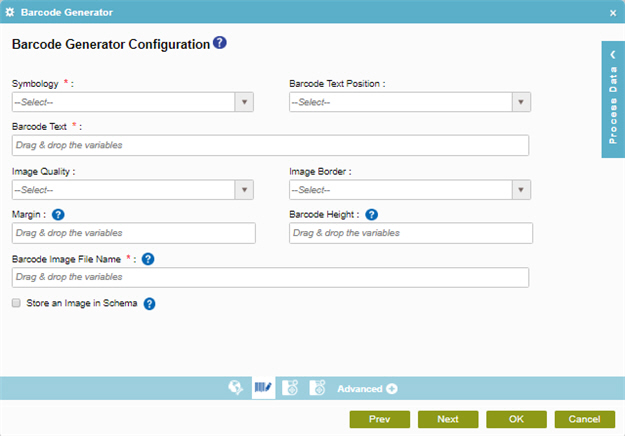
Prerequisites
- AgilePoint NX OnDemand (public cloud), or AgilePoint NX PrivateCloud or AgilePoint NX OnPremises v7.0 or higher.
Good to Know
- In most text fields, you can use process data variables as an alternative to literal data values.
- You can configure whether this activity waits for other activities before it runs.
For more information, refer to How Do I Configure an Activity to Wait for Other Incoming Activities?
- Some information about third-party integrations is outside the scope of the AgilePoint NX Product Documentation, and it is the responsibility of the vendors who create and maintain these technologies to provide this information. This includes specific business uses cases and examples; explanations for third-party concepts; details about the data models and input and output data formats for third-party technologies; and various types of IDs, URL patterns, connection string formats, and other technical information that is specific to the third-party technologies. For more information, refer to Where Can I Find Information and Examples for Third-Party Integrations?
How to Start
- On the Application Explorer screen, do one of these:
- Do one of these:
- Add an activity:
- In the Process Builder, in the Activity Library,
open the Document
 tab.
tab. - On the Document
 tab,
drag the Barcode Generator
tab,
drag the Barcode Generator  activity onto your process.
activity onto your process.
- In the Process Builder, in the Activity Library,
open the Document
- Change an activity:
- In your process, double-click your activity.
- Add an activity:
- Click Barcode Generator Configuration
 .
.
Procedure
- On the Barcode Generator Configuration screen, complete these fields
as necessary.
Field Name Definition Symbology
- Function:
- Specifies the symbology for the barcode image to create.
- Accepted Values:
- A symbology type from the list.
- Default Value:
- None
Barcode Text
- Function:
- Specifies the code text to show in the barcode image.
- Accepted Values:
- One line of text.
- Default Value:
- None
- Accepts Process Data Variables:
- Yes
- Limitations:
-
Some information about third-party integrations is outside the scope of the AgilePoint NX Product Documentation, and it is the responsibility of the vendors who create and maintain these technologies to provide this information. This includes specific business uses cases and examples; explanations for third-party concepts; details about the data models and input and output data formats for third-party technologies; and various types of IDs, URL patterns, connection string formats, and other technical information that is specific to the third-party technologies. For more information, refer to Where Can I Find Information and Examples for Third-Party Integrations?
Barcode Image File Name
- Function:
- Specifies the file name for the barcode image.
- Accepted Values:
- One line of text that can have spaces.
- If you enter a file name with an extension, the activity creates the barcode image in the associated file format.
- If you enter a file name with non extension, the activity creates the barcode image in .jpeg format.
File names can have any of these extensions:
- .bmp
- .emf
- .exif
- .gif
- .icon
- .jpeg
- .memorybmp
- .png
- .tiff
- .wmf
- Default Value:
- None
- Accepts Process Data Variables:
- Yes
- (Optional) Complete this field
as necessary.
Field Name Definition Barcode Text Position
- Function:
- Specifies where to show the code text on the barcode image.
- Accepted Values:
-
- Above - The code text shows on the top of the barcode.
- Below - The code text shows on the bottom of the barcode.
- Right - The code text shows on the right side of the barcode.
- None - The code text does not show.
- Default Value:
- None
Image Quality
- Function:
- Specifies whether to use antialiasing for the barcode image.
- Accepted Values:
-
- Default - Creates the image with no antialiasing.
- Antialias - Uses antialiasing for the barcode image.
- Default Value:
- None
Image Border
- Function:
- Specifies whether to show a border on the barcode image.
- Accepted Values:
-
- True - The barcode image has a border.
- False - The barcode image has no border.
- Default Value:
- None
Margin
- Function:
- Specifies the number of pixes between the barcode and the border.
- Accepted Values:
- An integer or decimal, separated by commas (,).
- Default Value:
- None
- Accepts Process Data Variables:
- Yes
Barcode Height
- Function:
- Specifies the height of the bars in the barcode image.
- Accepted Values:
- An integer or decimal, separated by commas (,).
- Default Value:
- None
- Accepts Process Data Variables:
- Yes
Store an Image in Schema
- Function:
- Specifies whether to store information about the barcode image in a process data variable.
- Accepted Values:
-
- Selected - Stores information about the barcode image in a variable.
- Deselected - Does not store information about the barcode image in a variable.
- Default Value:
- Deselected
Store an Image in this Variable
- Function:
- Specifies the process data variable that stores an information about the barcode image as base64 bit string.
- To Open this Field:
-
- In the Barcode Generator Configuration screen, select Store an Image in Schema.
- Accepted Values:
- A process data variable that accepts a base64 image string.
- Default Value:
- None
- Accepts Process Data Variables:
- Yes
- Limitations:
-
Some information about third-party integrations is outside the scope of the AgilePoint NX Product Documentation, and it is the responsibility of the vendors who create and maintain these technologies to provide this information. This includes specific business uses cases and examples; explanations for third-party concepts; details about the data models and input and output data formats for third-party technologies; and various types of IDs, URL patterns, connection string formats, and other technical information that is specific to the third-party technologies. For more information, refer to Where Can I Find Information and Examples for Third-Party Integrations?


