Create a Custom Property
To create a custom user property in Active Directory, do the procedure in this topic.
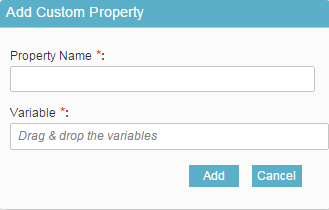
Good to Know
- In most text fields, you can use process data variables as an alternative to literal data values.
- Your custom property with the Property Name and Variable shows in the Selected Properties field.
- You can configure whether this activity waits for other activities before it runs.
For more information, refer to How Do I Configure an Activity to Wait for Other Incoming Activities?
- Some information about third-party integrations is outside the scope of the AgilePoint NX Product Documentation, and it is the responsibility of the vendors who create and maintain these technologies to provide this information. This includes specific business uses cases and examples; explanations for third-party concepts; details about the data models and input and output data formats for third-party technologies; and various types of IDs, URL patterns, connection string formats, and other technical information that is specific to the third-party technologies. For more information, refer to Where Can I Find Information and Examples for Third-Party Integrations?
How to Start
- On the Application Explorer screen, do one of these:
- Do one of these:
- Add an activity:
- In the Process Builder, in the Activity Library,
open the Active Directory
 tab.
tab. - On the Active Directory
 tab,
drag the Retrieve User
tab,
drag the Retrieve User  or
Update User (Active Directory)
or
Update User (Active Directory)  activity onto your process.
activity onto your process.
- In the Process Builder, in the Activity Library,
open the Active Directory
- Change an activity:
- In your process, double-click your activity.
- Add an activity:
- Click Retrieve User
 or
Update User
or
Update User  .
. - Click Add Custom Property
 .
.
Procedure
- On the Add Custom Property screen, in the Property Name field, enter your user property for the selected Active Directory user.
- In the Variable field, enter the process data variable to store the user property.
- Click Add.


