Reassign Task screen (Modern Work Center)
Lets you assign the task to a different user in Modern Work Center.
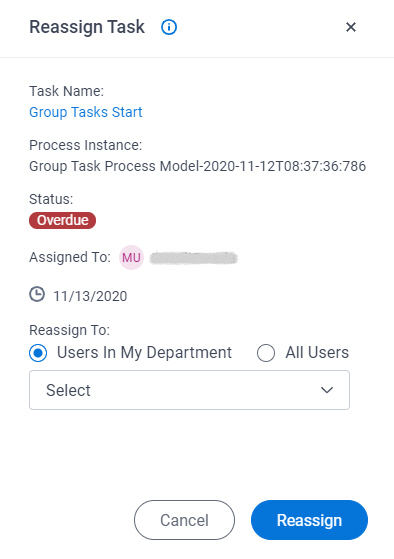
Prerequisites
- You must have access rights to reassign the task.
For more information, refer to Add Role screen.
- On the Work Center > Common Settings tab , set Default Work Center Version to Modern.
- AgilePoint NX OnDemand (public cloud), or AgilePoint NX Private Cloud or AgilePoint NX OnPremises v8.0 or higher.
Good to Know
- You can only reassign a task that is assigned to you.
- This topic applies to Modern Work Center. For Classic Work Center, refer to Reassign Task screen (Classic).
How to Start
- Click Work Center.
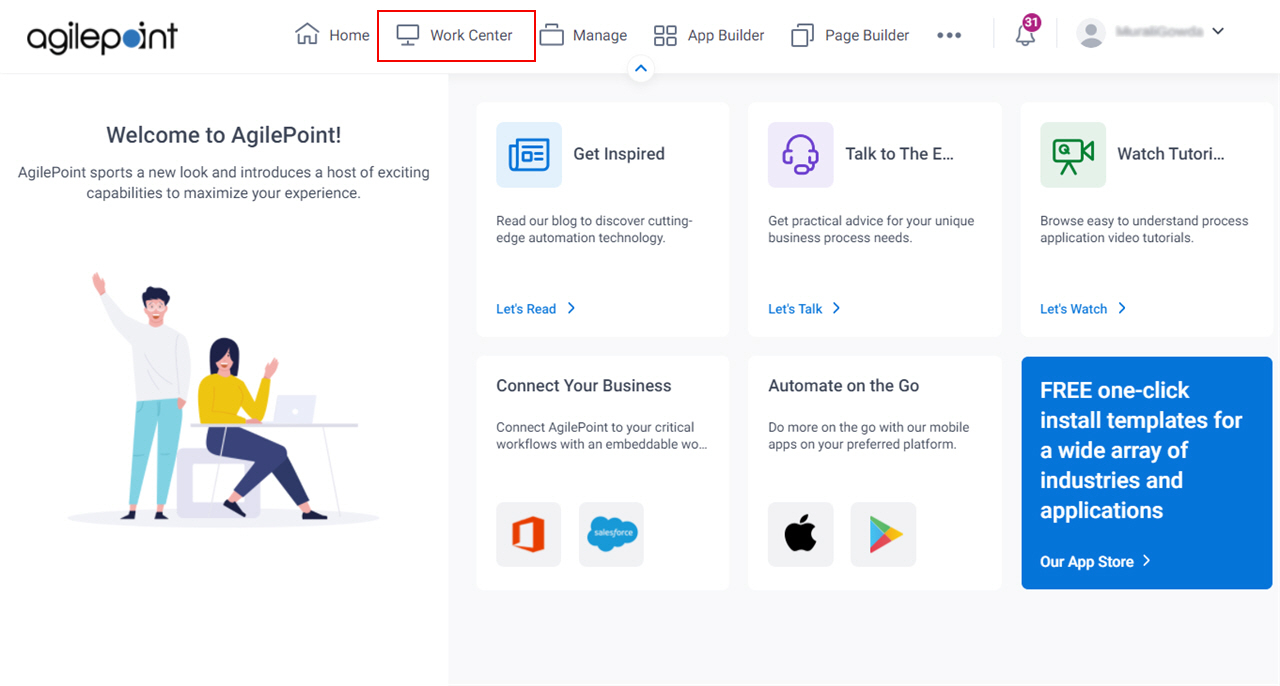
- In the left pane, click Inbox > Tasks.
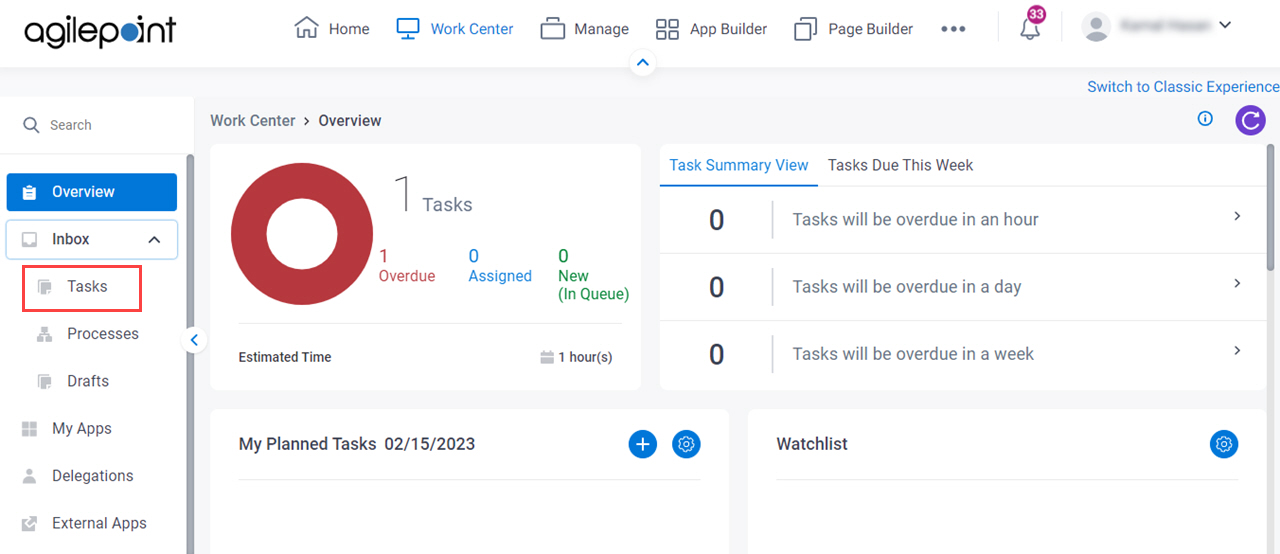
- On the task list, click Reassign Task
 .
.
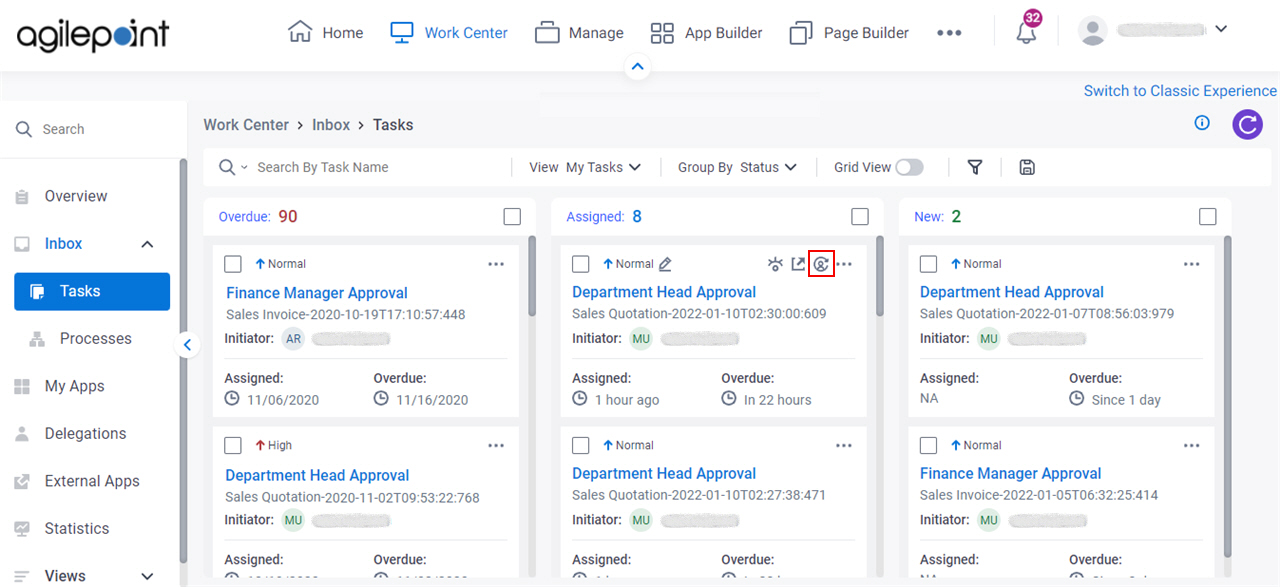
Fields
| Field Name | Definition |
|---|---|
Task Name |
|
Process Instance |
|
Status | |
Assigned To |
|
Due Date |
|
Users In My Department / All Users |
|
Reassign To |
|
Reassign |
|


