App View screen (Modern Work Center)
Shows a custom view for the apps created in Modern Work Center.
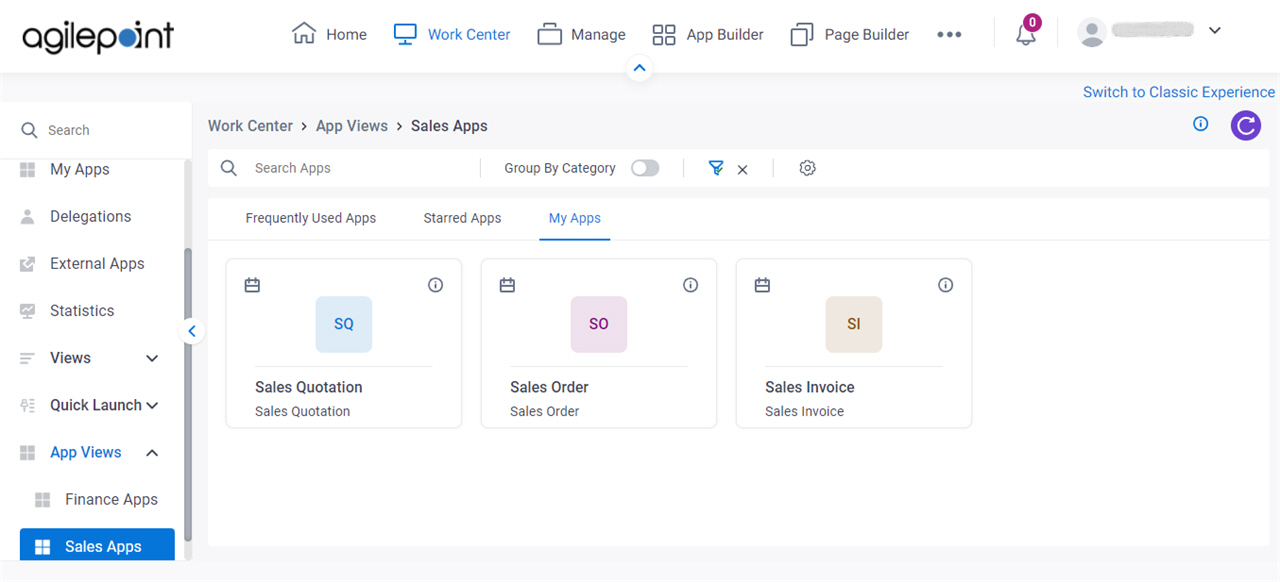
Background and Setup
Prerequisites
- A custom view.
For more information, refer to:
- You must have the Create, Update, Remove Custom Views and Quick Launch
access right to manage a custom view.
For more information, refer to Add Role screen.
- AgilePoint NX OnDemand (public cloud), or AgilePoint NX Private Cloud or AgilePoint NX OnPremises v8.0 Software Update 2 or higher.
How to Start
- Click Work Center.
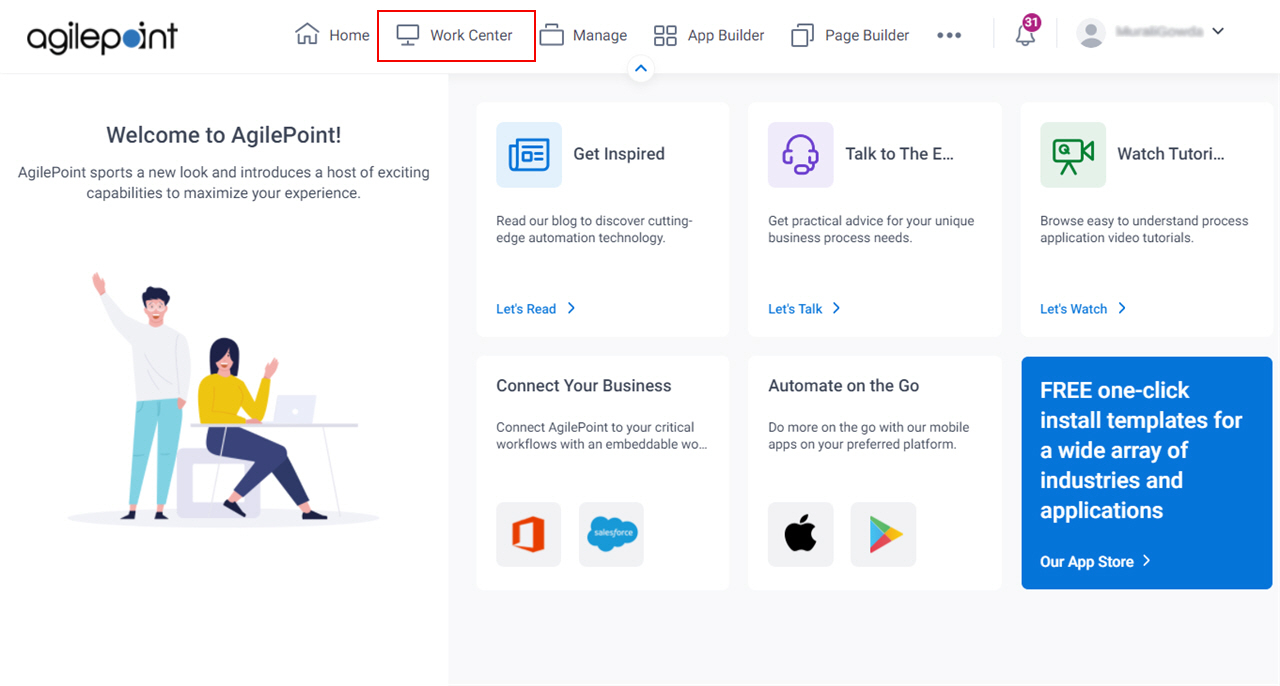
- In the left pane, click App Views > [View Name].
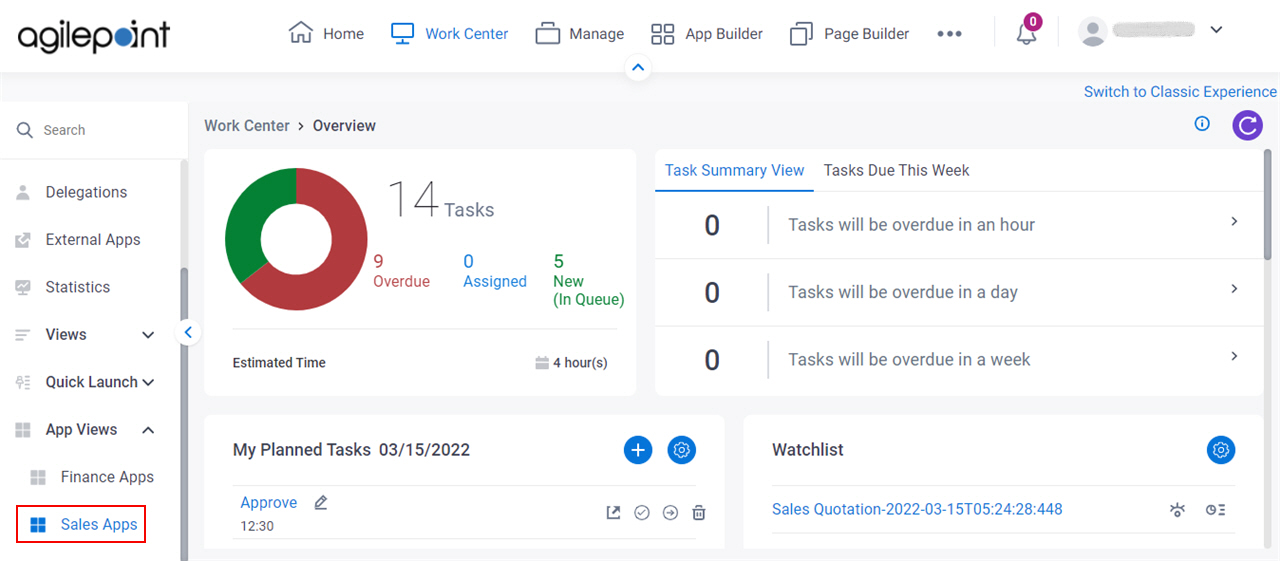
Fields
| Field Name | Definition |
|---|---|
Search Apps | |
Group By Category | |
Filter |
|
|
Frequently Used Apps / Starred Apps / My Apps |
|
Add Planned Task |
|
App Details |
|
Save |
|
Clone |
|
Edit |
|
Delete |
|




