Quick Launch screen (Modern Work Center)
Shows the form or view for an app that is added to the Quick Launch menu in Modern Work Center.
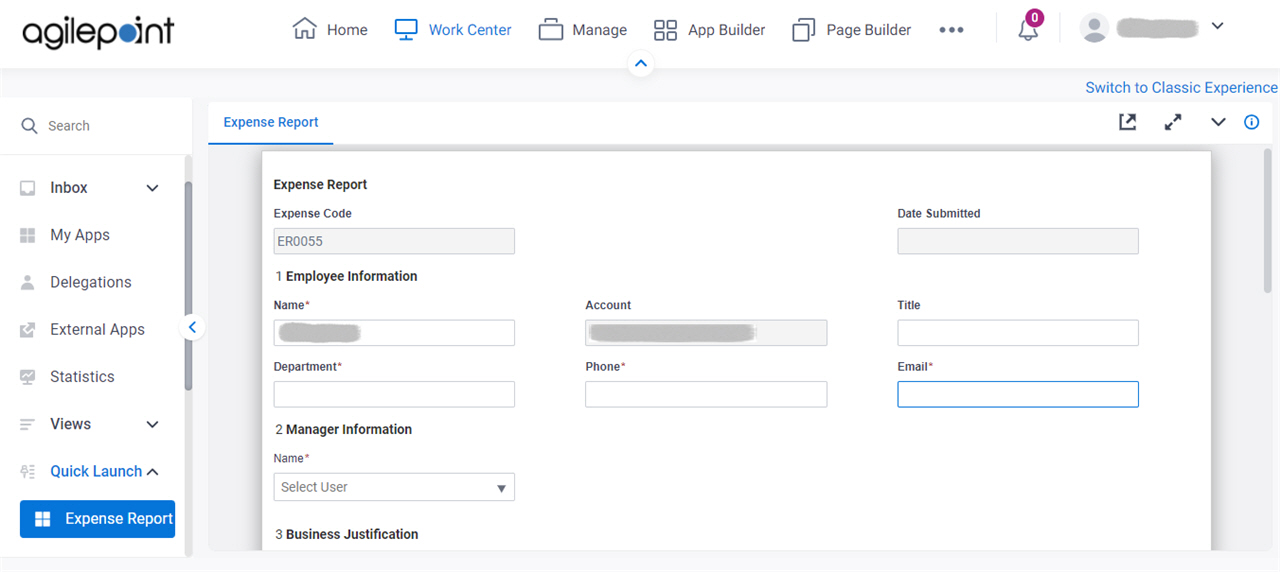
Background and Setup
Prerequisites
- You must have the Create, Update, Remove Custom Views and Quick Launch
access right to access the Quick Launch tab.
For more information, refer to Add Role screen.
- AgilePoint NX OnDemand (public cloud), or AgilePoint NX Private Cloud or AgilePoint NX OnPremises v8.0 Software Update 2 or higher.
Good to Know
- You can submit more than one instance of a form to start an app. You do not need to open the My Apps screen (Modern) to start an app.
How to Start
- Click Work Center.
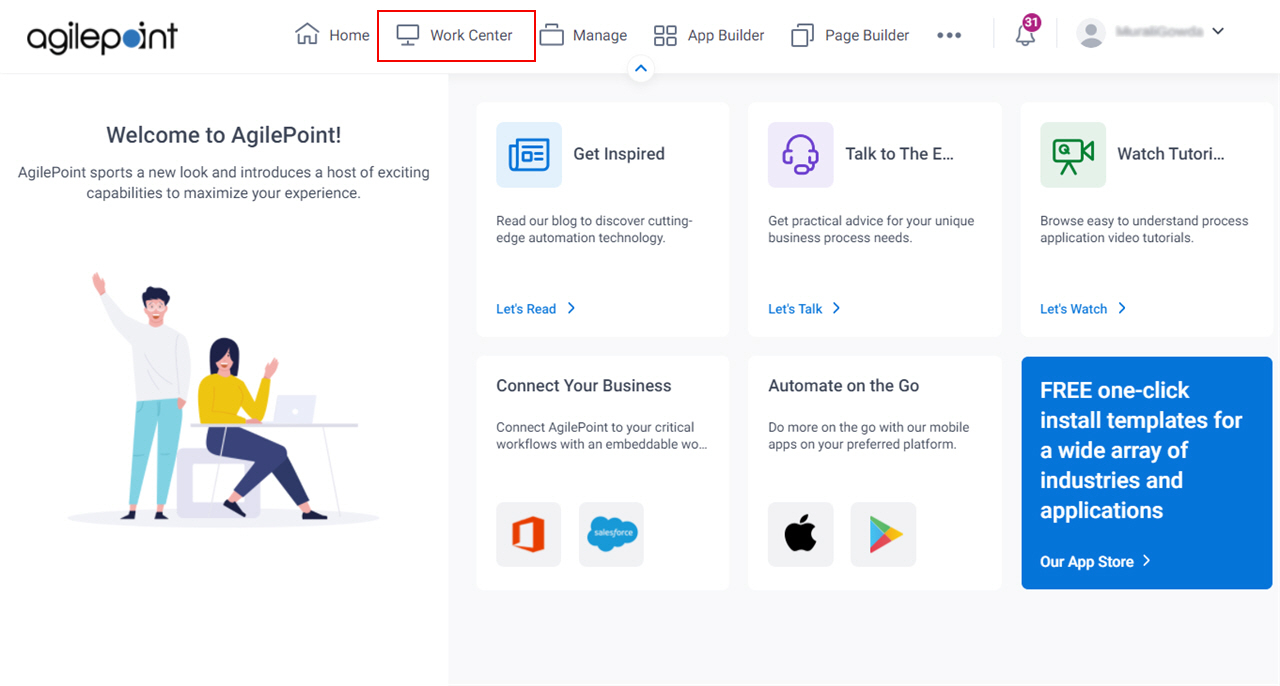
- In the left pane, click Quick Launch > [Form Name].
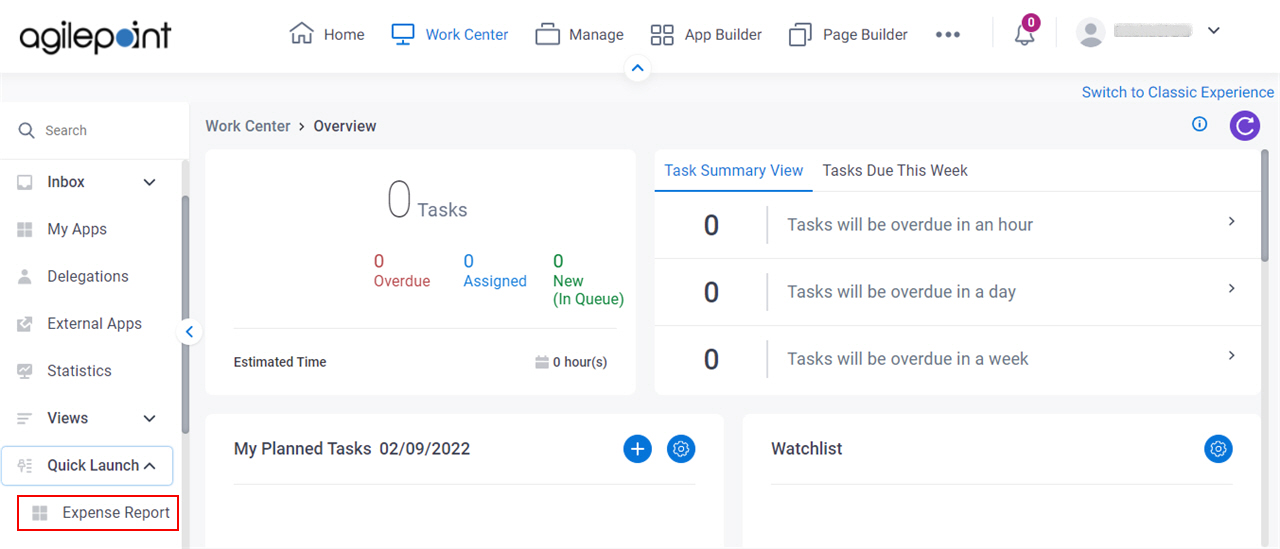
Fields
| Field Name | Definition |
|---|---|
|
Open Form In New Tab |
|
|
Expand |
|
|
Collapse |
|
App |
|
Process |
|
|
Version |
|
|
Category |





