Create Linked Work Item screen (Modern Work Center)
Creates a linked work item for other participants, in Modern Work Center.
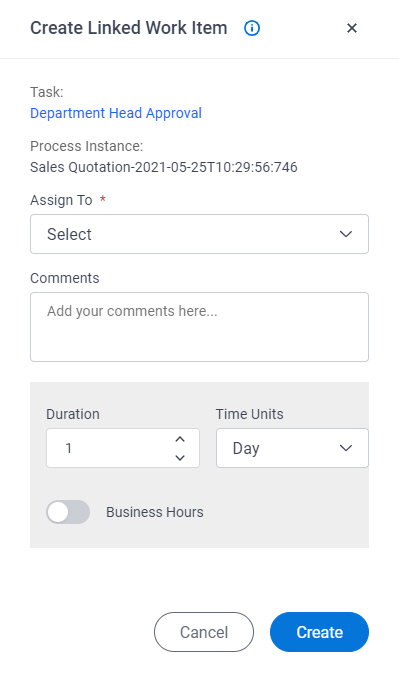
Prerequisites
- On the Work Center > Common Settings tab , set Default Work Center Version to Modern.
- AgilePoint NX OnDemand (public cloud), or AgilePoint NX Private Cloud or AgilePoint NX OnPremises v8.0 or higher.
Good to Know
- Once you create the linked work item, a duplicate task starts for the specified user.
- This duplicate task does not need to complete for the process to move forward.
- This topic applies to Modern Work Center. For Classic Work Center, refer to Create Linked Work Item screen (Classic).
How to Start
- Click Work Center.
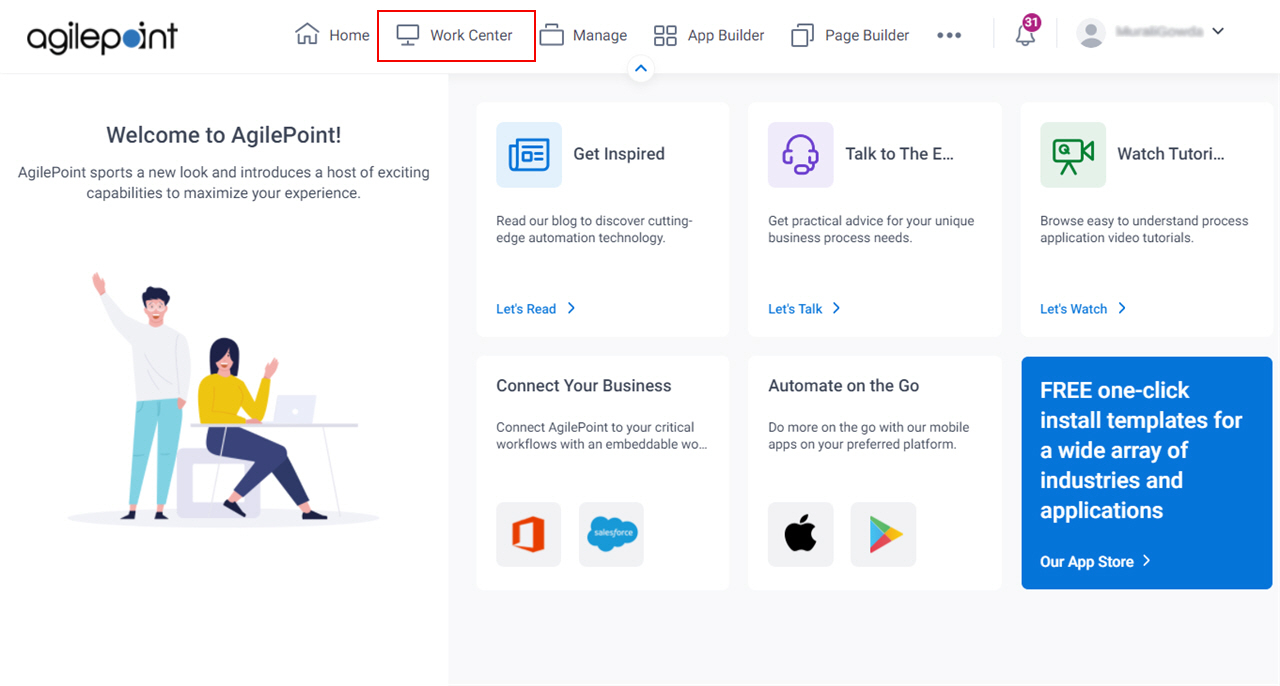
- In the left pane, click Inbox > Tasks.
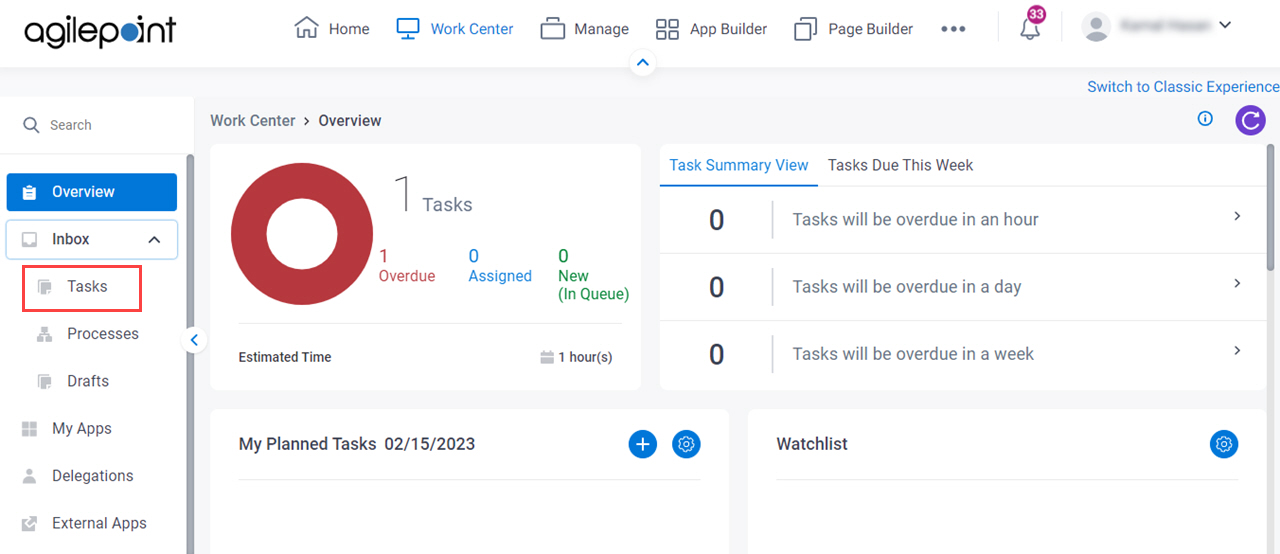
- On the task list, click Ellipses (...) > Create Linked Work Item.
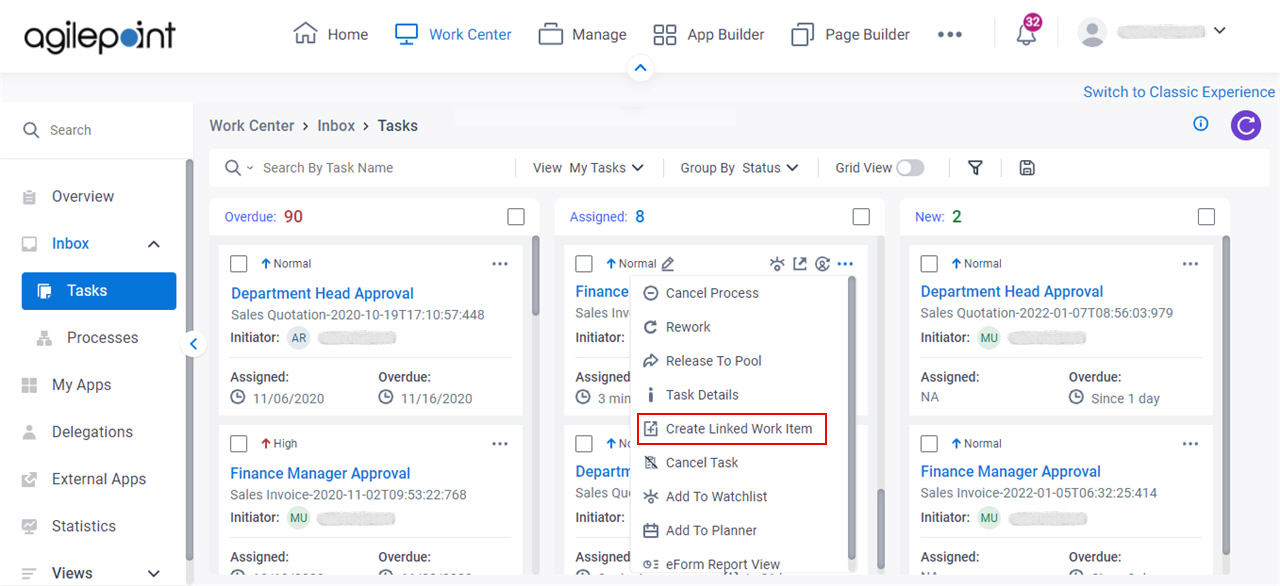
Fields
| Field Name | Definition |
|---|---|
Task Name |
|
Process Instance |
|
Assigned To |
|
|
Comments |
|
Duration |
|
Time Unit |
|
Business Hours |
|
Create |
|


