Export Records activity
An activity that exports the records from an AgilePoint NX entity as an XML, JSON, or Microsoft Excel file to your repository.
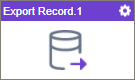
Configure the Export Records activity
To configure the Export Records activity, do the procedure in this topic.
Prerequisites
- On the New Entity screen or Entity screen > Details tab, turn on Allow Record Export.
- AgilePoint NX OnDemand (public cloud), or AgilePoint NX Private Cloud or AgilePoint NX OnPremises v8.0 or higher.
Good to Know
- To send an email notification, click
Advanced
 >
Email Notifications
>
Email Notifications  .
. For more information, refer to Email Notifications screen (Process Activities).
- In most text fields, you can use process data variables as an alternative to literal data values.
- This section shows the configuration settings on the configuration screens for this activity. Other configuration settings apply to system activities. For more information, refer to:
- You can configure whether this activity waits for other activities before it runs.
For more information, refer to How Do I Configure an Activity to Wait for Other Incoming Activities?
How to Start
- Open Process Builder.
For information about how to open this screen, refer to Process Builder.

- In Process Builder, in the Activity Library,
open the Data Entities tab.
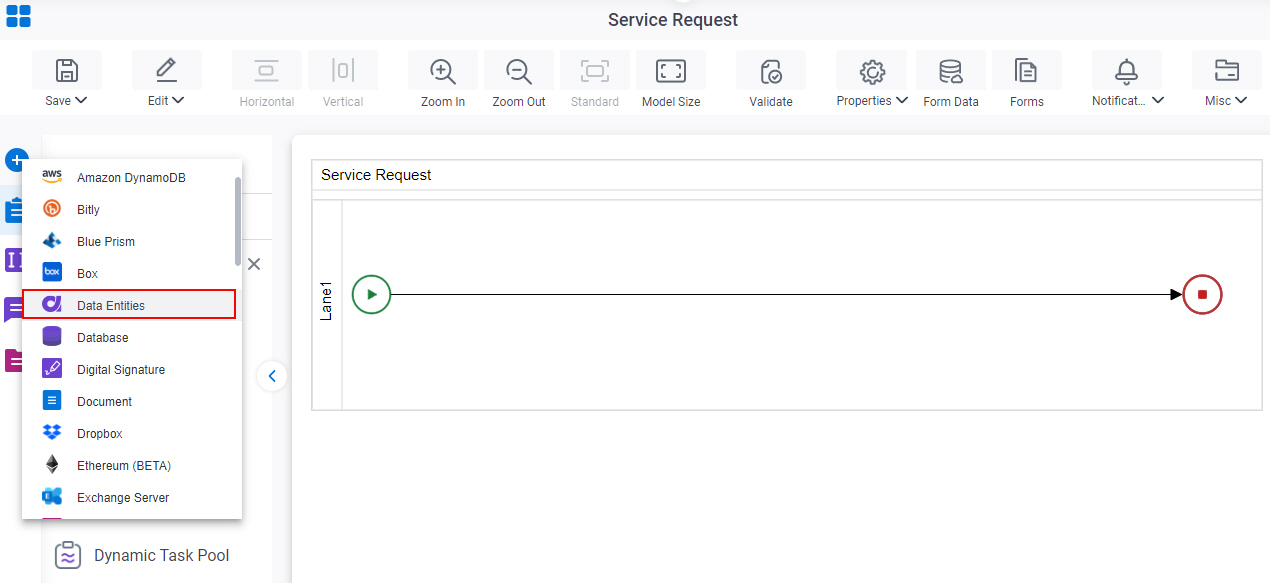
- On the Data Entities
tab,
drag the Export Records
activity onto your process.
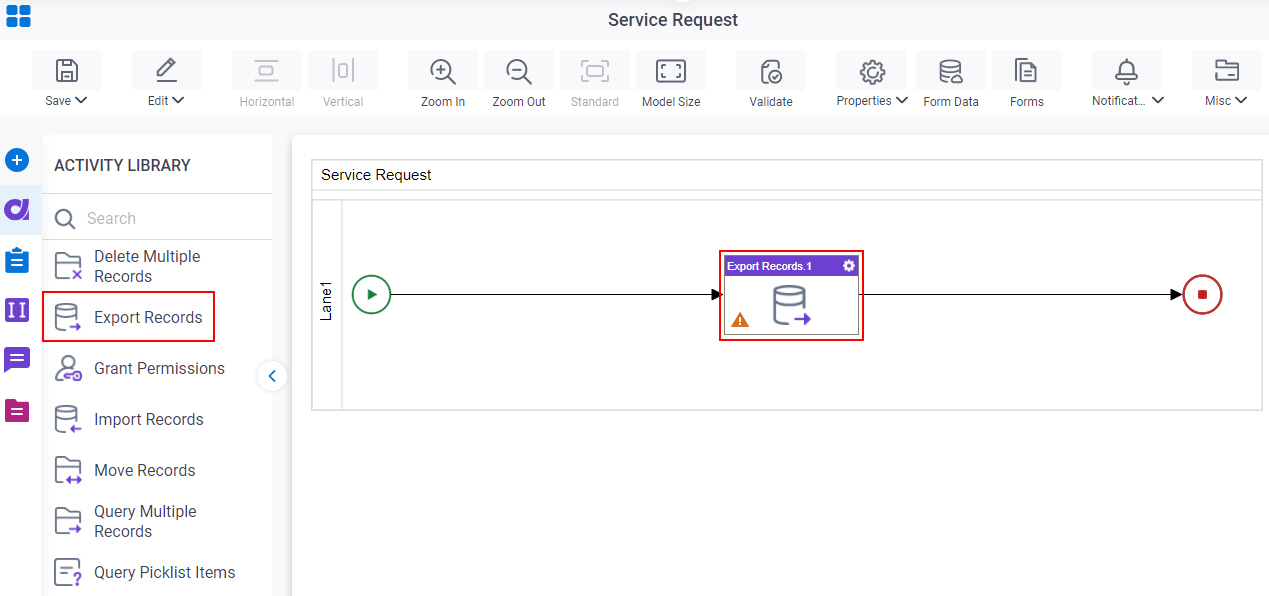
General Configuration
Specifies the basic settings for the Export Record activity.
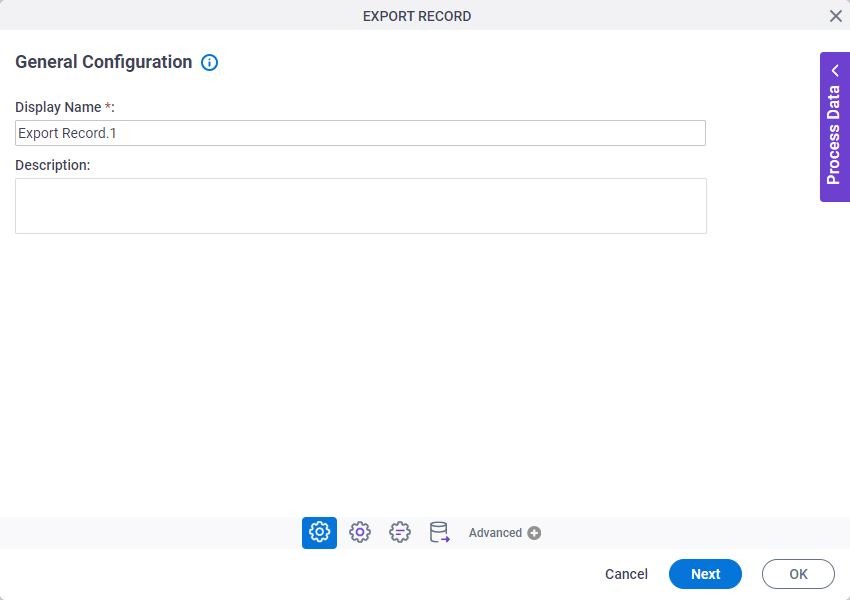
Good to Know
- Documentation for this screen is provided for completeness. The fields are mostly self-explanatory.
Fields
| Field Name | Definition |
|---|---|
|
Display Name |
|
|
Description |
|
Target Repository
Selects the target storage repository type for your file.
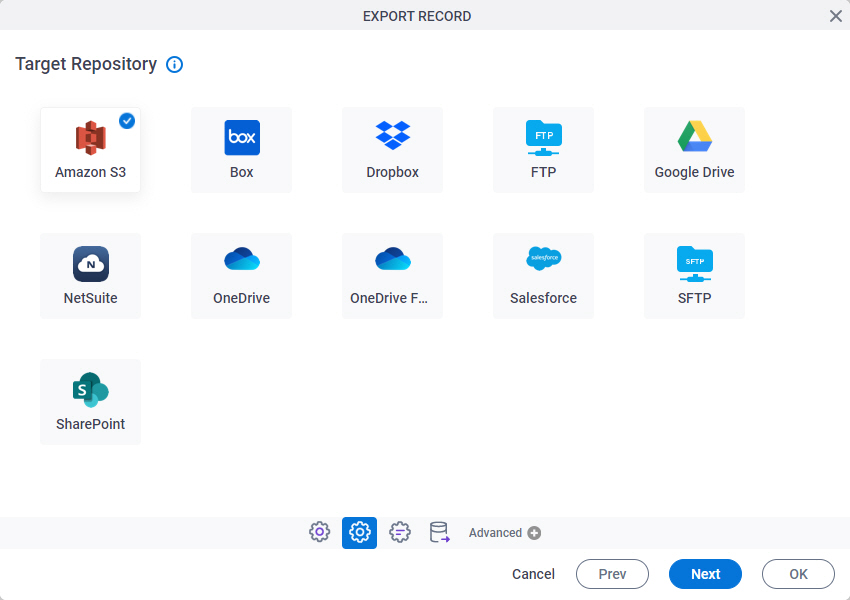
Fields
| Field Name | Definition |
|---|---|
|
Amazon S3 |
|
|
Box |
|
|
Dropbox |
|
|
FTP |
|
|
Google Drive |
|
|
NetSuite |
|
|
OneDrive |
|
|
OneDrive for Business |
|
|
Salesforce |
|
|
SFTP |
|
|
SharePoint |
|
Export Records Configuration
Specifies the configuration to export the records from an AgilePoint NX entity as an XML, JSON, or Microsoft Excel file to your repository.
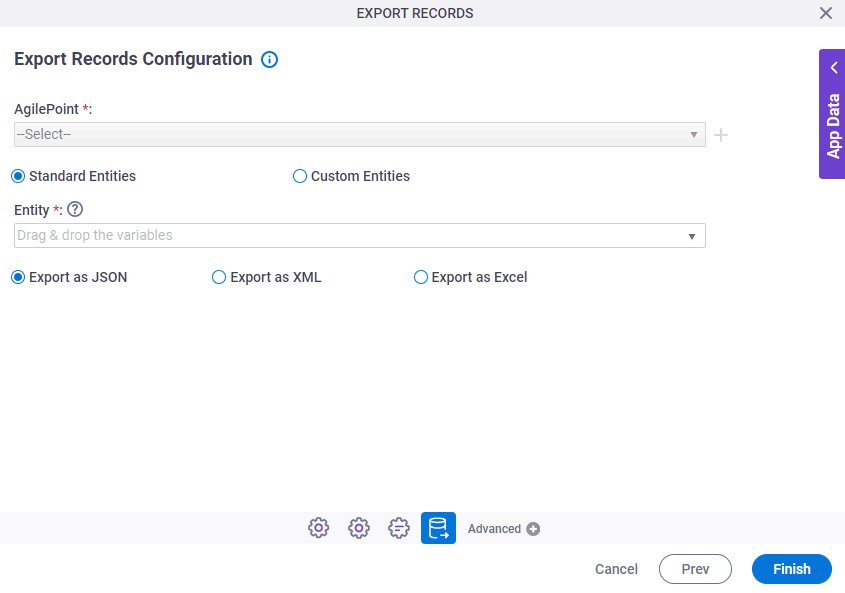
Fields
| Field Name | Definition |
|---|---|
|
Standard Entities / Custom Entities |
|
|
Entity | |
|
Export as JSON / Export as XML / Export as Excel |
|










