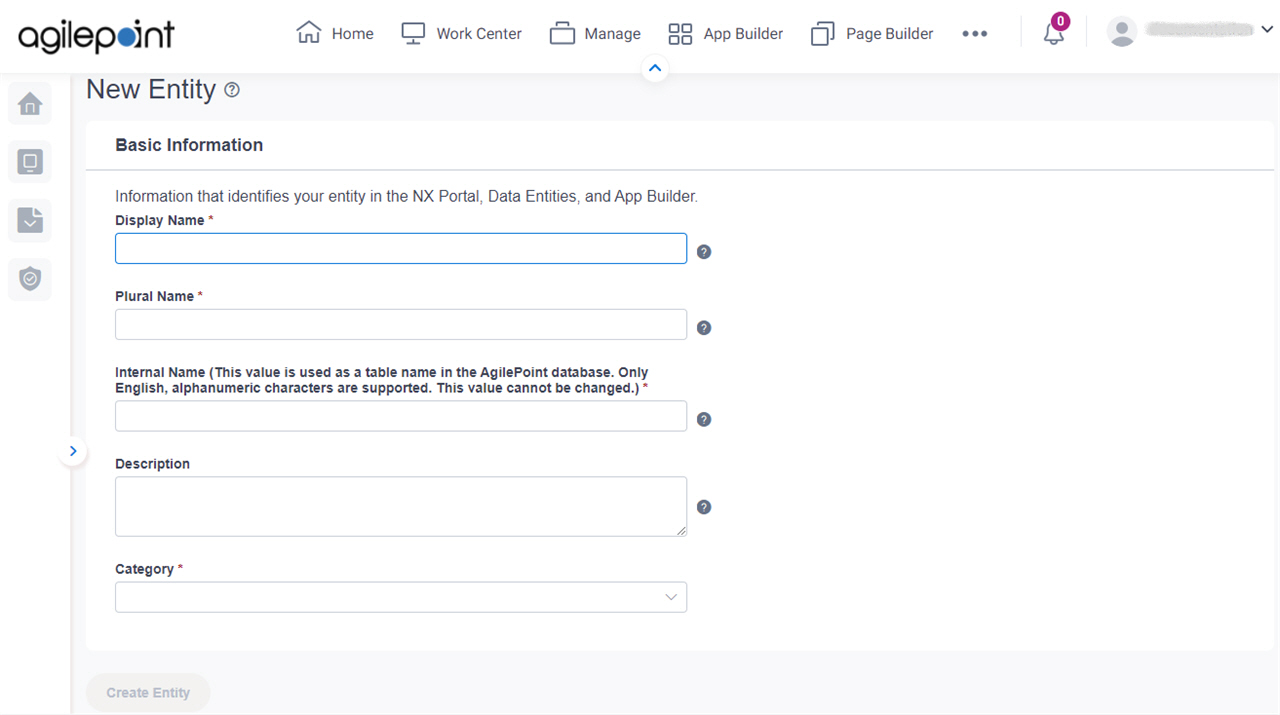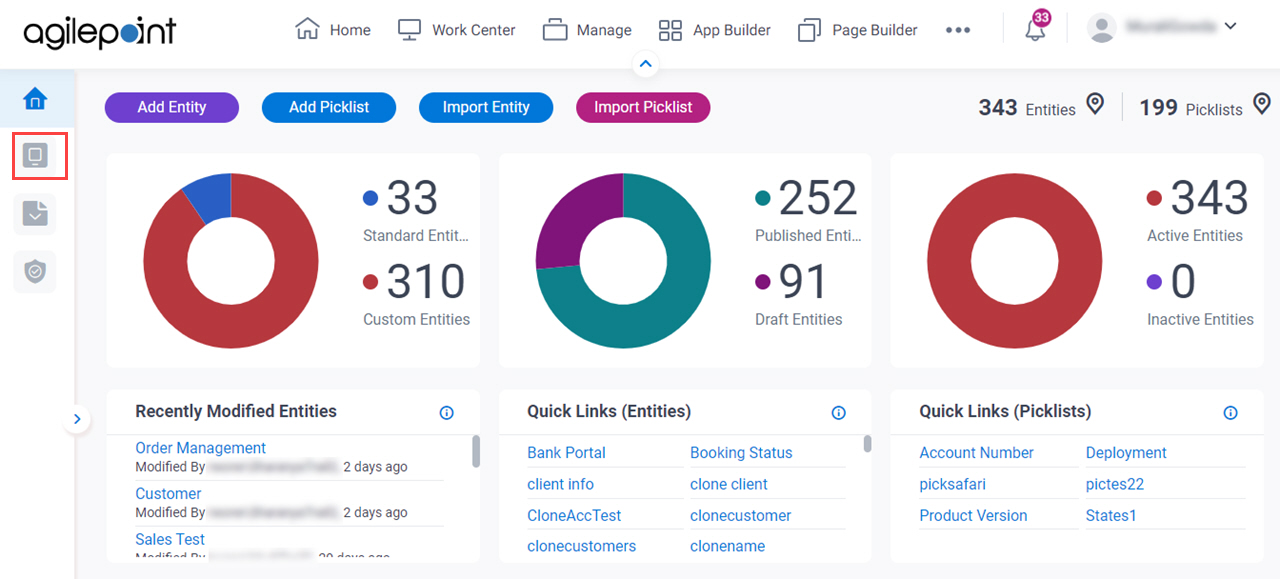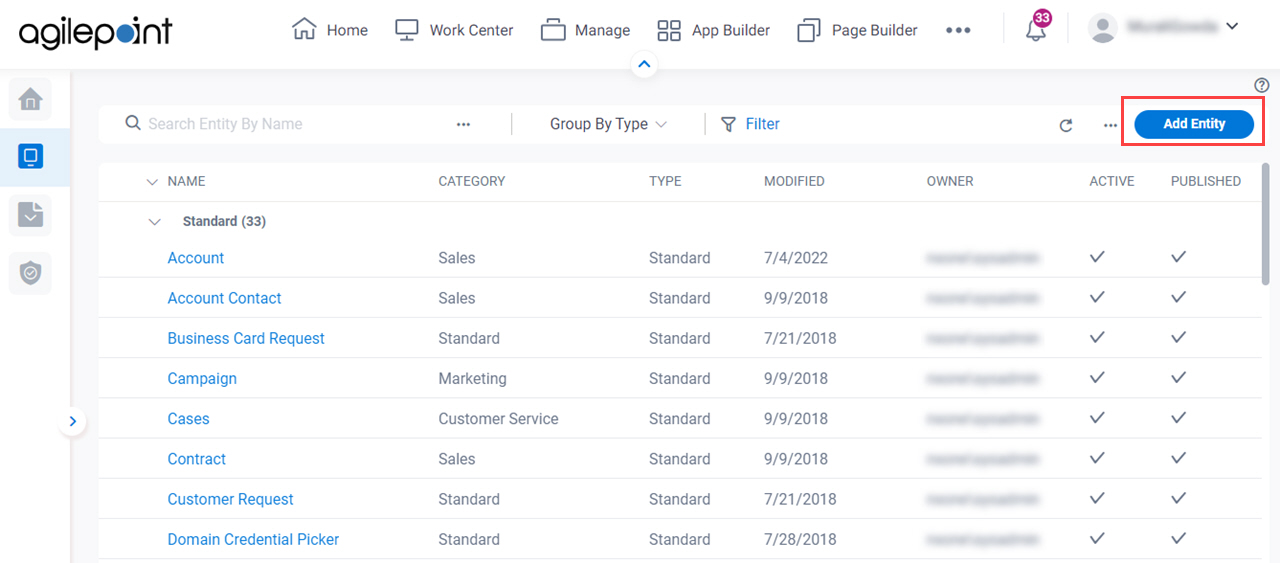Display Name |
- Function:
- Specifies the name that shows for the
custom entity in AgilePoint NX.
- Accepted Values:
- One line of text that can have spaces.
- Default Value:
- None
- Example:
- Refer to:
|
Plural Name |
- Function:
- Specifies the name that shows for the
custom entity
when there is more than one. In other words, this is the plural version of the entity name.
- Accepted Values:
- One line of text that can have spaces.
- Default Value:
- None
- Example:
- If entity name is Country,
you may want to use the plural name Countries.
Also refer to:
|
Internal Name |
- Function:
- Specifies a unique, technical name for the
custom entity.
When you click this field, the field shows the value you entered in Display Name field with no spaces.
This internal name becomes a table name in the database. After you create the Internal Name, you can not change it.
- Accepted Values:
- One line of text (a string) with no spaces
- Default Value:
- None
- Example:
- Refer to:
|
Description |
- Function:
- Specifies an optional text description for your custom entity.
- Accepted Values:
- More than one line of text.
- Default Value:
- None
- Example:
- Refer to:
|
Category |
- Function:
- Specifies a category for your
custom entity.
- Accepted Values:
- A category from the list.
- Default Value:
- None
- Example:
- Refer to:
|
Record Display Name |
- Function:
- Specifies the display name for the field that
uniquely identifies
a
record in your
entity.
This field is similar
to a primary key in a database.
A
value for this field is
required for every record. The type of value this field accepts,
and how it is handled in your app, depends on the
option you select in the Record Internal Field Type list.
When you create a custom entity, the value for the Record Display Name field is
the name that appears in the AgilePoint NX UI to identify the unique, identifying field
at
design time
— for example, in
Data Entities
or the
App Builder.
It is a label that
describes the type of data that a user or
app
enters when a record is created
at
runtime,
but this label is not an instance of that data.
For example, if you want to use an e-mail address as the Record Display Name, the
value for this field should be Email Address, not a literal e-mail
address.
- Accepted Values:
- One line of text that can have spaces.
- Default Value:
- None
- Example:
- Email Address
For more information, including examples of how this field is used in
Data Entities and apps, refer to
Record Display Names, Record IDs, and Primary Fields in Data Entities.
Also refer to:
|
Record Internal Name |
- Function:
- Specifies a unique, technical name for the Record Display Name field.
This is simply a technical identifier for the Record Display Name field. It is not a separate
field from Record Display Name. It is a technical label for the same
field.
AgilePoint recommends you use a value that is similar to the Record Display Name
field, only without spaces, so you can easily identify this field.
- Accepted Values:
- One line of text (a string) with no spaces.
- Default Value:
- None
- Example:
- EmailAddress
For more information, including examples of how this field is used in
Data Entities and apps, refer to
Record Display Names, Record IDs, and Primary Fields in Data Entities.
Also refer to:
|
Record Internal Field Type |
- Function:
- Specifies the type of data that is accepted in the Record Display Name field.
- Accepted Values:
-
- Text - The Record Display Name field accepts one line of letters and numbers that can not have spaces.
When a new record is created, these rules apply to
the Record Display Name field:
- Each value entered for the Record Display Name field must be unique.
- Values can be entered in the Record Display Name field through manual user entry
(like in a
form control
form control on an
eForm)
or with
variables
that pass data
from elsewhere in the
app
or an external
data source.
- The value for the Record Display Name field can not be auto-populated by
Data Entities.
- Auto-Increment - Each time a record is created for the entity,
Data Entities creates a value for the Record Display Name field with an automatically incremented
integer.
When a new record is created, these rules apply to
the Record Display Name field:
- The Record Display Name field value for the first record that is created for the entity is 1. Each
new
record is created with an auto-incremented number — 2, 3, 4, and so on.
- You can not give a custom value for the Record Display Name field.
- In eForms that use this entity as a data source, the Record Display Name field is not required.
- Default Value:
- Text
- Example:
- For more information, including examples of how this field is used in
Data Entities and apps, refer to
Record Display Names, Record IDs, and Primary Fields in Data Entities
Also refer to:
|
Record Description |
- Function:
- Specifies an optional text description for the
record.
- Accepted Values:
- More than one line of text.
- Default Value:
- None
- Example:
- Refer to:
|
Publish Status |
- Function:
- Specifies whether an entity is ready to use.
- Accepted Values:
-
- On - An entity is ready to use.
- Off - An entity is in draft.
- Default Value:
- Off
- Example:
- Refer to:
|
Record Limit |
- Function:
- Specifies the maximum number of
records to get from an
entity.
- Accepted Values:
- A positive integer up to 1000000.
- Default Value:
- 1000000
- Example:
- Refer to:
|
Active |
- Function:
- Specifies whether an entity
can be used by an app.
- Accepted Values:
-
- On - The entity can be used in apps.
- Off - The entity can be viewed or changed in
Data Entities, but it does not
show in the App Builder.
- Default Value:
- On
- Example:
- Refer to:
|
Use The Default Event Logging For AgilePoint NX Apps / Create Detailed Audit Logs For This Entity |
- Function:
- Specifies the audit level to track and store events that occur for the
custom entity.
- Accepted Values:
-
- On - Tracks and stores all events that occur on the entity.
- Off - Does not store events for the entity except normal error logging for your app.
- Default Value:
- Off
- Example:
- Refer to:
|
Entity Permission is Disabled / Entity Permission is Enabled |
- Function:
- Specifies who can change the
custom entity.
- Accepted Values:
-
- Default Value:
- Entity Permission is Disabled
- Example:
- Refer to:
|
Allow Entity Model Import |
- Function:
- Lets which users can import entity model to AgilePoint NX
Data Entities.
- Accepted Values:
-
- Default Value:
- On
- Example:
- Refer to:
- Limitations:
- By default, this field is enabled in these releases:
|
Allow Entity Model Export |
- Function:
- Specifies which users can export an entity model.
- Accepted Values:
-
- On - All users who have access can export the entity model.
- Off - Only Administrator
and Entity Owners can export
the entity model.
- Default Value:
- On
- Example:
- Refer to:
- Limitations:
- By default, this field is enabled in these releases:
|
Allow Record Export |
- Function:
- Specifies which users can export the
records
from an entity.
- Accepted Values:
-
- Default Value:
- On
- Example:
- Refer to:
- Limitations:
- By default, this field is enabled in these releases:
|
Allow Record Import |
- Function:
- Specifies which users can import
records to
an entity.
- Accepted Values:
-
- Default Value:
- On
- Example:
- Refer to:
- Limitations:
- By default, this field is enabled in these releases:
|
Enable Analytics |
- Function:
- Specifies whether an entity
can be viewed or used for reports in
Analytics Center.
- Accepted Values:
-
- On - The entity can be viewed or used for reports in Analytics Center.
- Off - The entity cannot be viewed or used for reports in Analytics Center.
- Default Value:
- On
- Limitations:
-
This field
is available in these releases:
|
Create Entity |
- Opens this Screen:
- Creates a custom entity
in Data Entities.
|