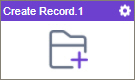Create Record (Data Entities) activity
Configure the Create Record activity
To configure the Create Record activity, do the procedure in this topic.
Examples
- (Example) Store Data from an eForm in Data Entities with a Data Entities Activity
- Examples - Step-by-step use case examples, information about what types of examples are provided in the AgilePoint NX Product Documentation, and other resources where you can find more examples.
Prerequisites
- AgilePoint NX OnDemand (public cloud), or AgilePoint NX Private Cloud or AgilePoint NX OnPremises v7.0 or higher.
Good to Know
- To send an email notification, click
Advanced
 >
Email Notifications
>
Email Notifications  .
. For more information, refer to Email Notifications screen (Process Activities).
- In most text fields, you can use process data variables as an alternative to literal data values.
- This section shows the configuration settings on the configuration screens for this activity. Other configuration settings apply to system activities. For more information, refer to:
- You can configure whether this activity waits for other activities before it runs.
For more information, refer to How Do I Configure an Activity to Wait for Other Incoming Activities?
How to Start
- Open Process Builder.
For information about how to open this screen, refer to Process Builder.

- In Process Builder, in the Activity Library,
open the Data Entities tab.
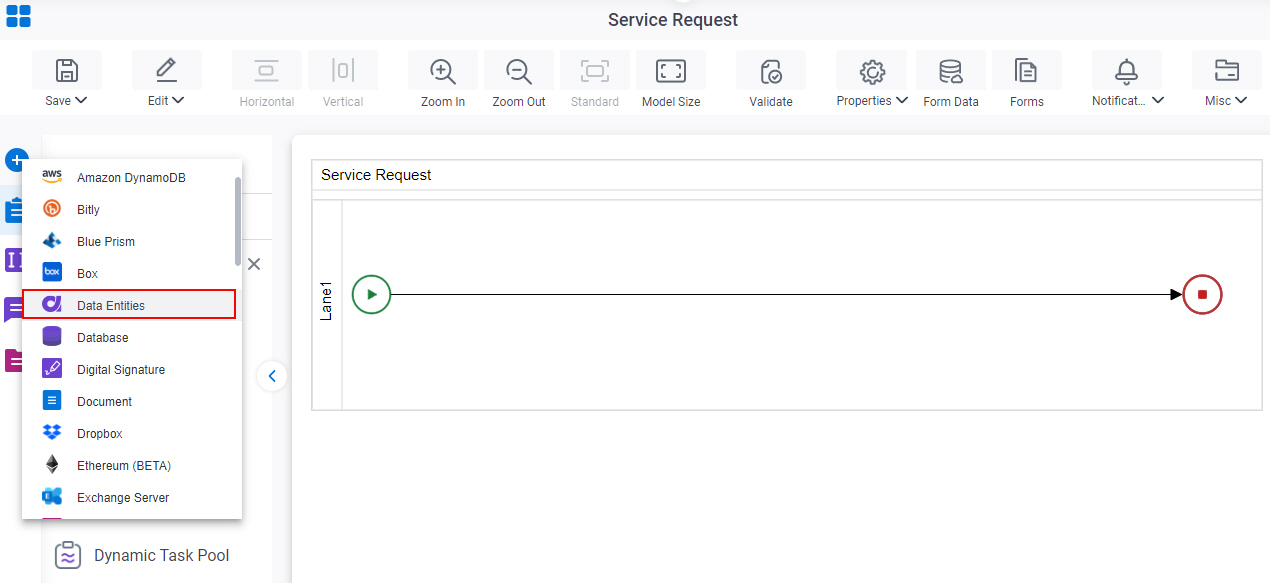
- On the Data Entities
tab, drag the Create Record
activity onto your process.
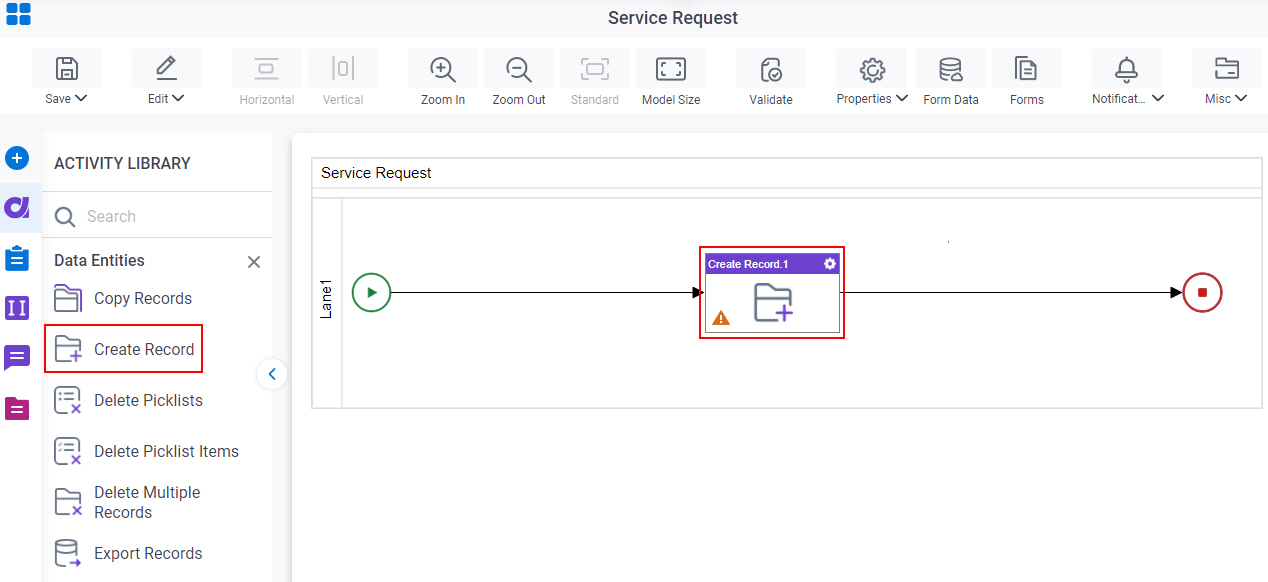
General Configuration
Specifies the basic settings for the Create Record activity.
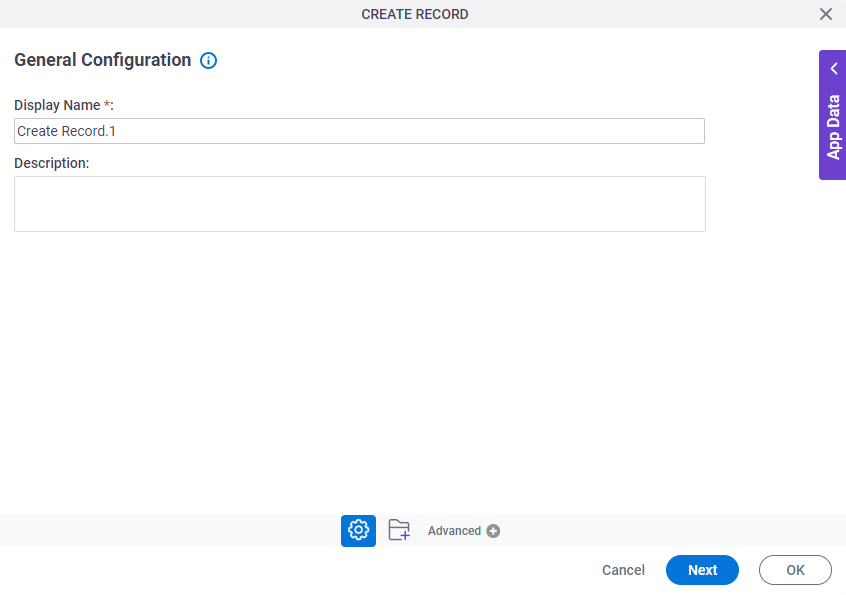
Good to Know
- Documentation for this screen is provided for completeness. The fields are mostly self-explanatory.
Fields
| Field Name | Definition |
|---|---|
|
Display Name |
|
|
Description |
|
Create Record Configuration
Maps request data from your process to an entity field when you create a new record. You can work with standard entities or custom entities of AgilePoint NX.
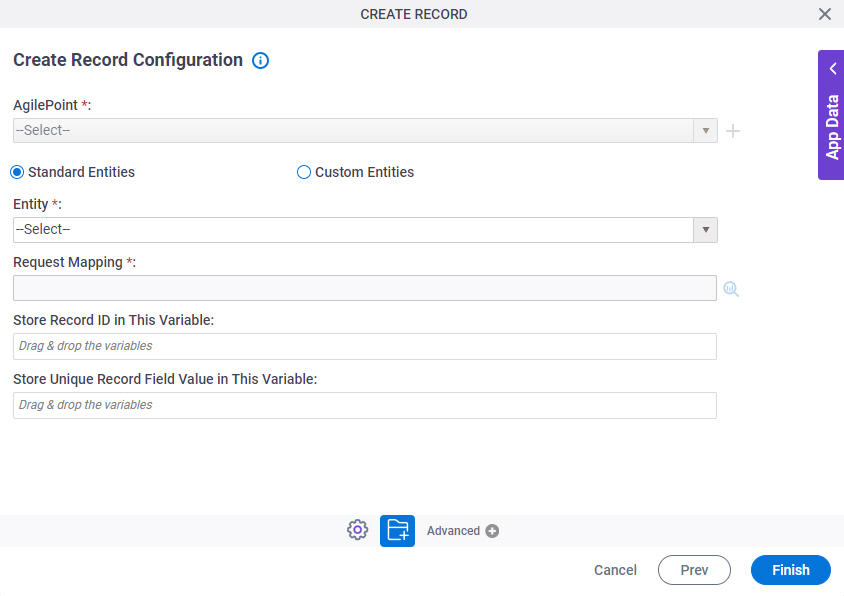
Fields
| Field Name | Definition |
|---|---|
|
Standard Entities / Custom Entities |
|
|
Entity |
|
Request Mapping |
|
|
Store Record ID in This Variable |
|
|
Store Unique Record Field Value in This Variable |
|