Email activity
An activity that sends an e-mail with the body, subject, recipients, and other information you specify.
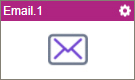
Configure the Email activity
To configure the Email activity, do the procedure in this topic.
Video: Add an E-mail Activity
Video: Process Designer Overview
Video: eForms with SharePoint - Part 5
Examples
- (Example) Configure an Email Activity (Notify Requester If Requested Hours Not Available)
- (Example) Configure an Email Activity (Notify Requester - On Manager Approval)
- (Example) Configure an Email Activity (Notify Requester - On Manager Rejection)
- (Example) Show a Subform in an E-mail Notification
- (Example) Create Zoom Meeting
- Examples - Step-by-step use case examples, information about what types of examples are provided in the AgilePoint NX Product Documentation, and other resources where you can find more examples.
Good to Know
- In most text fields, you can use process data variables as an alternative to literal data values.
- This section shows the configuration settings on the configuration screens for this activity. Other configuration settings apply to system activities. For more information, refer to:
- You can configure whether this activity waits for other activities before it runs.
For more information, refer to How Do I Configure an Activity to Wait for Other Incoming Activities?
How to Start
- Open Process Builder.
For information about how to open this screen, refer to Process Builder.

- In Process Builder, in the Activity Library,
open the Common tab.
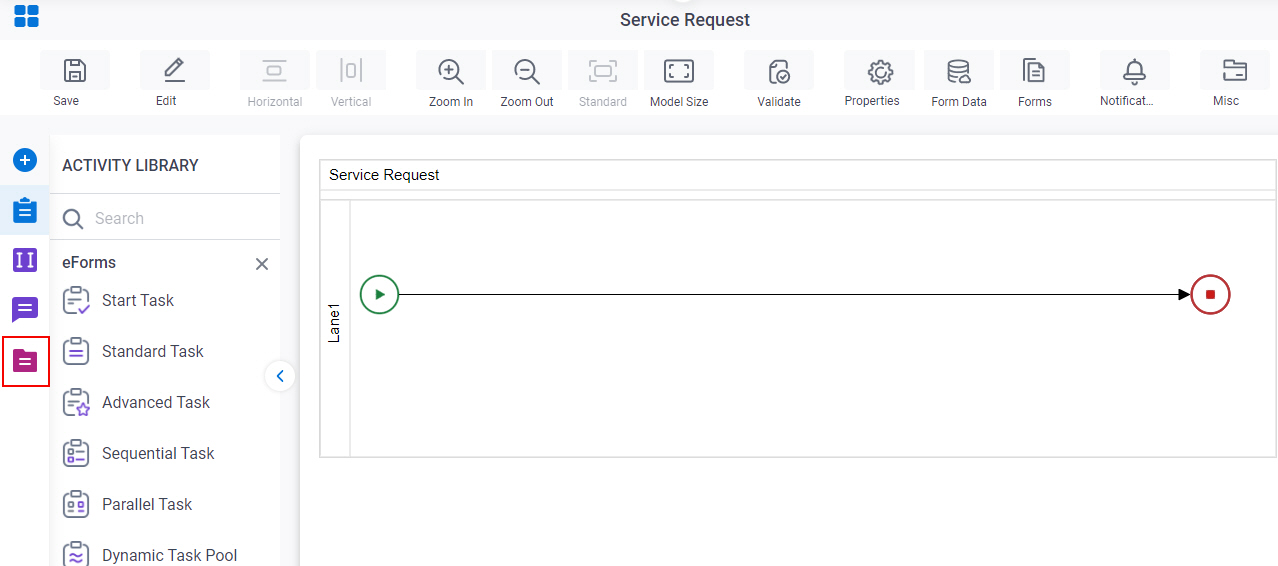
- On the Common tab,
drag the Email
activity onto your process.
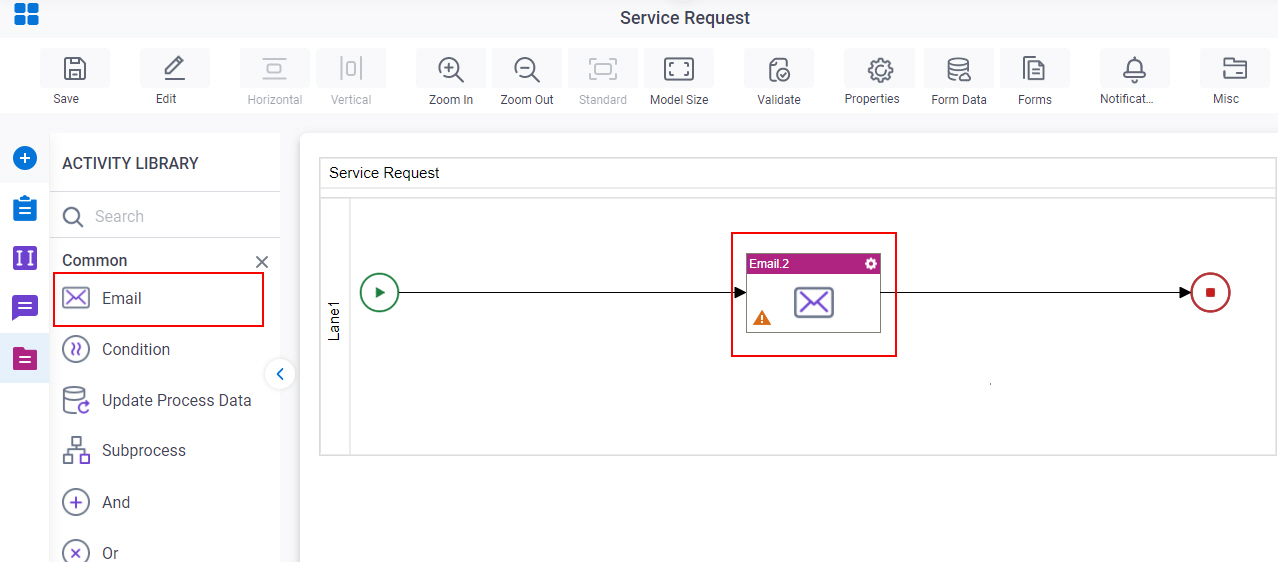
Procedure
- Complete the fields on the General Configuration screen.
- (Optional) Click Advanced
 >
Email Notifications
>
Email Notifications  .
.
For more information, refer to Email Notifications screen (Process Activities).
General Configuration
Specifies the basic settings for the E-mail activity.
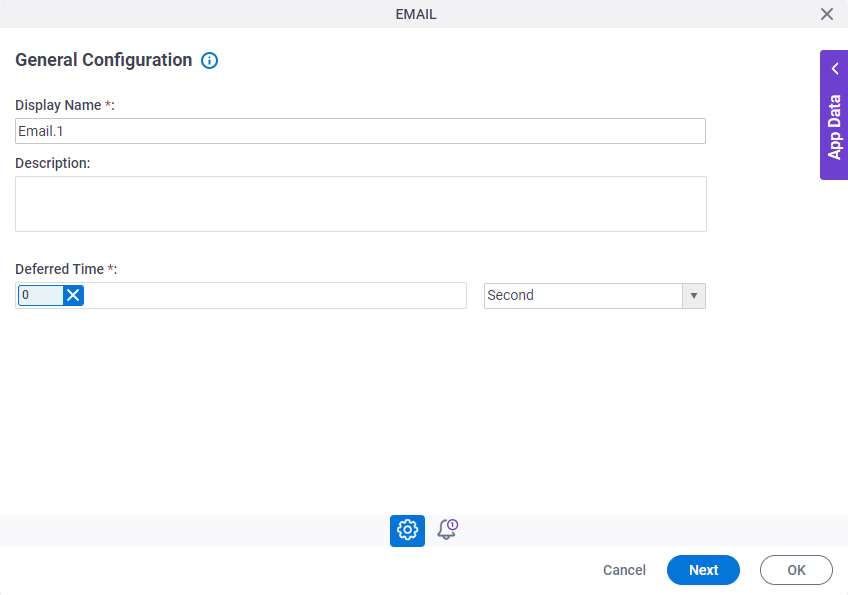
Fields
| Field Name | Definition |
|---|---|
|
Display Name |
|
|
Description |
|
|
Deferred Time |
|
Email Notifications
Specifies the email template for email notification.
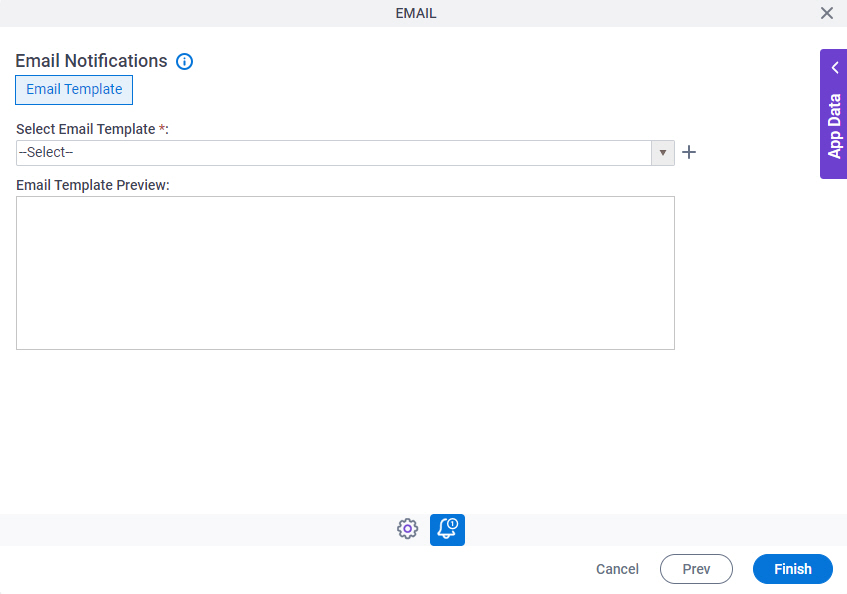
Fields
| Field Name | Definition |
|---|---|
|
Select Email Template |
|
|
Create |
|
|
Email Template Preview |
|
Email Template Configuration screen > Header tab
Specifies recipients, subject, body, and other aspects of an email template.
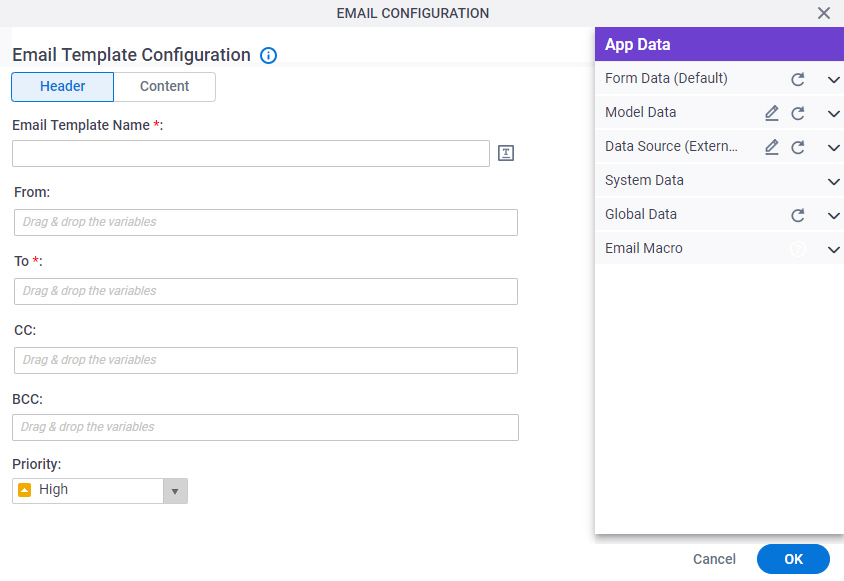
Fields
| Field Name | Definition |
|---|---|
|
Email Template Name |
|
|
From |
|
|
To |
|
|
CC |
|
|
BCC |
|
|
Priority |
|
|
Process Variables |
|
Email Template Configuration screen > Content tab
Configures the content for an email template.
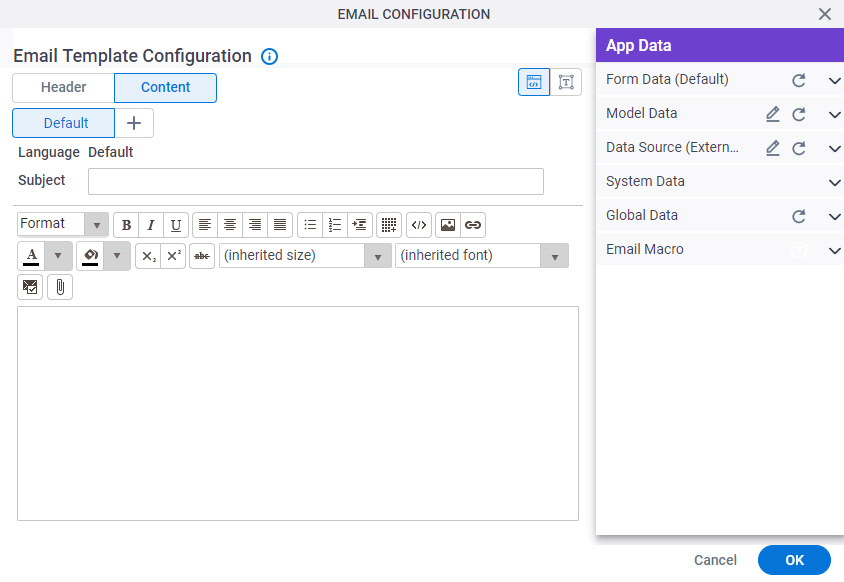
Fields
| Field Name | Definition |
|---|---|
|
Subject |
|
|
Email Body |
|
|
Add Language (+) |
|
|
HTML / TEXT |
|
|
Email Approval Template |
|
|
Attachment |
|
|
Enter Server File Path |
|
|
Add |
|
Email Approval Configuration
Configures an email template that participants can use to approve or reject a request from an e-mail. This is an alternative to an online form. If the user has HTML e-mail, the template shows as an HTML form. If the user has text-only e-mail, the user sees a text-only form..
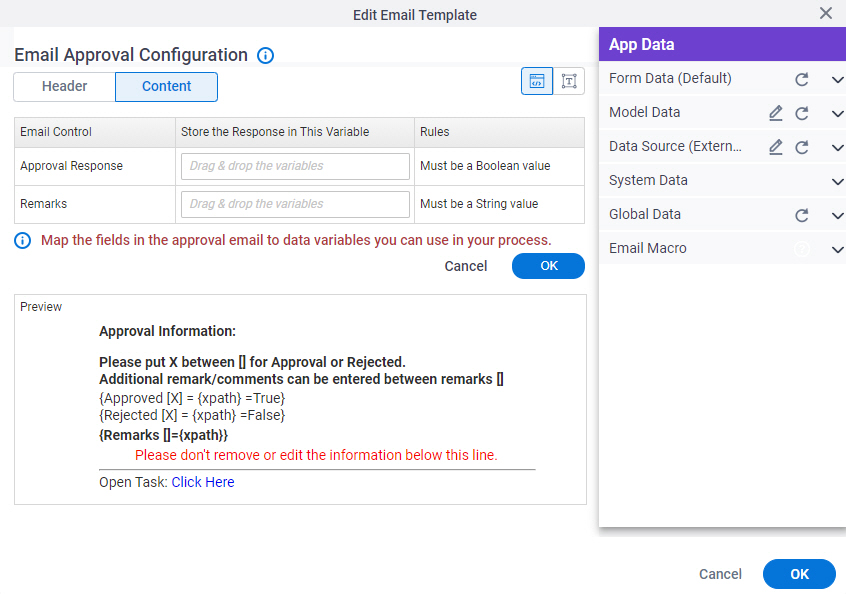
Fields
| Field Name | Definition |
|---|---|
|
Approval Response |
|
|
Remarks |
|
|
Preview |
|




