Timer activity
An activity that causes your process to pause for a specified time before process goes to the next activity.
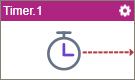
Configure the Timer activity
To configure the Timer activity, do the procedure in this topic.
Examples
- (Example) Configure a Timer activity
- Examples - Step-by-step use case examples, information about what types of examples are provided in the AgilePoint NX Product Documentation, and other resources where you can find more examples.
Good to Know
- In most text fields, you can use process data variables as an alternative to literal data values.
- This section shows the configuration settings on the configuration screens for this activity. Other configuration settings apply to system activities. For more information, refer to:
- You can configure whether this activity waits for other activities before it runs.
For more information, refer to How Do I Configure an Activity to Wait for Other Incoming Activities?
How to Start
- Open Process Builder.
For information about how to open this screen, refer to Process Builder.

- In Process Builder, in the Activity Library,
open the Common tab.
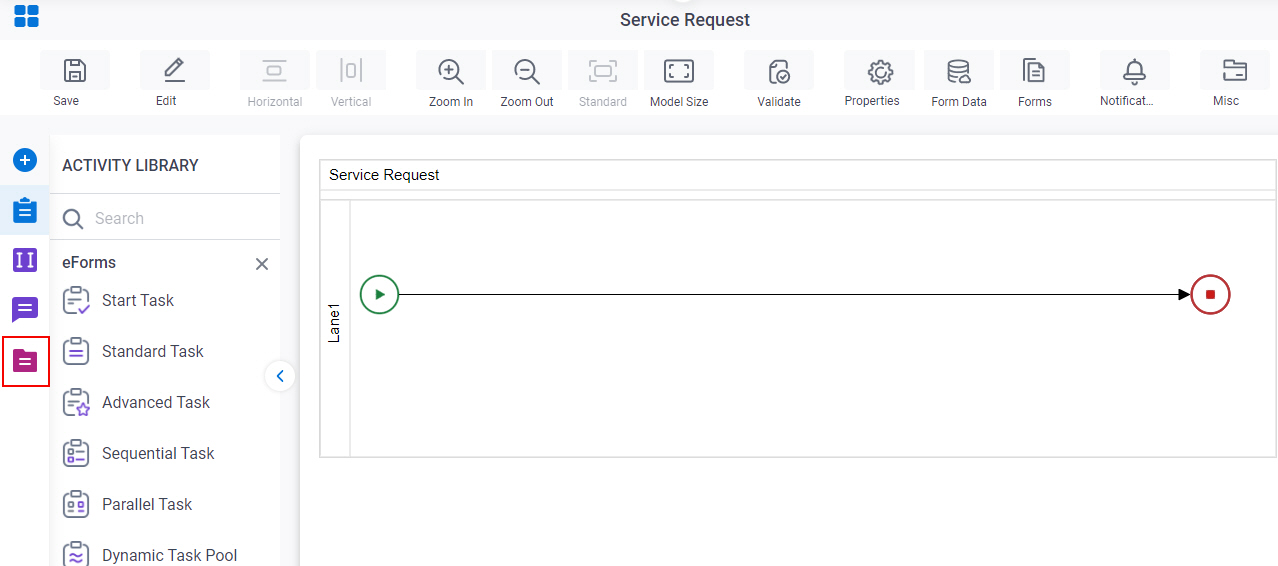
- On the Common tab,
drag the Timer
activity onto your process.
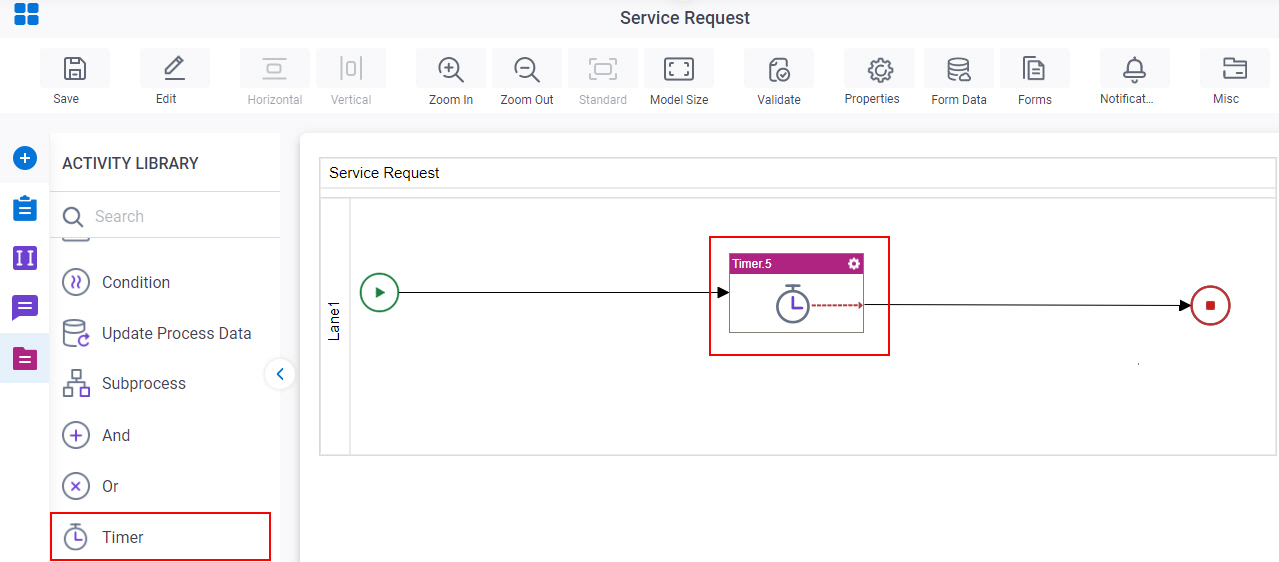
Procedure
- Complete the fields on the Set Time screen.
- (Optional) Click Advanced
 >
Email Notifications
>
Email Notifications  .
.
For more information, refer to Email Notifications screen (Process Activities).
Set Time
Specifies the duration associated with the Timer activity.
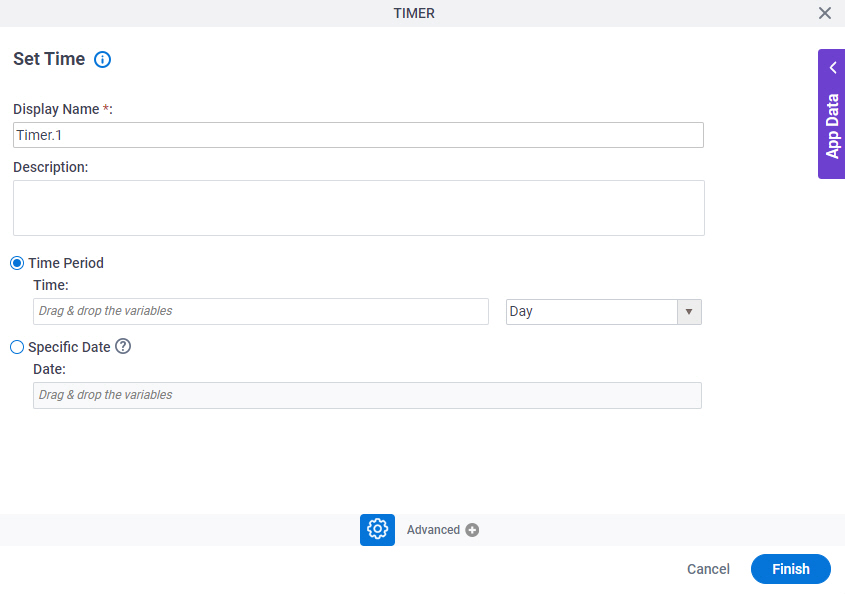
Fields
| Field Name | Definition |
|---|---|
|
Display Name |
|
|
Description |
|
|
Time Period |
|
|
Time |
|
|
Specific Date |
|
|
Date |
|


