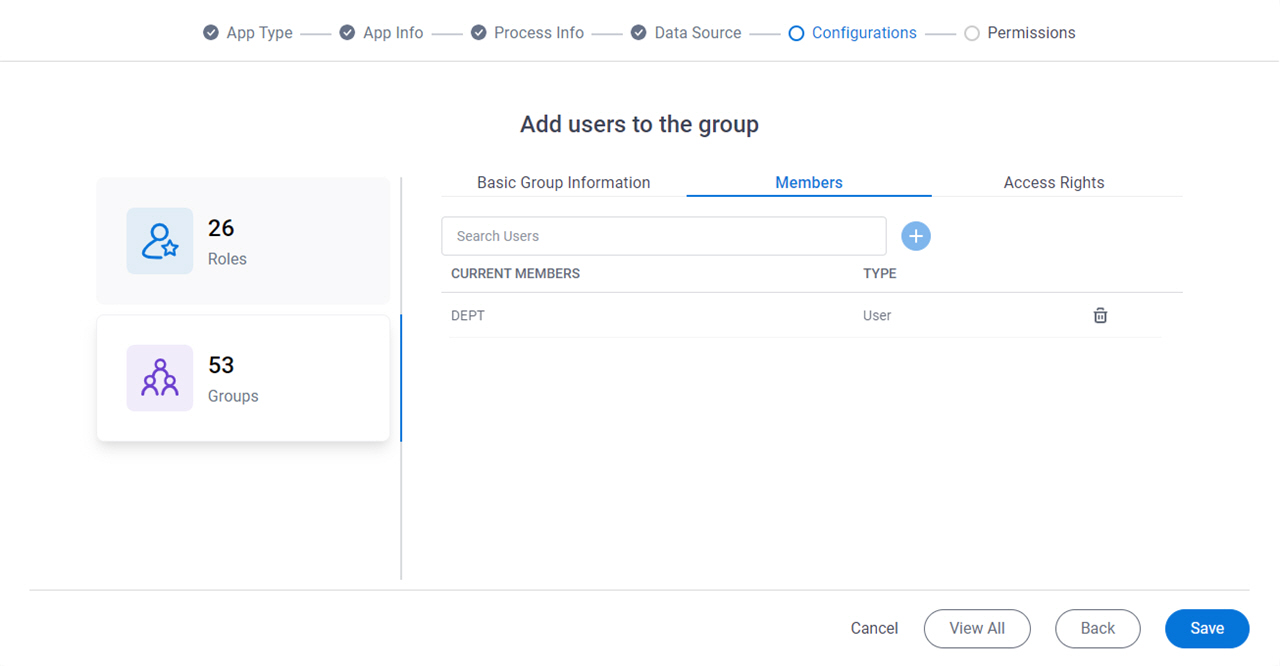Groups screen (Modern)
Background and Setup
Prerequisites
- On the App Builder Process Designer Settings screen, set Default App Wizard Experience to Modern.
- AgilePoint NX OnDemand (public cloud), or AgilePoint NX Private Cloud or AgilePoint NX OnPremises v8.0 or higher.
Good to Know
- This topic applies to the Modern Add an App Experience. You can also create groups in Manage Center on the Groups screen.
How to Start
- In App Builder, in the Modern Add an App Experience, create a form-based app.
For more information, refer to:
- Form-Based App with an Existing AgilePoint Data Entity as the Data Source (Modern)
- Form-Based App with a Database as the Data Source (Modern)
- Form-Based App with Salesforce as the Data Source (Modern)
- Form-Based App with SharePoint as the Data Source (Modern)
- Form-Based App with Microsoft Excel as the Data Source (Modern)
- On the Anything else right now? screen, in the Groups and Roles field, click Create.
- Click the Groups tab.
Groups > Basic Group Information tab
Specifies the basic information for a group.
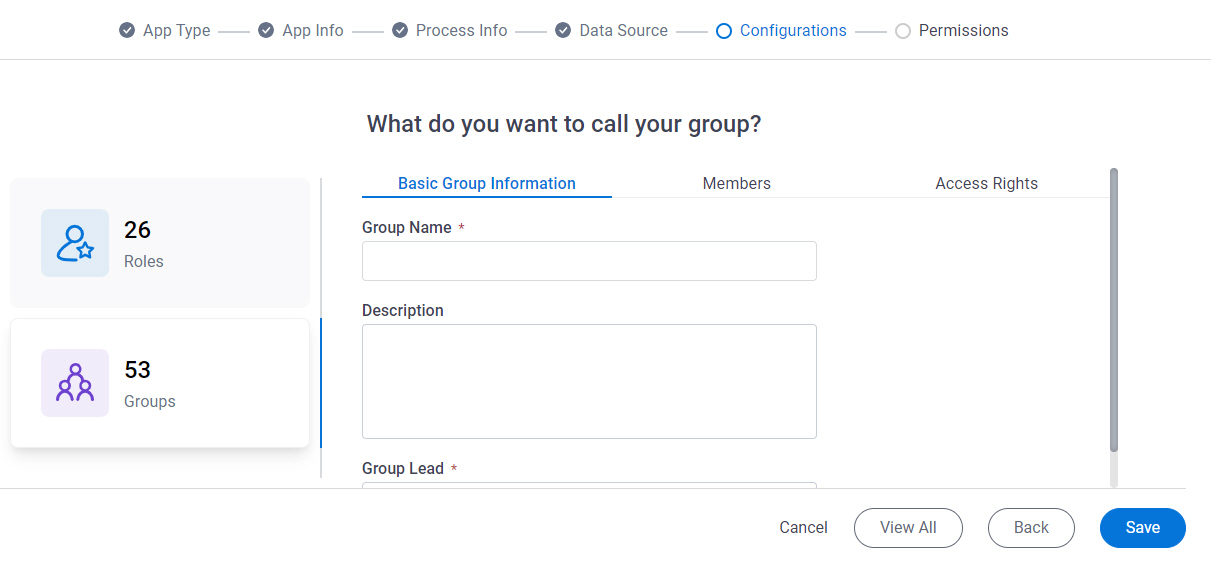
Fields
| Field Name | Definition |
|---|---|
Group Name |
|
Description |
|
Group Lead |
Groups > Members tab
Groups > Access Rights tab
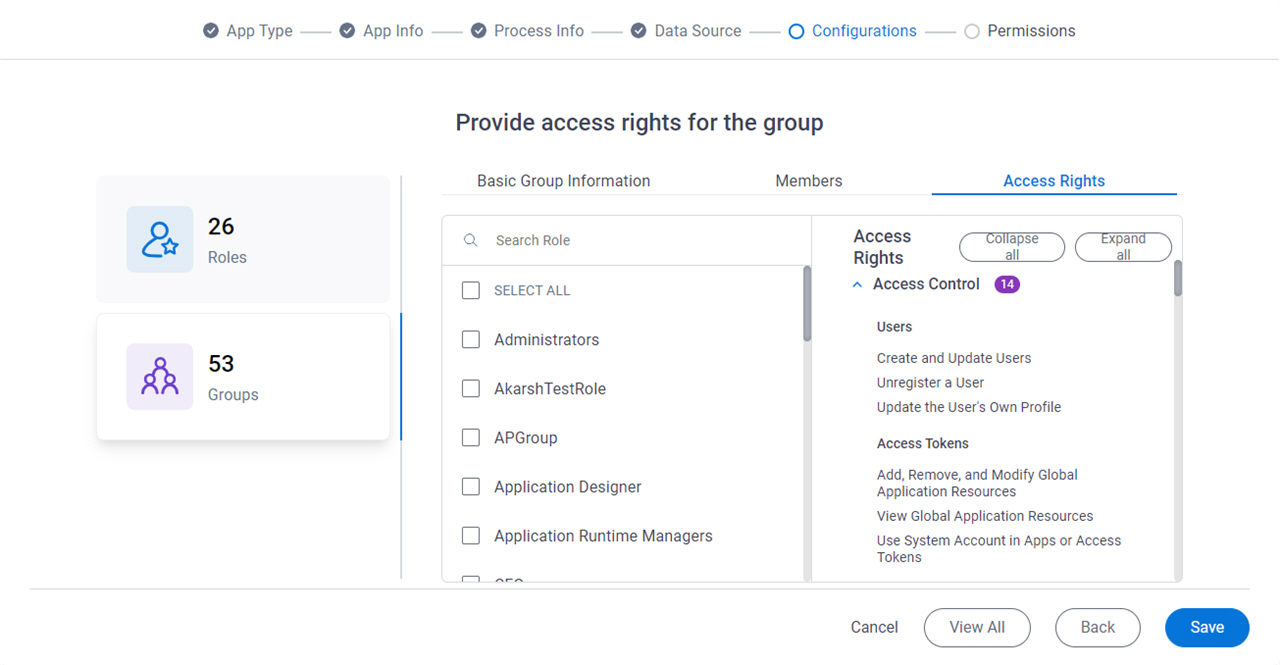
Fields
| Field Name | Definition |
|---|---|
Search Roles |
|
Select All |
|
Role List | |
Access Rights |
|