Groups screen
Manages your AgilePoint NX groups. For example, you can view, add, or change groups.
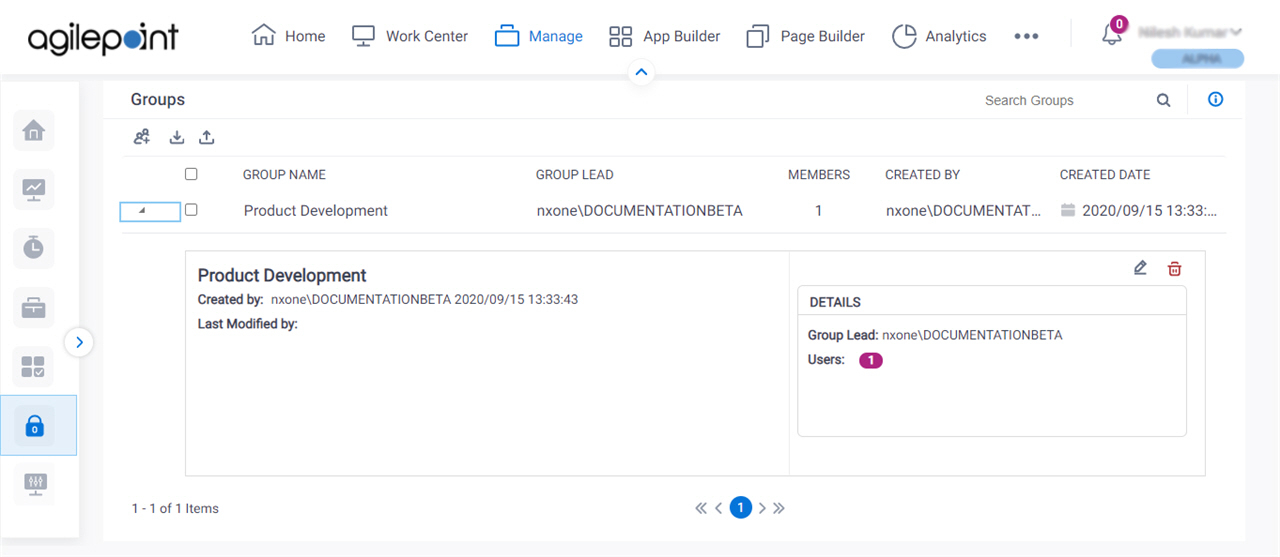
Video: Access Control
Video: Synchronize Users with Active Directory
Examples
- (Example) Add a Group
- (Example) Change the Roles for a Group
- Examples - Step-by-step use case examples, information about what types of examples are provided in the AgilePoint NX Product Documentation, and other resources where you can find more examples.
How to Start
- Click Manage.

- In the Manage Center, click Access Control
> Groups.
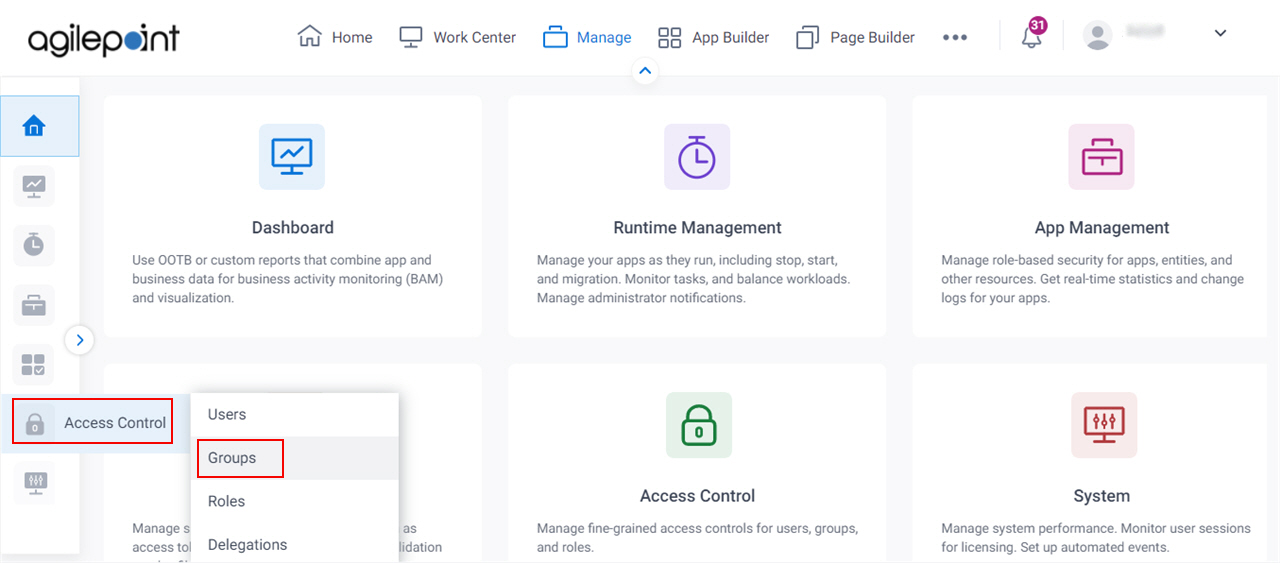
Fields
| Field Name | Definition |
|---|---|
Add Group |
|
Edit Group |
|
Import |
|
Export |
|
Remove |
|
Search |
|
Group Name |
|
Group Lead |
|
Members |
|
Created By | |
Created Date |
|



