Get Entity Records from NetSuite with a SQL Query
To use a SQL query to get information from a NetSuite, do the procedure in this topic.
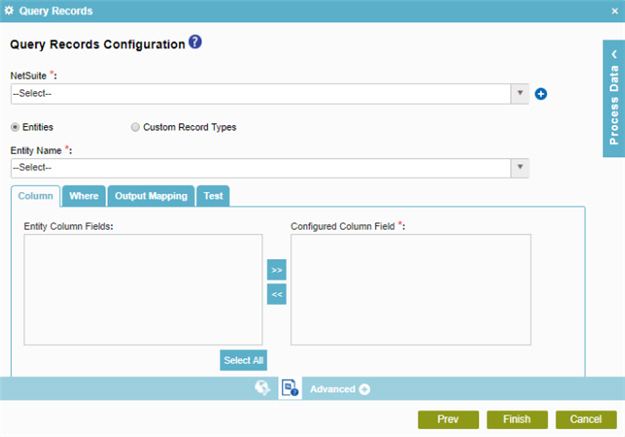
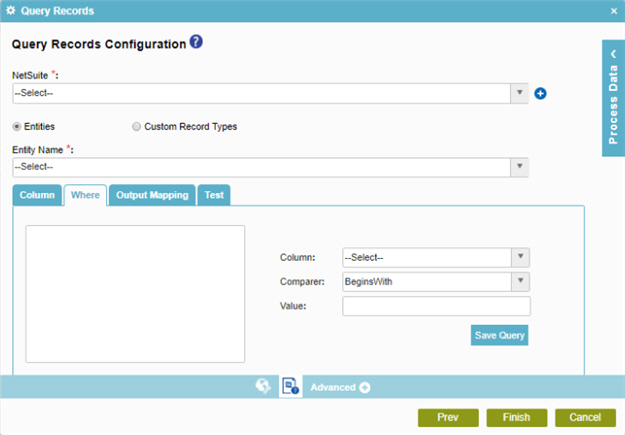
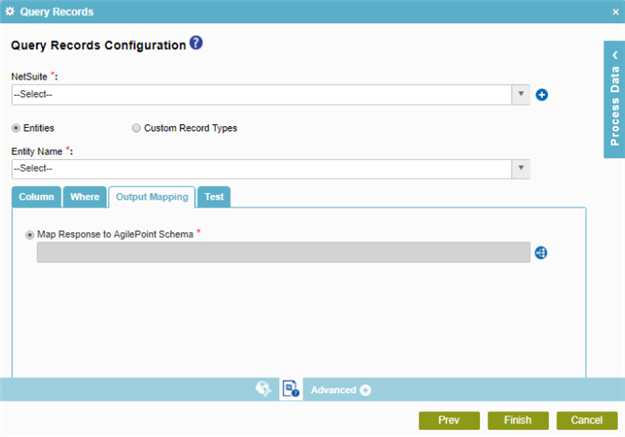
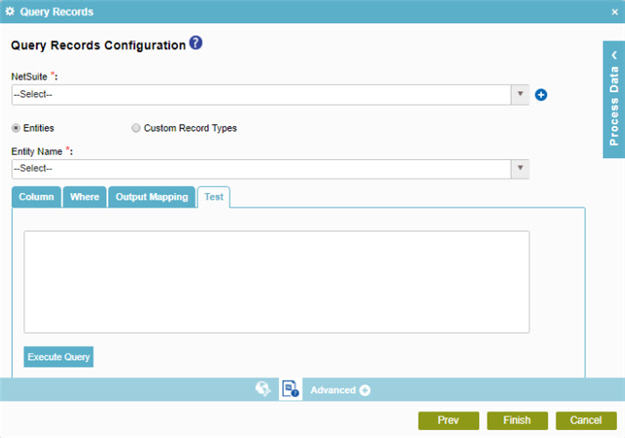
Examples
Prerequisites
- Access Tokens for your NetSuite application.
- AgilePoint NX OnDemand (public cloud), or AgilePoint NX PrivateCloud or AgilePoint NX OnPremises v7.0 or higher.
Good to Know
- In most text fields, you can use process data variables as an alternative to literal data values.
- You can configure whether this activity waits for other activities before it runs.
For more information, refer to How Do I Configure an Activity to Wait for Other Incoming Activities?
- Some information about third-party integrations is outside the scope of the AgilePoint NX Product Documentation, and it is the responsibility of the vendors who create and maintain these technologies to provide this information. This includes specific business uses cases and examples; explanations for third-party concepts; details about the data models and input and output data formats for third-party technologies; and various types of IDs, URL patterns, connection string formats, and other technical information that is specific to the third-party technologies. For more information, refer to Where Can I Find Information and Examples for Third-Party Integrations?
How to Start
- On the Application Explorer screen, do one of these:
- Do one of these:
- Add an activity:
- In the Process Builder, in the Activity Library,
open the NetSuite
 tab.
tab. - On the NetSuite
 tab,
drag the Query Records
tab,
drag the Query Records  activity onto your process.
activity onto your process.
- In the Process Builder, in the Activity Library,
open the NetSuite
- Change an activity:
- In your process, double-click your activity.
- Add an activity:
- Click Query Records
 .
.
Procedure
- On the Query Records Configuration screen, in the NetSuite field, select your NetSuite
access token.
To create a new access token, click Add Token
 . For more information, refer to
Access Token for NetSuite.
. For more information, refer to
Access Token for NetSuite. - Do one of these:
- To get records from a standard NetSuite entity,
do this procedure.
- Select Entities.
- In the Entity Name list, select the name of entity from which to get records.
- To get records
from a custom record type,
do this procedure.
- Select Custom Record Types.
- In the Record Type list, select the name of a custom record type from which to get records.
- To get records from a standard NetSuite entity,
do this procedure.
- On the Column tab, complete this field
as necessary:
Field Name Definition Configured Column Fields
Use the right arrow button to move the selected fields from the Entity Column Fields list to the Configured Column Fields list.
To select more than one field, press and hold the Ctrl key when you click the field names.
- On the Where tab, assemble your query with the Column, Comparer, and Value field.
Example:
Field Name Value Column
Id
Comparer
=
Value
123
Select Id, Name, ShippingCity from Account where Id = '123' - On the Output Mapping tab, select Map Response to AgilePoint Schema.
- Click the
Schema Mapping
 button.
button. - On the Schema Mapper screen, map the response columns to the schema elements.
- To examine your query, on the Test tab, click Execute Query. Fix any errors that occur.


