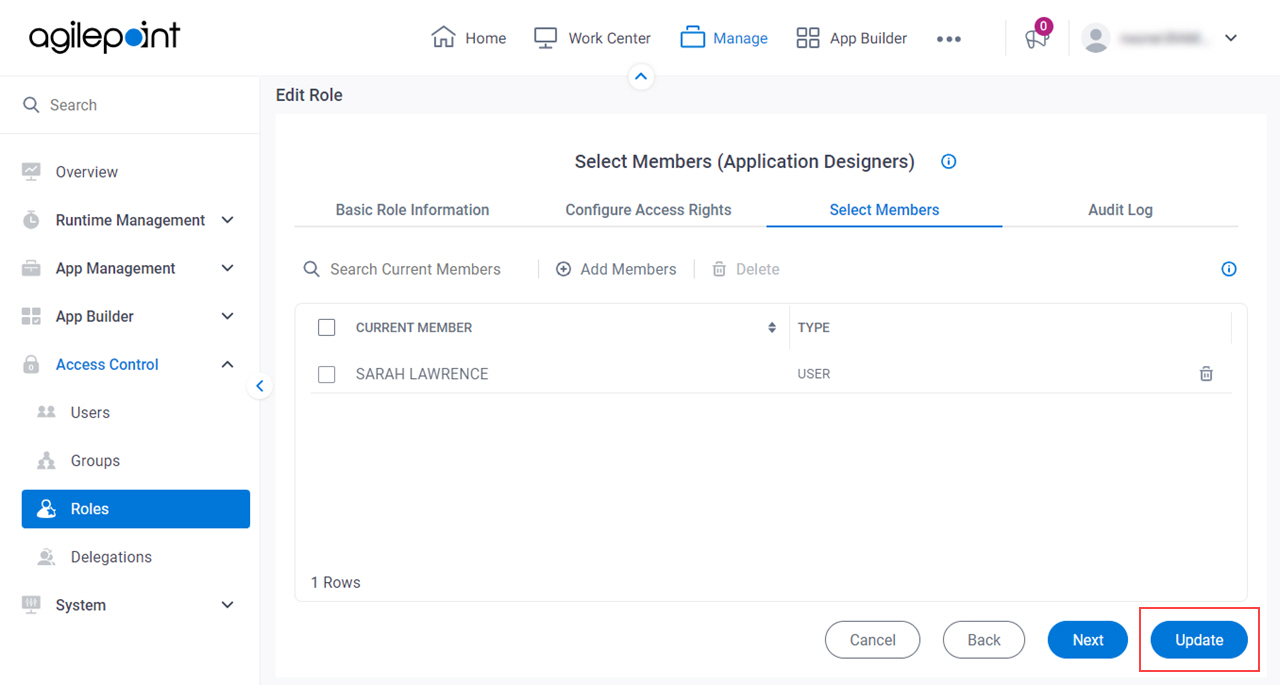Application Designers and Citizen Developers (roles)
Users with the Application Designers role develop and enhance the AgilePoint NX apps over their lifecycle. The Application Designers role applies to all apps in App Builder and entities in Data Entities only if permission groups are not enabled for the AgilePoint NX tenant.
"App designer" is sometimes also used as a general term for any AgilePoint NX user who uses App Builder. For more information, refer to app designer.
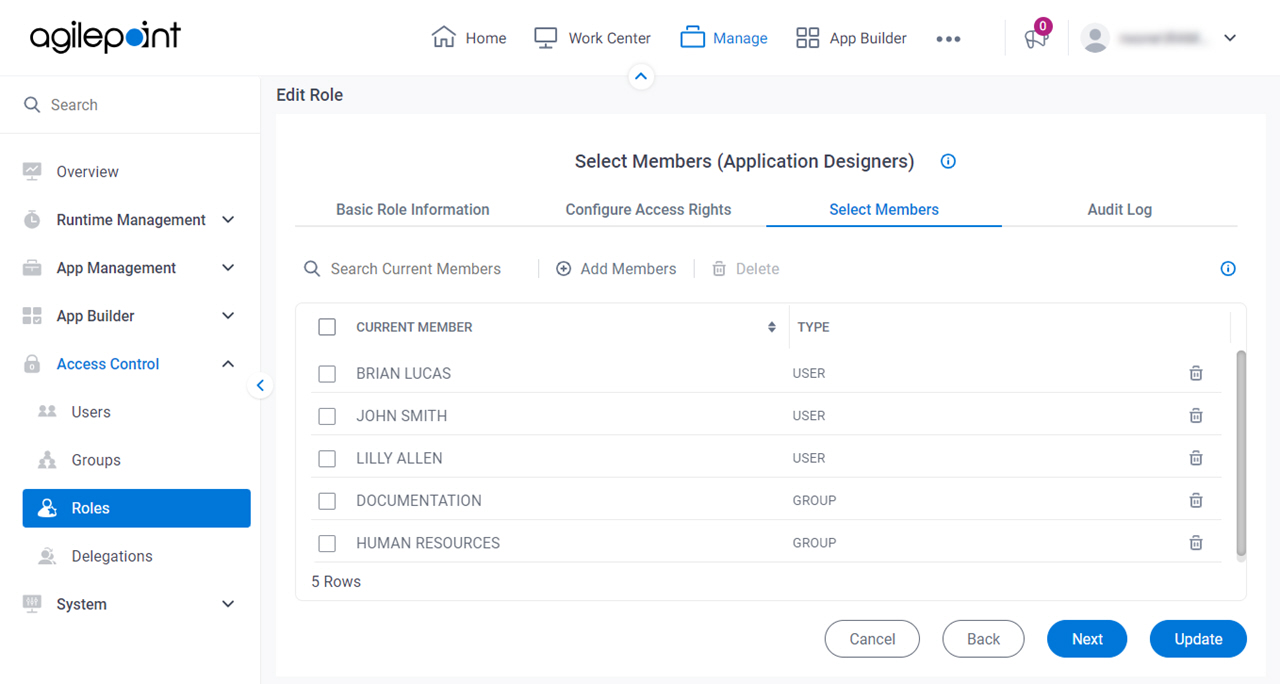
Background and Setup
Video: App Permissions
Video: Know Your App Builder IDE (Classic)
Prerequisites
- On the Tenant screen screen, set Enable Application-Level Permissions to Yes.
Good to Know
- For more information about the security settings for an NX app, refer to App Level Security Overview.
- This screen may look different in different places. The UI varies for this screen depending upon how you open it. However, the fields for this screen are the same in all places.
- "App designer" is sometimes also used as a general term for any AgilePoint NX user who uses App Builder. For more information, refer to app designer.
- A citizen developer is an AgilePoint NX user who uses App Builder. Usually citizen developers are users who do not have technical expertise in software development or system administration. In the AgilePoint NX Product Documentation, citizen developers are usually referred to as app designers.
Application Designers and Citizen Developers Roles
| Role | Permissions |
|---|---|
Application Designers (Role) |
Application Designers is a role for users or groups who have access rights to create, change, or delete any app in App Builder. If permission groups are disabled, the Application Designers and Citizen Developers roles effectively have the combined permissions for the global level App Designers and Entity Designers permission groups. However, users with the Application Designers role maintain their access to Manage Center and Settings, even if permission groups are enabled. Note:
If the AgilePoint NX Portal settings for permission groups are enabled for an AgilePoint NX tenant, the Application Designers and Citizen Developers roles are ignored, and only the App Designers and Entity Designers permission groups are considered for access to an app or entity. This means that if permission groups are enabled, you must configure permission groups in both App Builder and Data Entities.
|
Citizen Developers (Role) |
Citizen Developers is a role for users or groups who have access rights to create, change, or delete any app in App Builder. The Citizen Developers role is similar to the App Designers role, but they have slightly different access rights. The Citizen Developers role does not have access to Manage Center or Settings. If permission groups are disabled, the Application Designers and Citizen Developers roles effectively have the combined permissions for the global level App Designers and Entity Designers permission groups. However, users with the Application Designers role maintain their access to Manage Center and Settings, even if permission groups are enabled.. Note:
If the AgilePoint NX Portal settings for permission groups are enabled for an AgilePoint NX tenant, the Application Designers and Citizen Developers roles are ignored, and only the App Designers and Entity Designers permission groups are considered for access to an app or entity. This means that if permission groups are enabled, you must configure permission groups in both App Builder and Data Entities.
|
Permission Groups for All Apps (Manage Center)
- Click Manage.

- In Manage Center,
click Access Control > Roles.
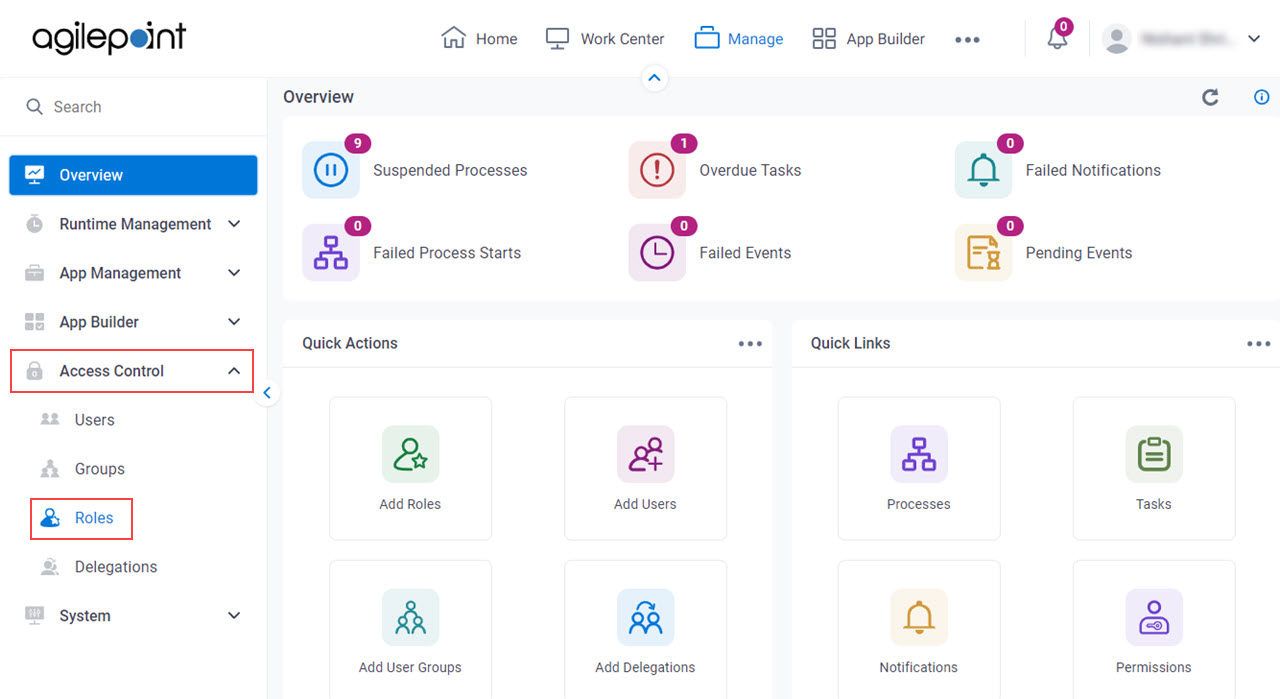
- On the Roles screen, select Application Designers.
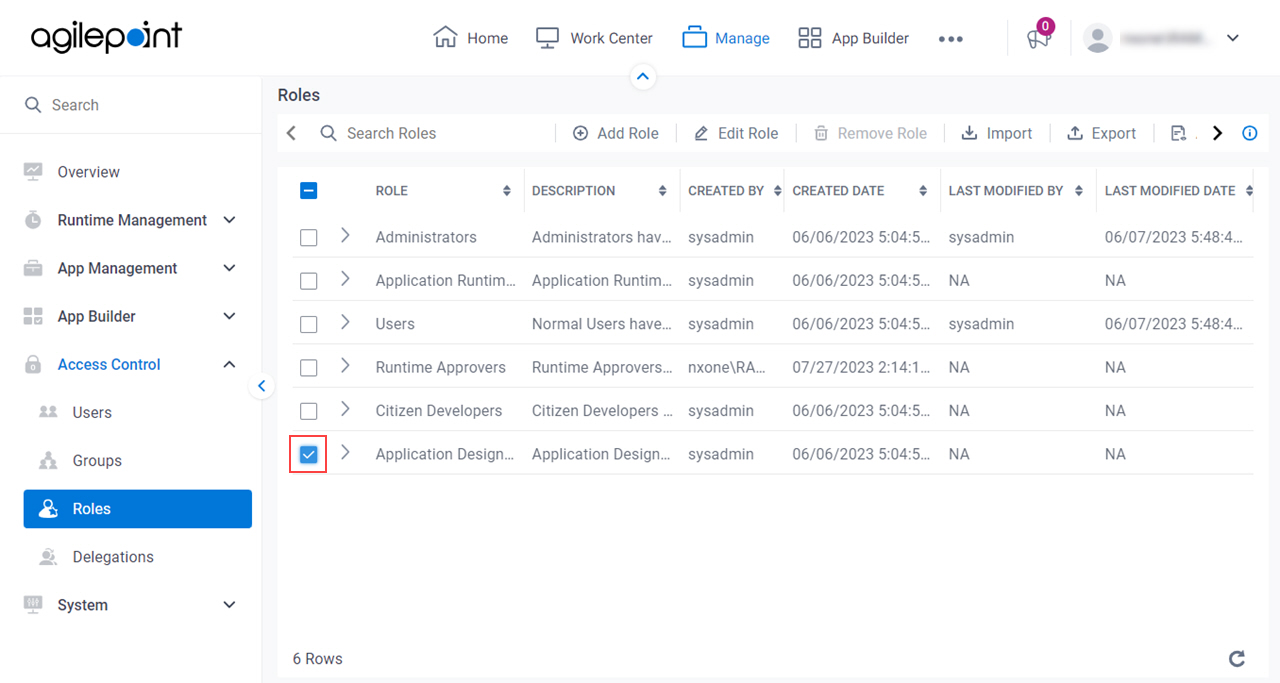
- Click Edit Role.
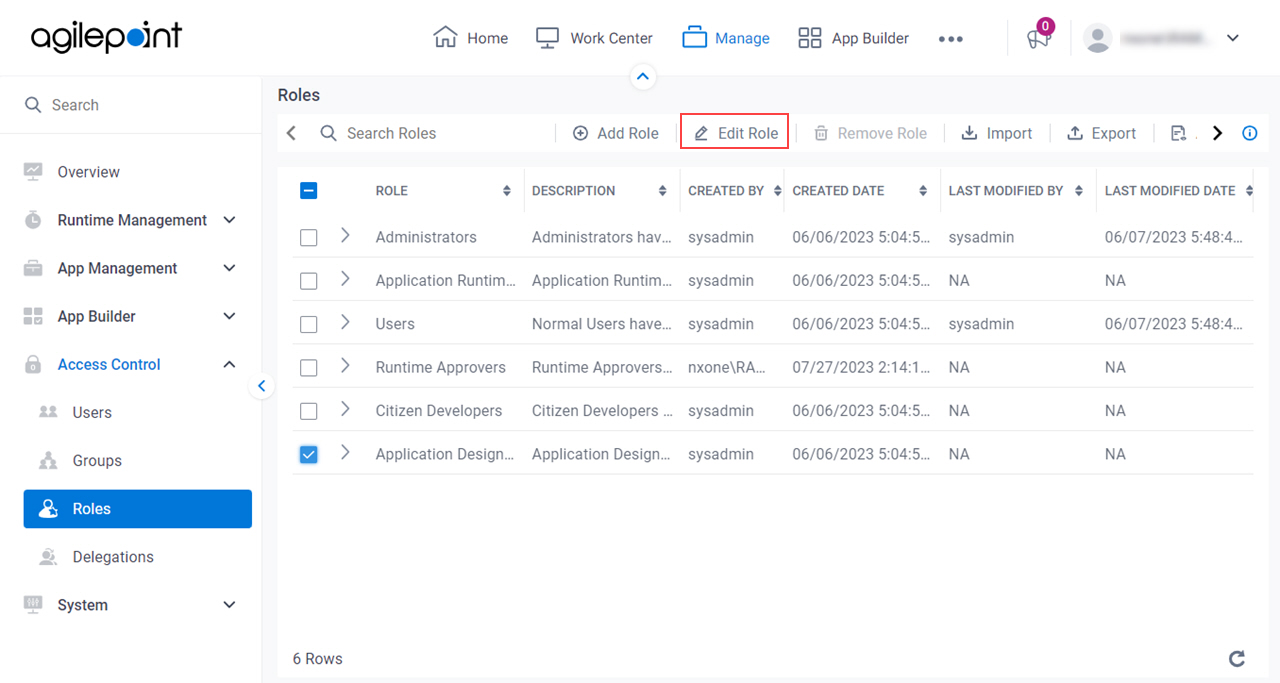
- On the Edit Role screen, click the Select Members tab.
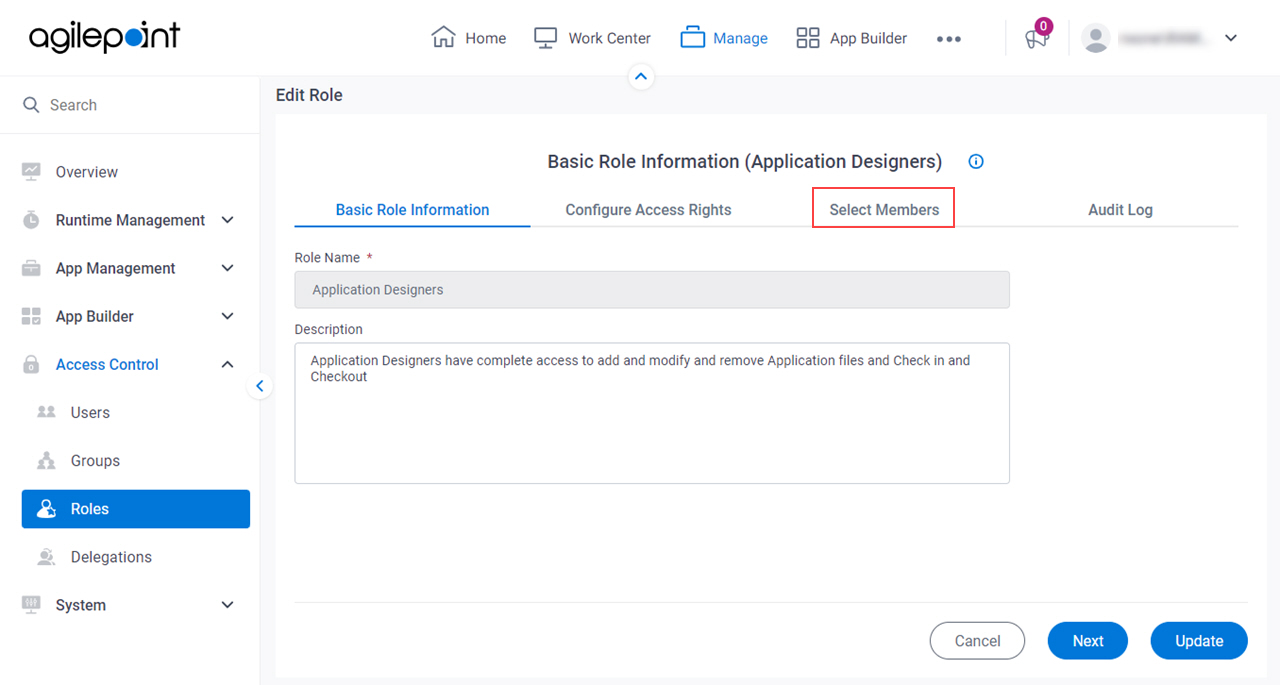
- On the Select Members tab, click Add Members.
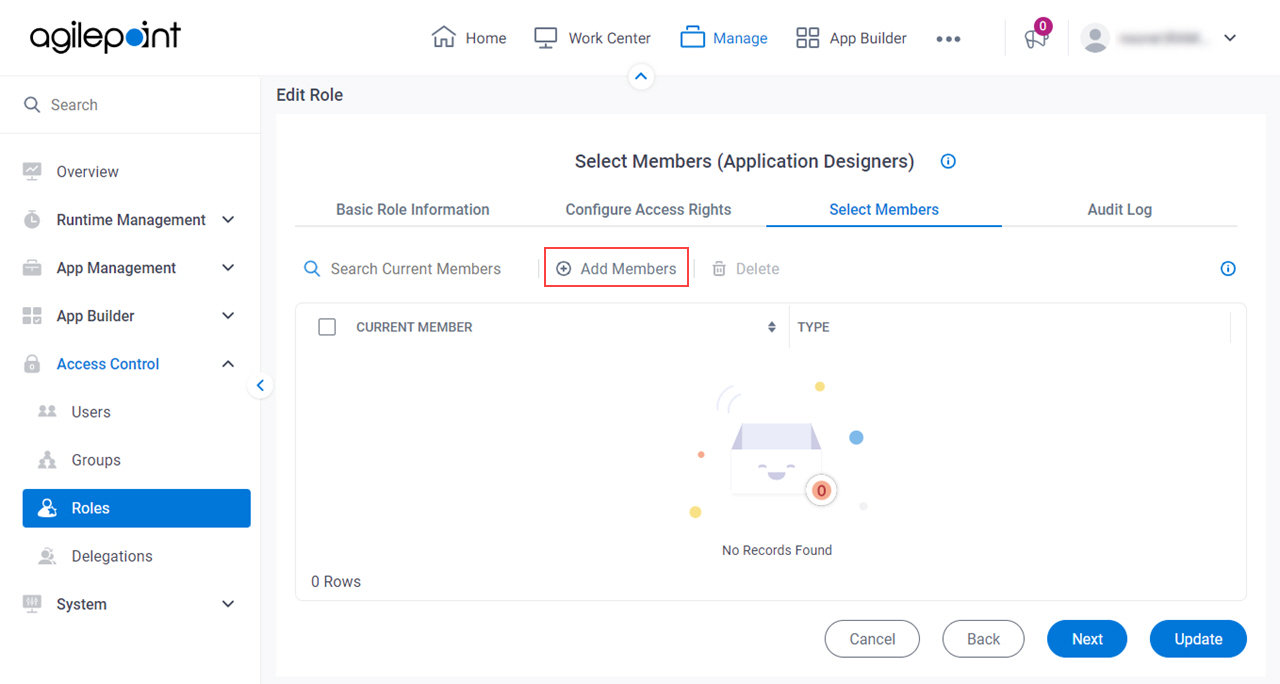
- On the Available Members screen, in the Groups / User Name / Full Name field, select Full Name.
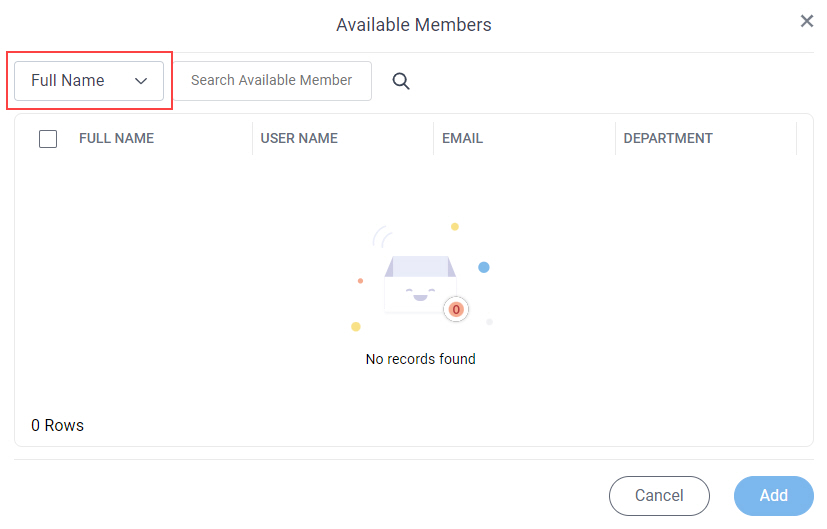
- In the Full Name field, enter Sarah Lawrence.
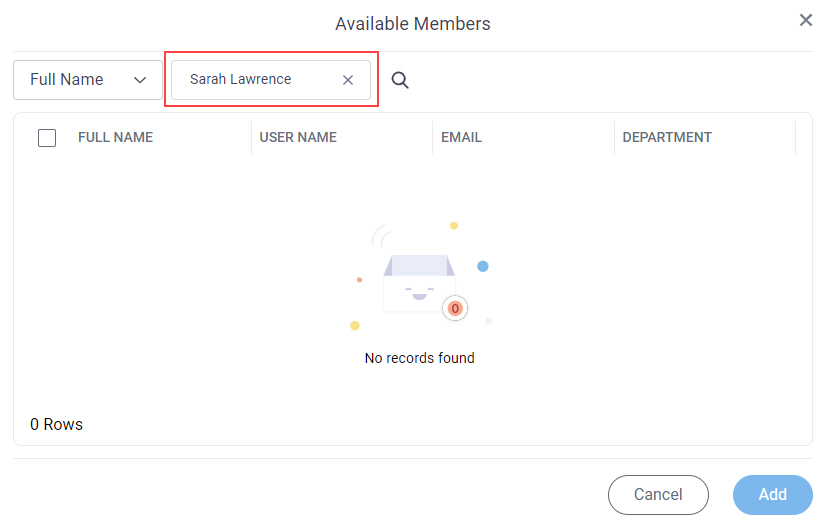
- Click Search
 .
.
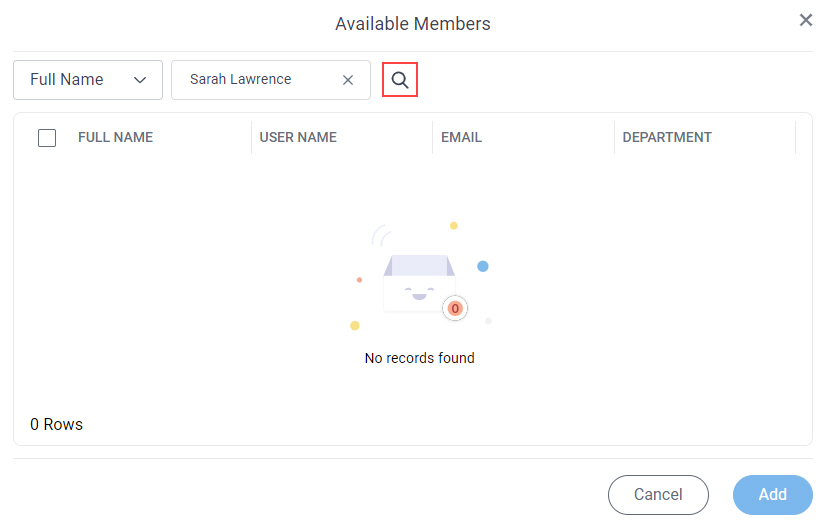
- In the users list, select Sarah Lawrence.
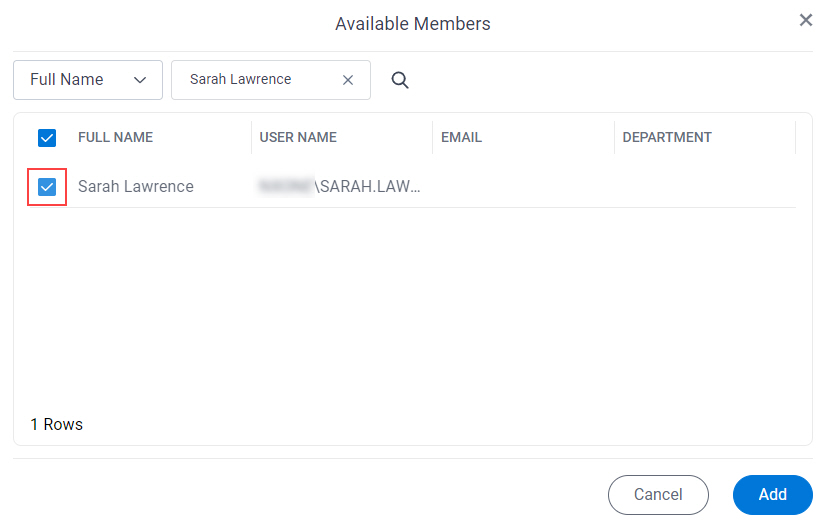
- Click Add.
- On the Edit Role screen, click Update.