Percent form control
A form control that calculates a percent from the values specified in the Input Value and Maximum Value fields.
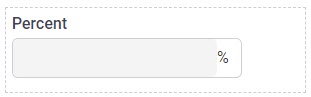
Configure the Percent form control
To configure
the Percent  control,
do the procedure in this topic.
control,
do the procedure in this topic.
Video: Common Configuration Settings in eForm Controls
Prerequisites
- AgilePoint NX OnDemand (public cloud), AgilePoint NX PrivateCloud, or AgilePoint NX OnPremises v9.0 Software Update 1 or higher.
How to Start
- Open eForm Builder.
For information about how to open this screen, refer to eForm Builder screen.
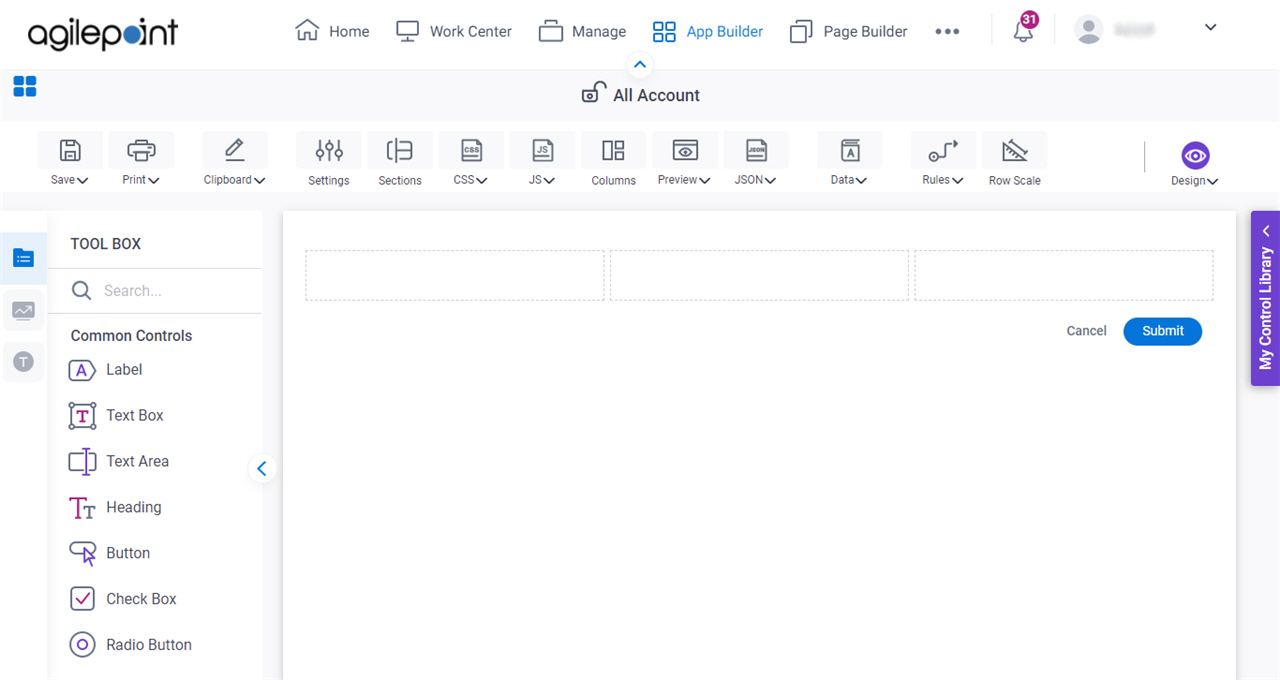
- On the eForm Builder screen, in the Tool Box, open the Commmon Controls tab.
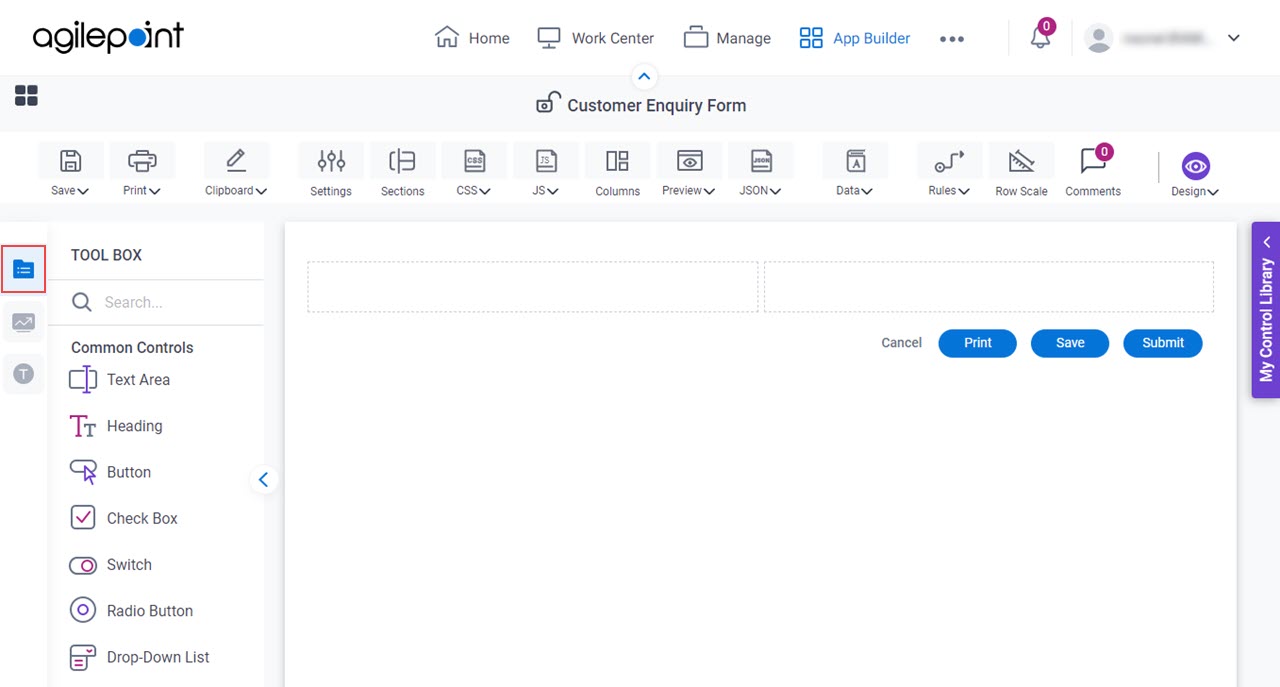
- On the
Common Controls tab, drag a Percent
 form control onto your eForm.
form control onto your eForm.
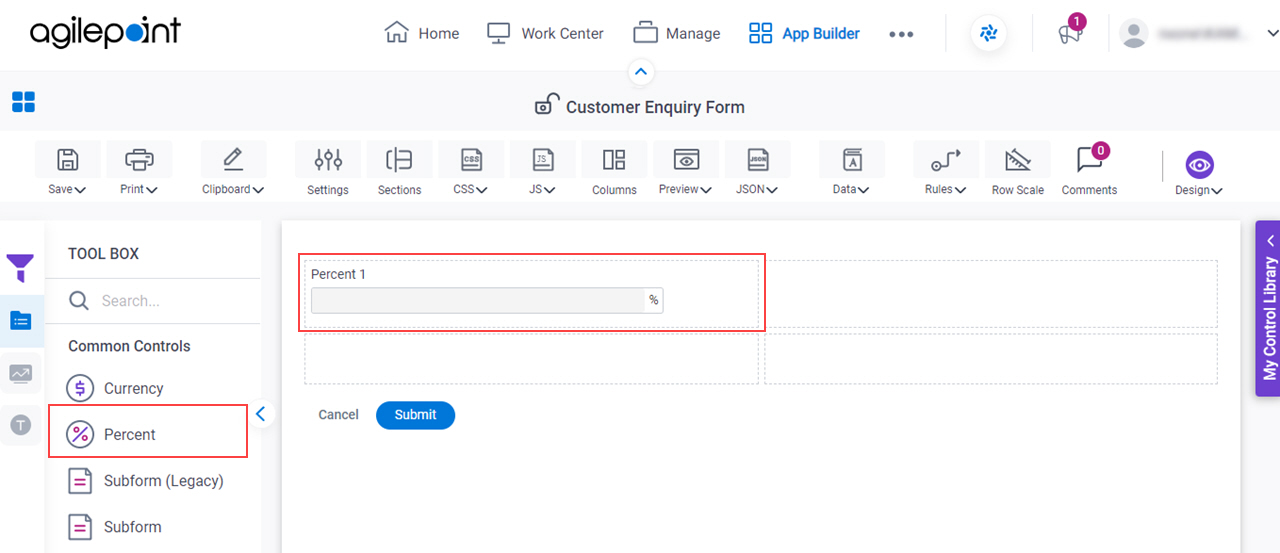
General tab - Percent
Specifies the basic configuration for the Percent form control.
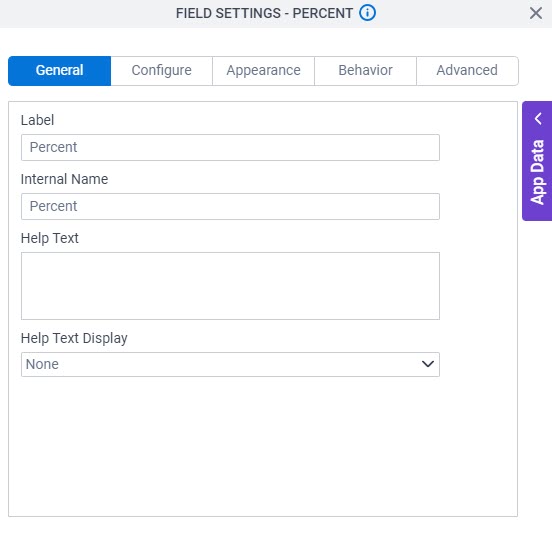
Fields
| Field Name | Definition |
|---|---|
Label |
|
Internal Name |
|
Help Text |
|
Help Text Display |
|
Configure tab - Percent
Configures the settings that are specific to the Percent form control.
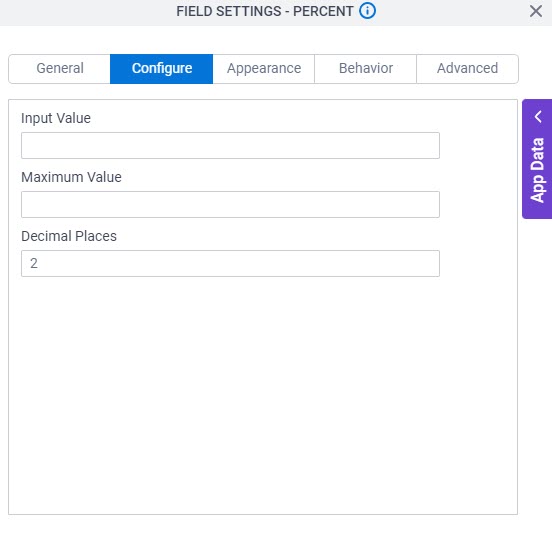
Fields
| Field Name | Definition |
|---|---|
Input Value |
|
Maximum Value |
|
Decimal Places |
|
Appearance tab - Percent
Specifies the look and feel for the Percent form control.
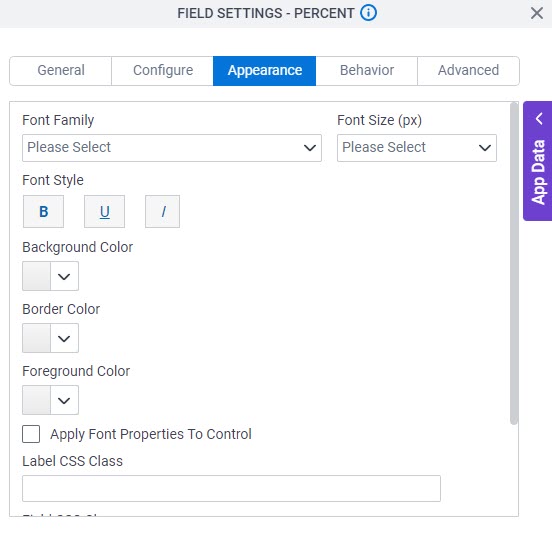
Fields
| Field Name | Definition |
|---|---|
Font Family |
|
Font Size (px) |
|
Font Style |
|
Background Color |
|
Border Color |
|
Foreground Color |
|
Apply Font Properties To Control |
|
Label CSS Class |
|
Field CSS Class |
|
Container CSS Class |
|
Behavior tab - Percent
Specifies how the Percent control shows on your form.
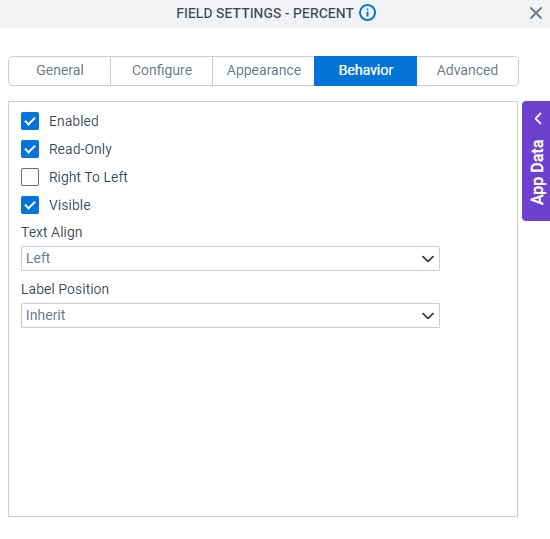
Fields
| Field Name | Definition |
|---|---|
Enabled |
|
Read-Only |
|
Right To Left |
|
Visible |
|
Text Align |
|
Label Position |
|
Advanced tab - Percent
Specifies the advanced settings for the Percent form control.
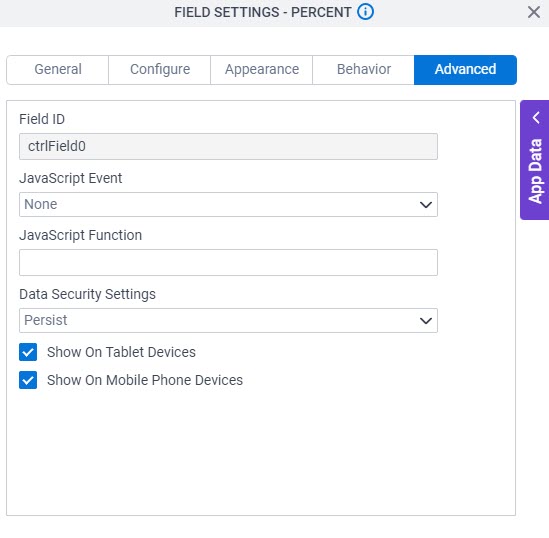
| Field Name | Definition |
|---|---|
Field ID |
|
JavaScript Event |
|
JavaScript Function |
|
Data Security Settings |
|
Show On Tablet Devices |
|
Show On Mobile Phone Devices |
|



