How Do I Create a Lookup for a SharePoint Term Set?
To create a lookup from a SharePoint term set, do the procedure in this topic.
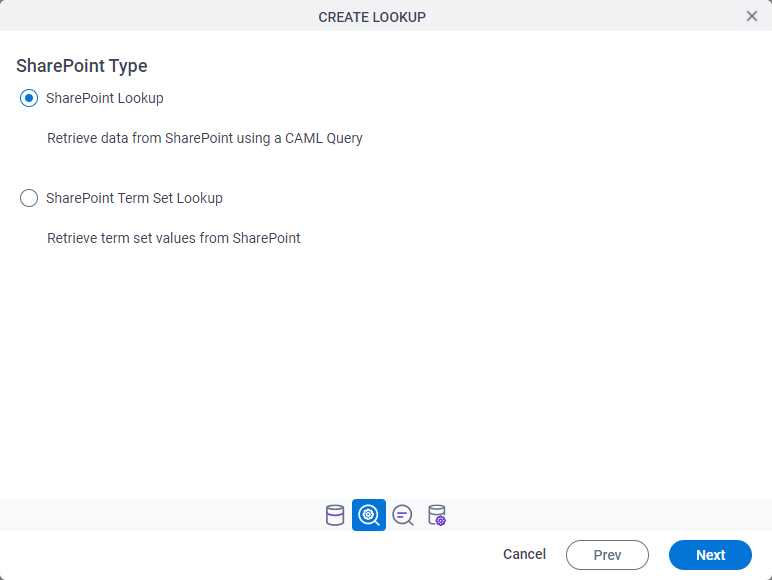
How to Start
- On the Application Explorer screen, do one of these:
- On the eForm Builder screen, in the Toolbox, open the Advanced Controls tab.
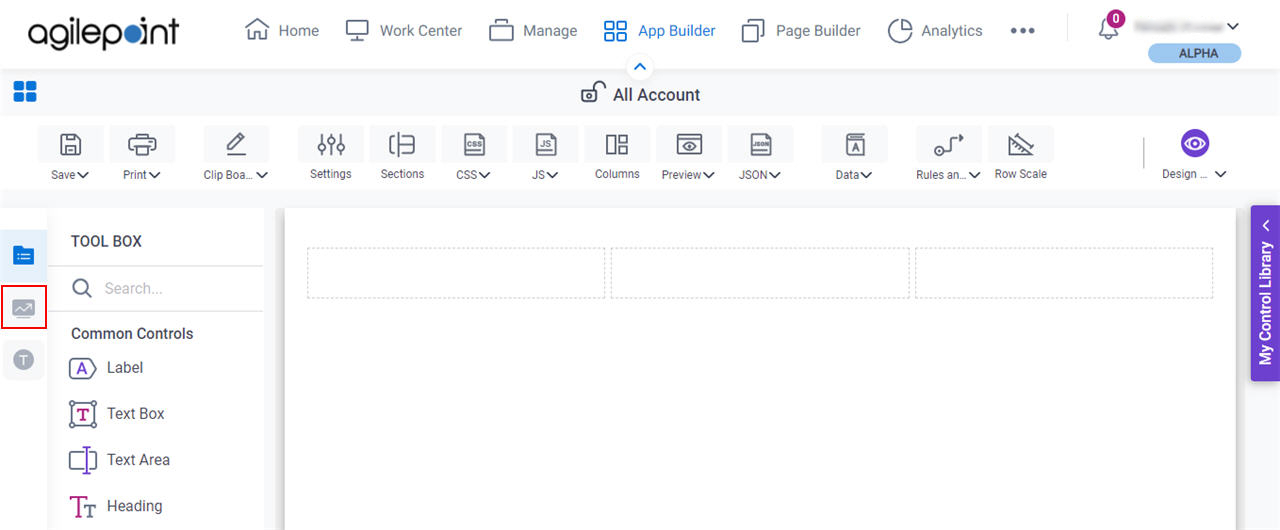
- On the Advanced Controls tab, drag a Auto Lookup
 form control onto your eForm.
form control onto your eForm.
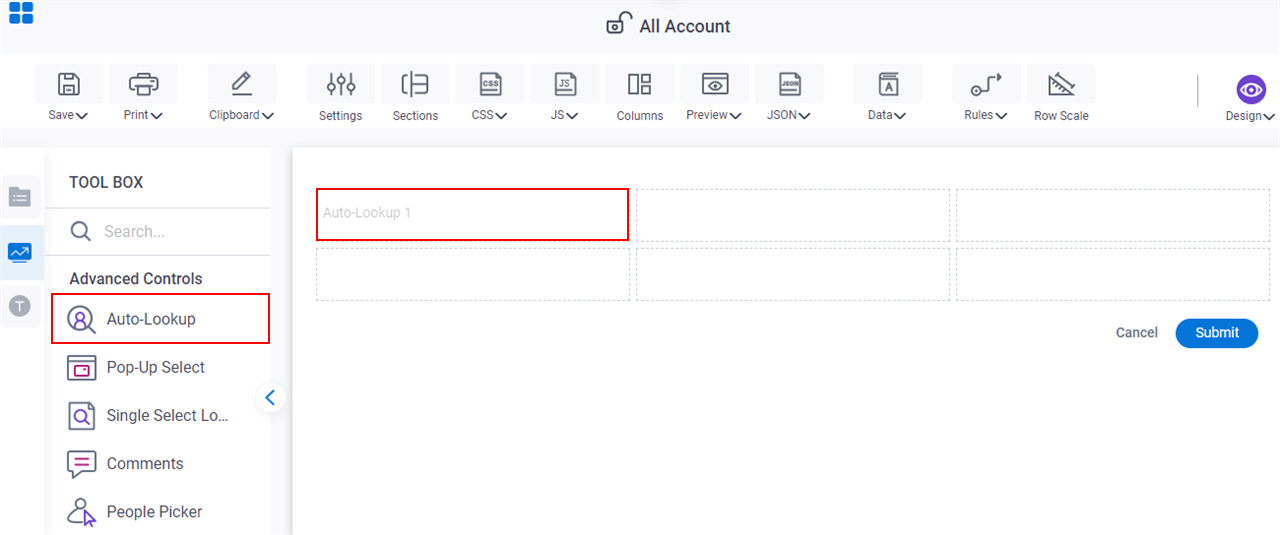
- On the Configure tab, click Add Lookup.
Procedure
- On the Select Data Source Type screen, select SharePoint
 as the data source for the lookup.
as the data source for the lookup. - Click Next.
- On the SharePoint Type screen, select SharePoint Lookup or SharePoint Term Set Lookup, and click Next.
- On the Lookup Details screen, in the Access Token field, select your
SharePoint
access token.
To create a new access token, click Create
 . For more information, refer to
Access Token for SharePoint
. For more information, refer to
Access Token for SharePoint - In the Lookup Name field, enter a name for your lookup.
- Complete this field:
Field Name Definition Lookup Type
- Function:
- Specifies the type of lookup procedure to do.
- Accepted Values:
-
- Name/Value - The lookup gets data for specified name/value pairs.
- Multiple Columns - The lookup gets data for more than one column.
- Default Value:
- Name/Value
- Example:
- Refer to:
- Click Next.
- On the Configure Lookup screen, do one of these
- If your SharePoint Lookup Type is Name/Value, complete the fields as necessary for your data source:
- If your SharePoint Lookup Type is Multiple Columns, complete the fields as necessary for your data source:


