Import Data screen
Uploads a collection of exported records from your local machine, and adds it to an entity in AgilePoint NX Data Entities.
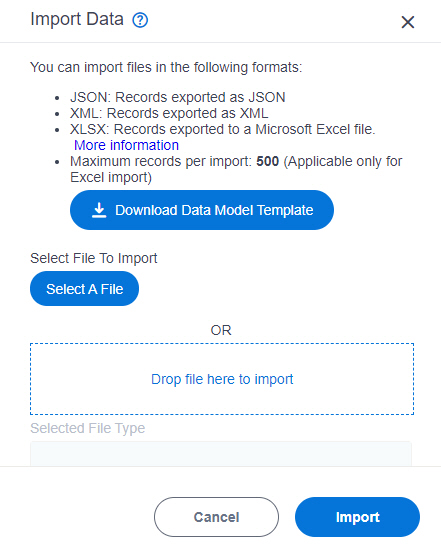
Video: Build Your First Data Entity
Prerequisites
- On the New Entity screen or Entity screen > Details tab, turn on Allow Record Import.
- Downloads records
as a Microsoft Excel, XML, or JSON file.
For more information, refer to Export Records from an Entity.
- AgilePoint NX OnDemand (public cloud), or AgilePoint NX Private Cloud or AgilePoint NX OnPremises v7.0 or higher.
How to Start
- Click App Builder.

- On the App Explorer screen,
click Data Entities.

- On the Data Entities Home screen, click Entities.
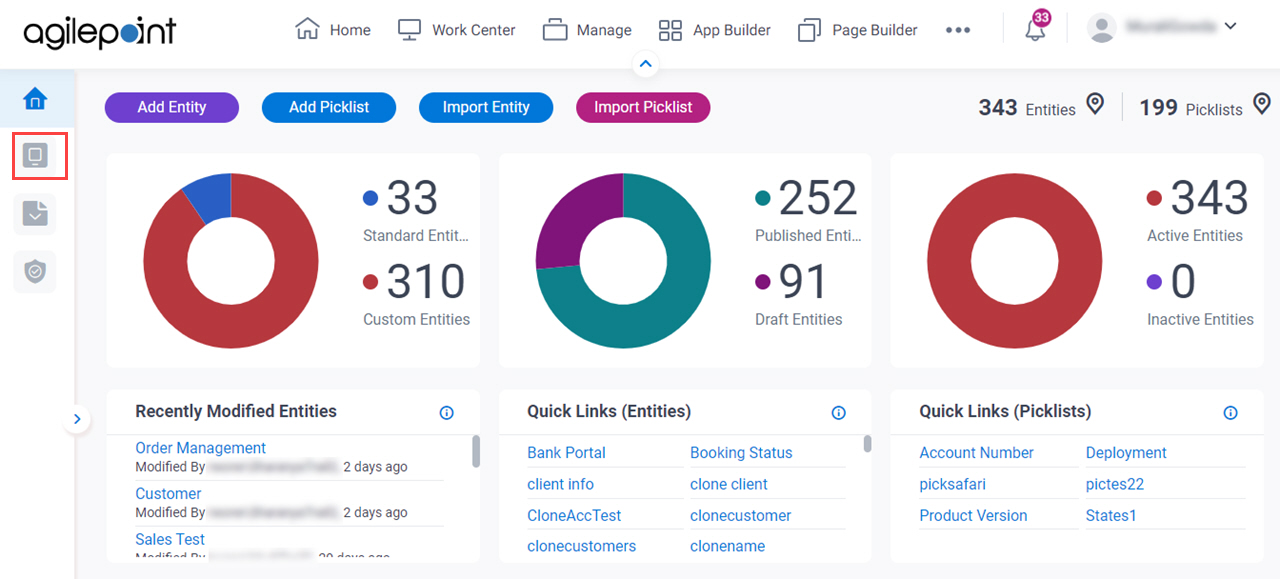
- On the Entities screen,
click an entity.
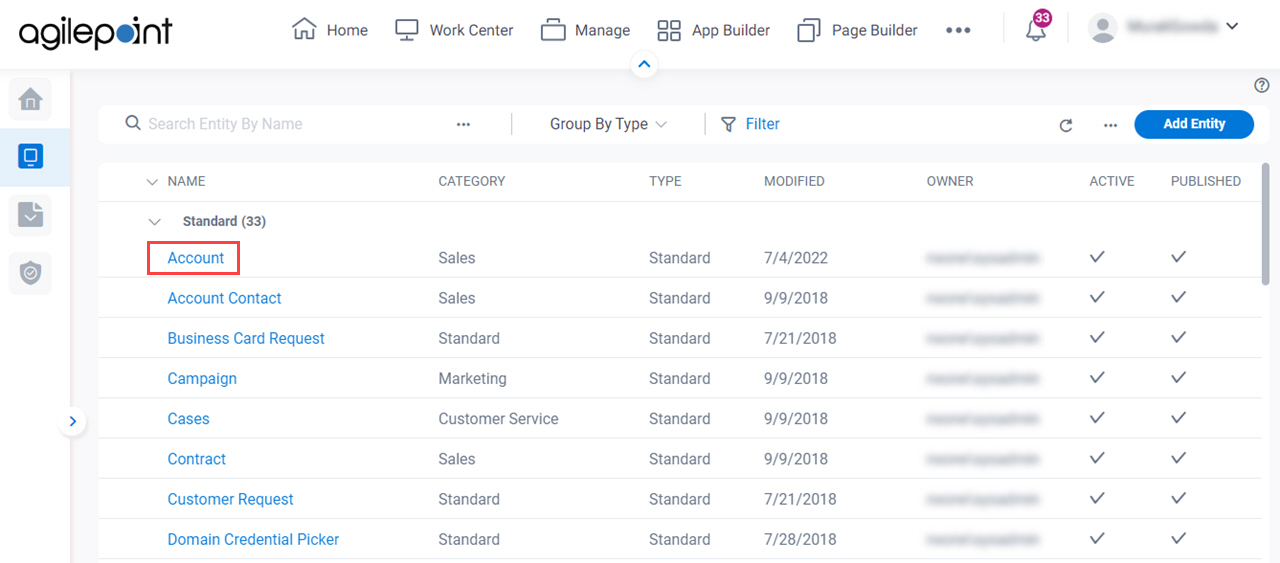
- On the right side of the screen, click Ellipses (...) > Import Data.
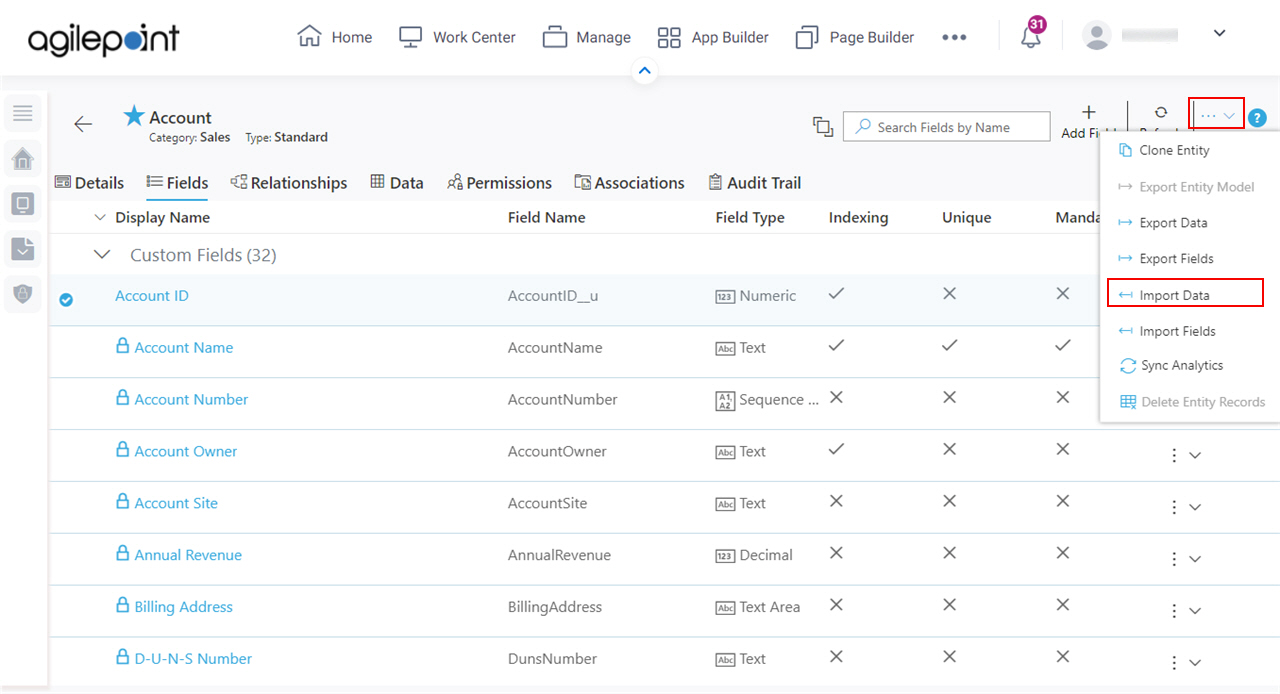
Fields
| Field Name | Definition |
|---|---|
|
Download Data Model Template |
|
Select File To Import |
|
Selected File Type |
|
|
Retain Record Field Value |
|


