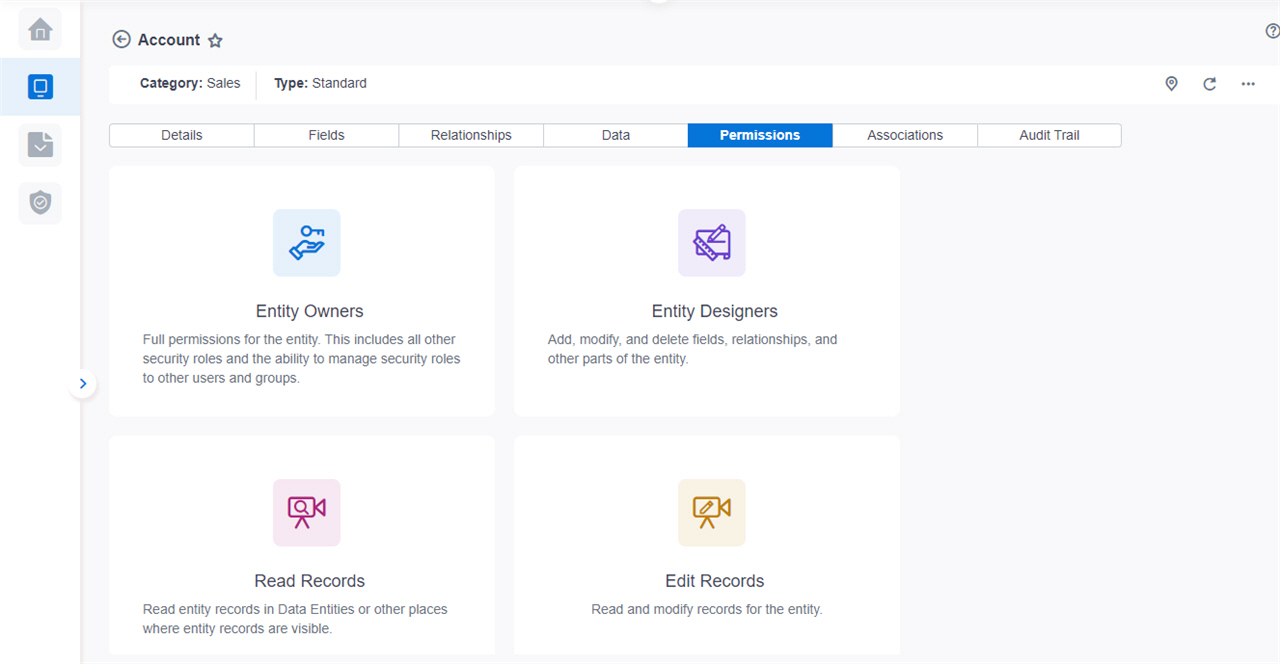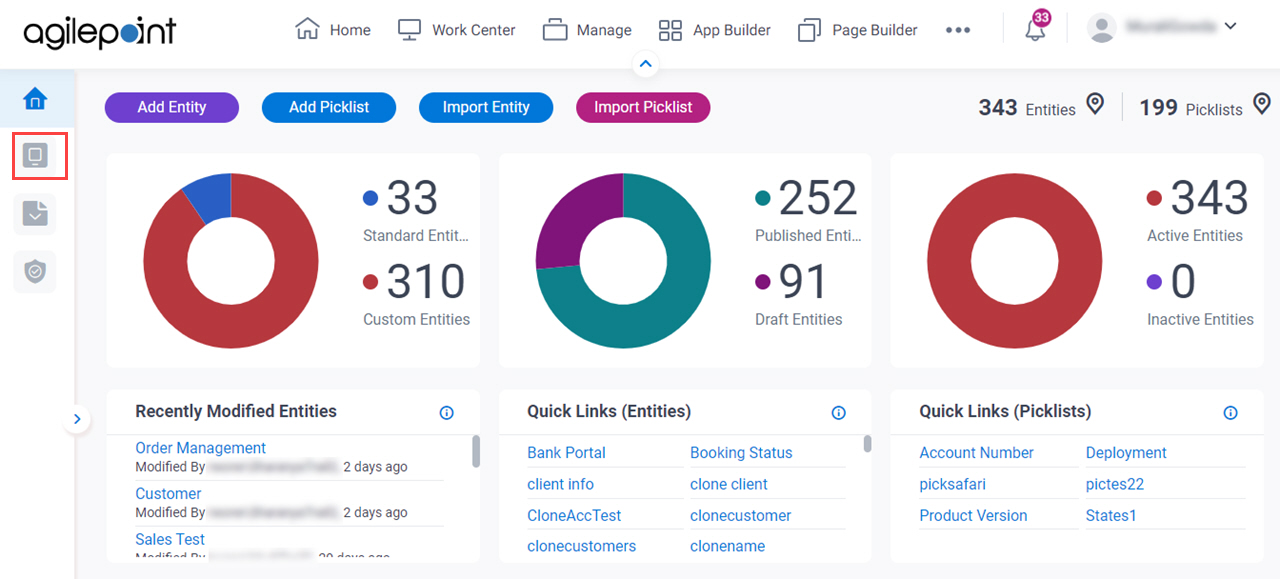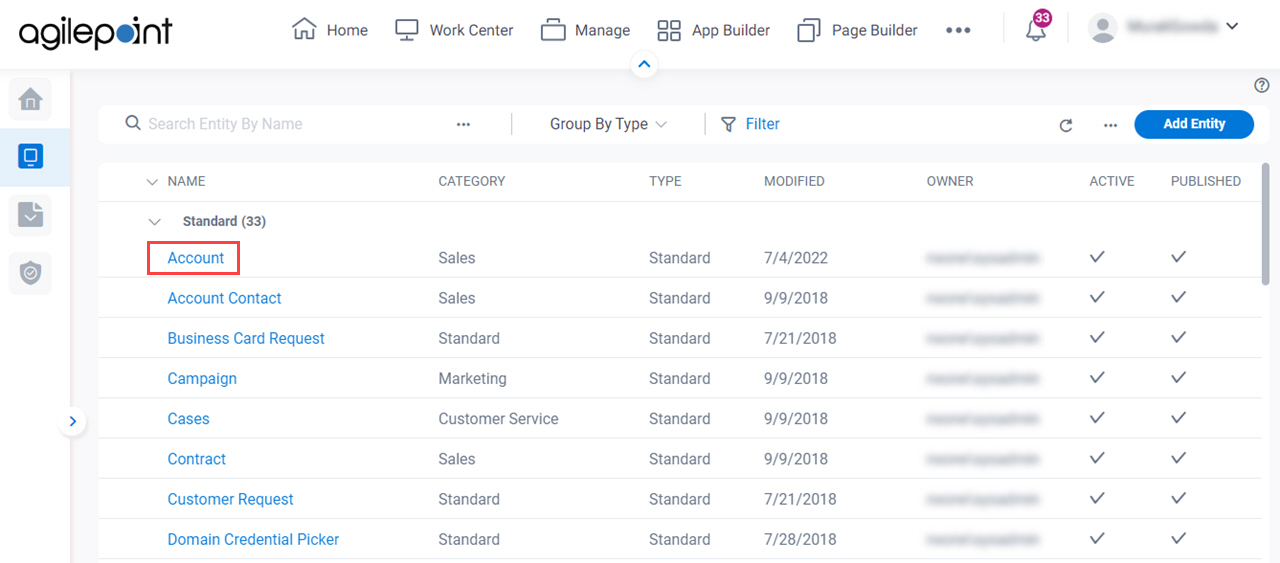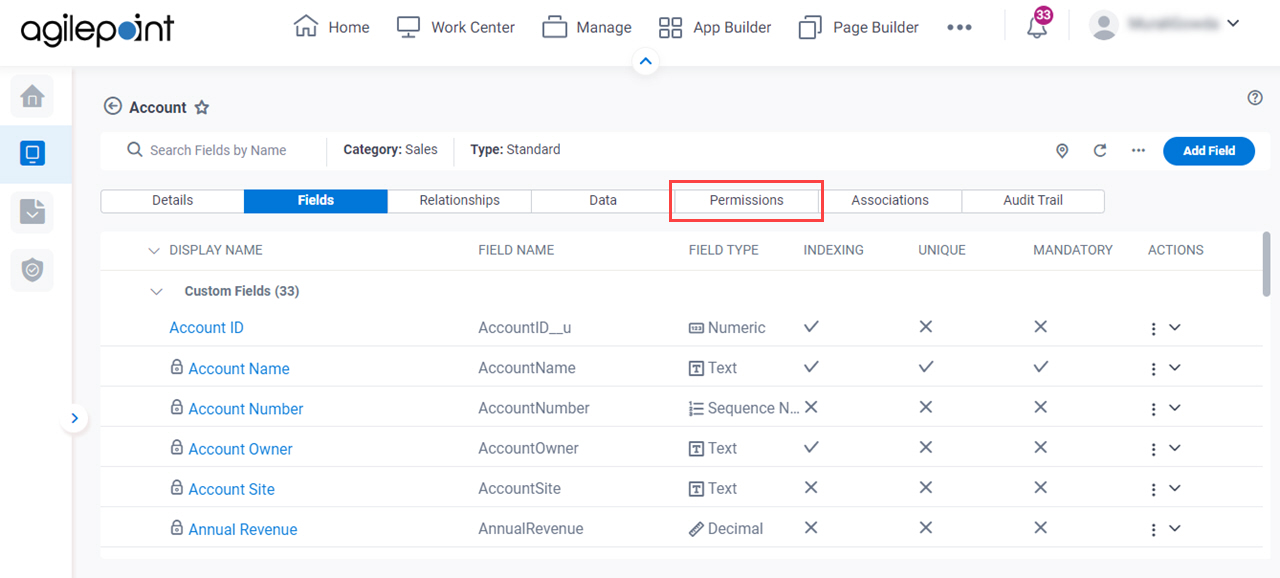Figure: Entity Security screen
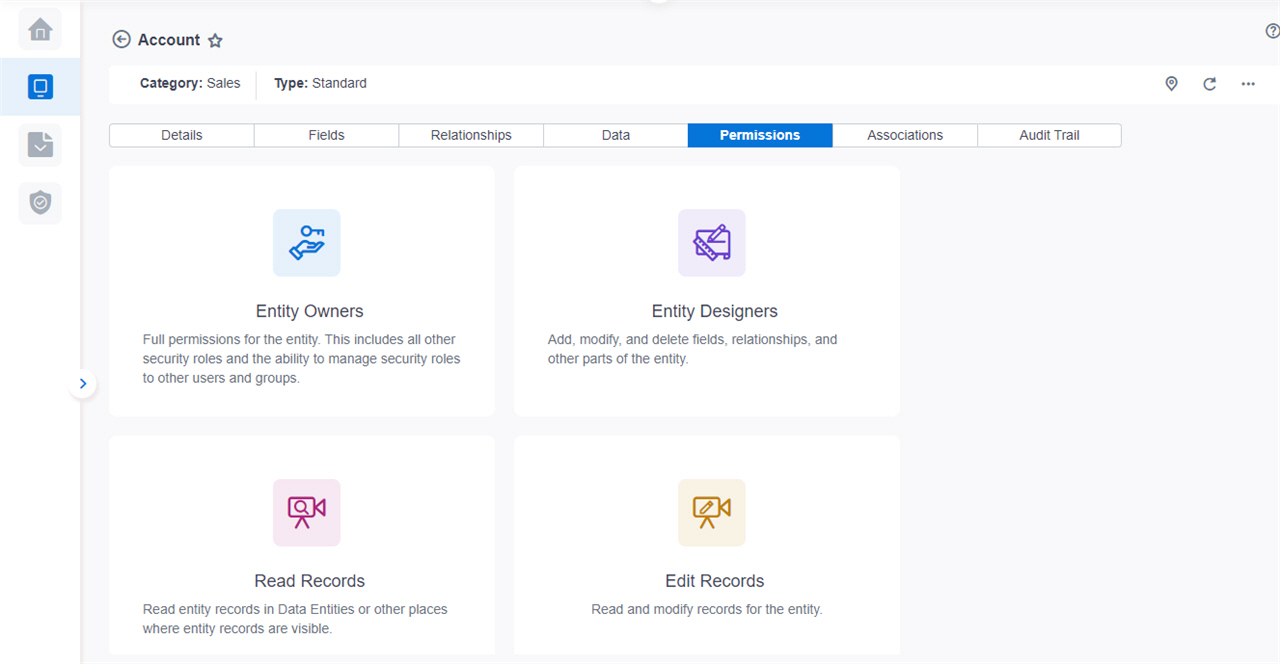
Video: Entity Permissions
Video: Know Your Data Entity Designer
How to Start
- Click App Builder.

- On the App Explorer screen,
click Data Entities.

- On the Data Entities Home screen, click Entities.
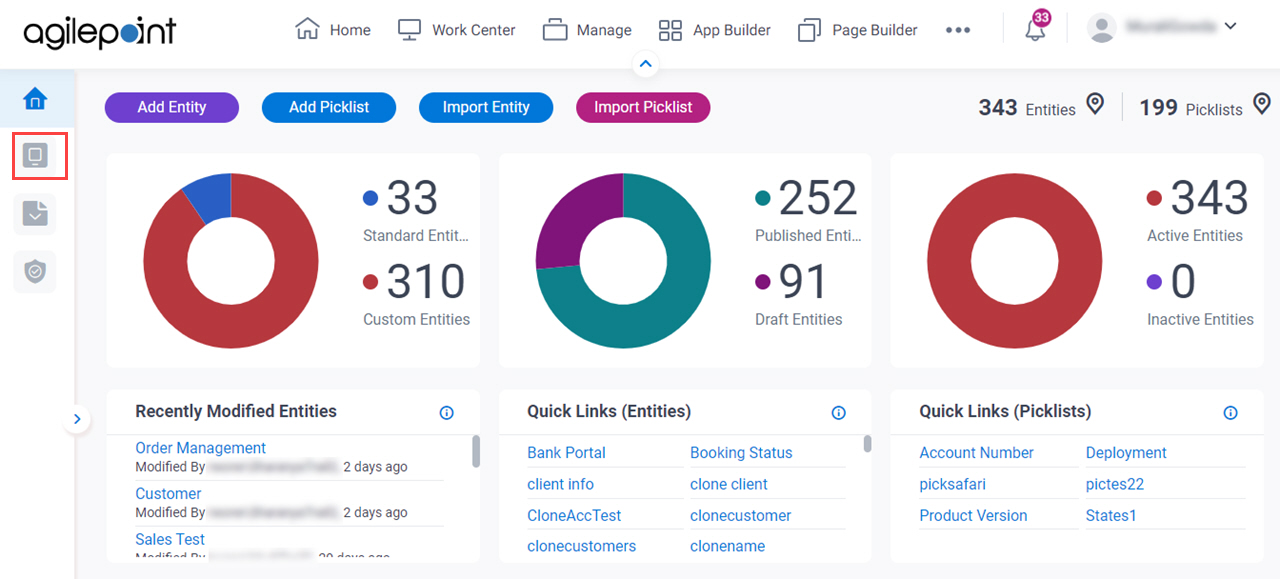
- On the Entities screen,
click an entity.
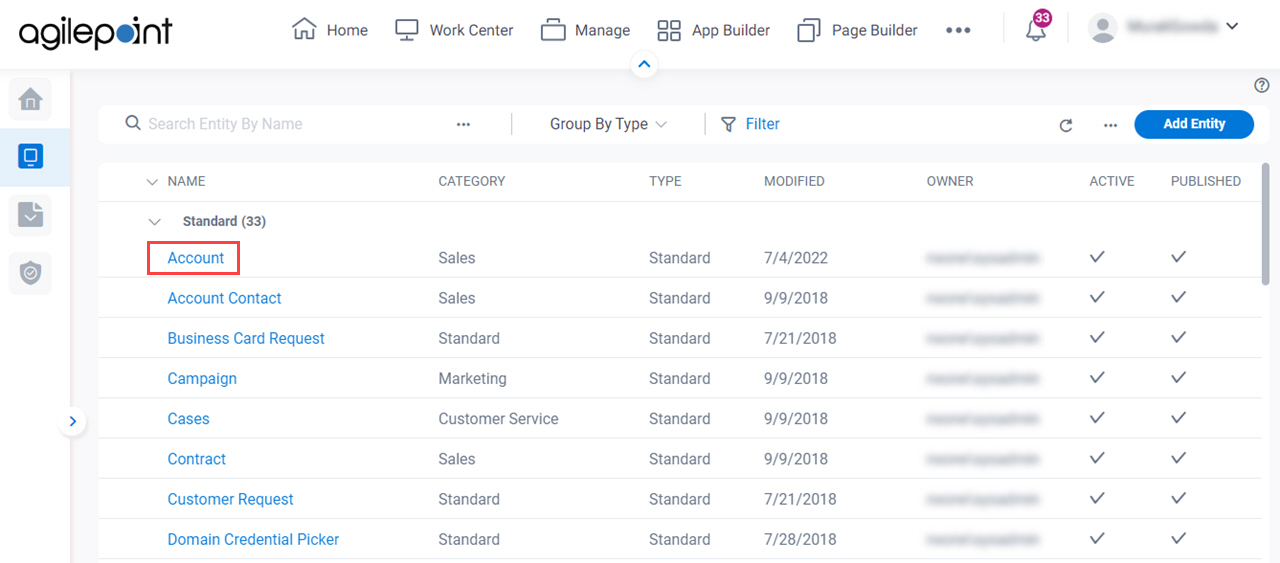
- Click the Permissions tab.
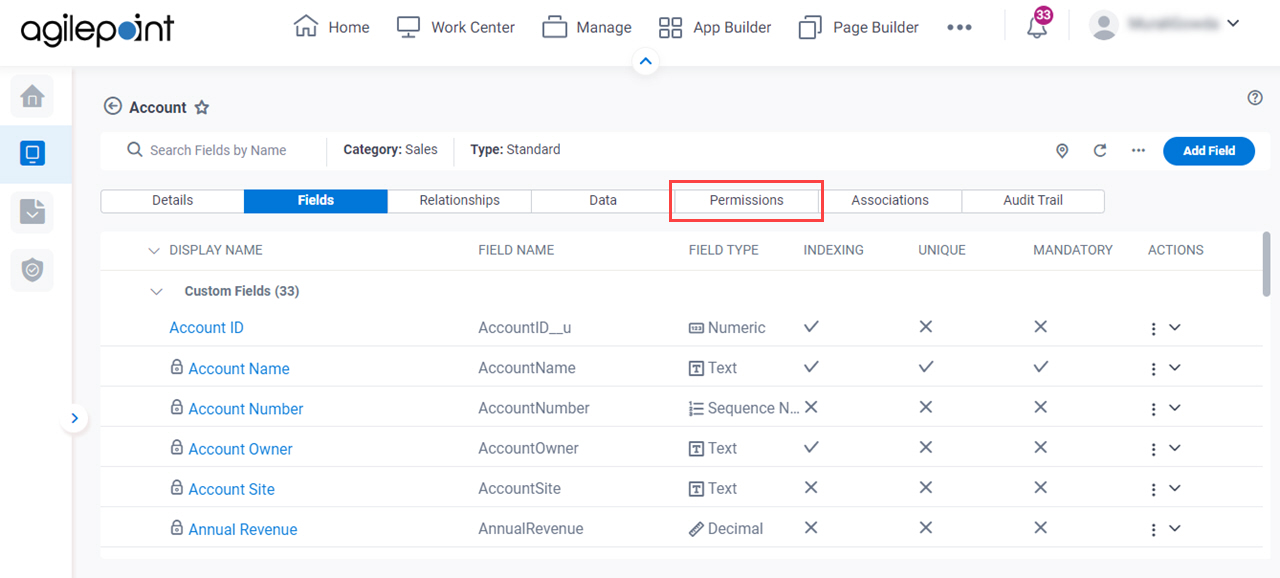
Fields
| Field Name | Definition |
|---|
Navigate To Other Entity 
|
- Opens this Screen:
- Navigate To Entity screen.
- Function of this Screen:
- Shows the list of AgilePoint NX entities. You can click the entity names to see or configure the entity.
|
Refresh 
|
- Function:
- Updates the information on the screen.
|
Clone Entity 
|
- Opens this Screen:
- Clone Entity screen.
- To Open this Field:
-
- On the right side of the screen, click
Ellipses (...).
- Function of this Screen:
- Creates a copy of an
entity..
- Example:
- Refer to:
|
Export Entity Model
|
- Opens this Screen:
- Export Entity Model screen.
- To Open this Field:
-
- On the right side of the screen, click
Ellipses (...).
- Function of this Screen:
- Downloads an entity template from AgilePoint NX
Data Entities to your local machine
as an XML file,
a JSON file, or
a Microsoft Excel file.
- Example:
- Refer to:
|
Export Data
|
- Opens this Screen:
- Export Data screen.
- To Open this Field:
-
- On the right side of the screen, click
Ellipses (...).
- Function of this Screen:
- Downloads records from an entity as an XML file, a JSON file, or a Microsoft Excel file to your local machine.
- Example:
- Refer to:
|
Import Data
|
- Opens this Screen:
- Import Data screen.
- To Open this Field:
-
- On the right side of the screen, click
Ellipses (...).
- Function of this Screen:
- Uploads a collection of exported records from your local machine, and adds it to an entity in AgilePoint NX Data Entities.
- Example:
- Refer to:
|
Import Fields
|
- Opens this Screen:
- Import Fields screen.
- To Open this Field:
-
- On the right side of the screen, click
Ellipses (...).
- Function of this Screen:
- Uploads a group of exported entity fields from your local machine, and adds it to an entity in AgilePoint NX Data Entities.
- Limitations:
-
This field
is available in these releases:
|
|
Sync Analytics
|
- Function:
- Creates a connection between an entity with the Analytics database where the entity data is updated for reporting and analytics.
- To Open this Field:
-
- On the right side of the screen, click
Ellipses (...).
|
Entity Owners
|
- Opens this Screen:
- Manage Permission Group screen
- Function of this Screen:
- Specifies the users and groups who are members of the selected permission group.
|
Entity Designers
|
- Opens this Screen:
- Manage Permission Group screen
- Function of this Screen:
- Specifies the users and groups who are members of the selected permission group.
|
Read Records
|
- Opens this Screen:
- Manage Permission Group screen
- Function of this Screen:
- Specifies the users and groups who are members of the selected permission group.
|
Edit Records
|
- Opens this Screen:
- Manage Permission Group screen
- Function of this Screen:
- Specifies the users and groups who are members of the selected permission group.
|
Create Records
|
- Opens this Screen:
- Manage Permission Group screen
- Function of this Screen:
- Specifies the users and groups who are members of the selected permission group.
|
Delete Records
|
- Opens this Screen:
- Manage Permission Group screen
- Function of this Screen:
- Specifies the users and groups who are members of the selected permission group.
|
Analytics
|
- Opens this Screen:
- Manage Permission Group (Analytics) screen
- Function of this Screen:
- Specifies the roles to assign to the Analytics
permission group in Data Entities.
|