Home screen
The main screen for AgilePoint NX Data Entities.
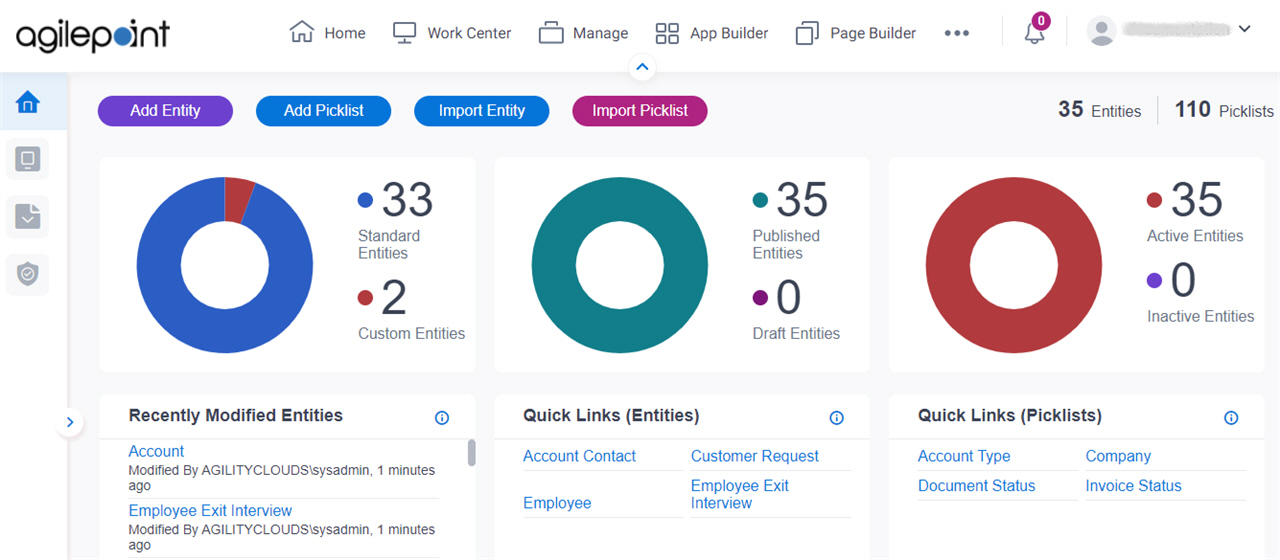
Video: Know Your Data Entity Designer
Video: Build Your First Data Entity
Examples
- (Example) Create a Custom Entity in Data Entities
- (Example) Configure a Relationship in Data Entities
- Examples - Step-by-step use case examples, information about what types of examples are provided in the AgilePoint NX Product Documentation, and other resources where you can find more examples.
Prerequisites
- AgilePoint NX OnDemand (public cloud), or AgilePoint NX Private Cloud or AgilePoint NX OnPremises v7.0 or higher.
How to Start
- Click App Builder.

- On the App Explorer screen,
click Data Entities.

Fields
| Field Name | Definition |
|---|---|
Add Entity |
|
Add Picklist |
|
Import Entity |
|
Import Picklist |
|
Entity Statistics |
|
Recently Modified Entities |
|
Quick Links [Entities] |
|
Quick Links [Picklists] |
|


