Picklists screen
Shows the picklists in AgilePoint NX Data Entities.
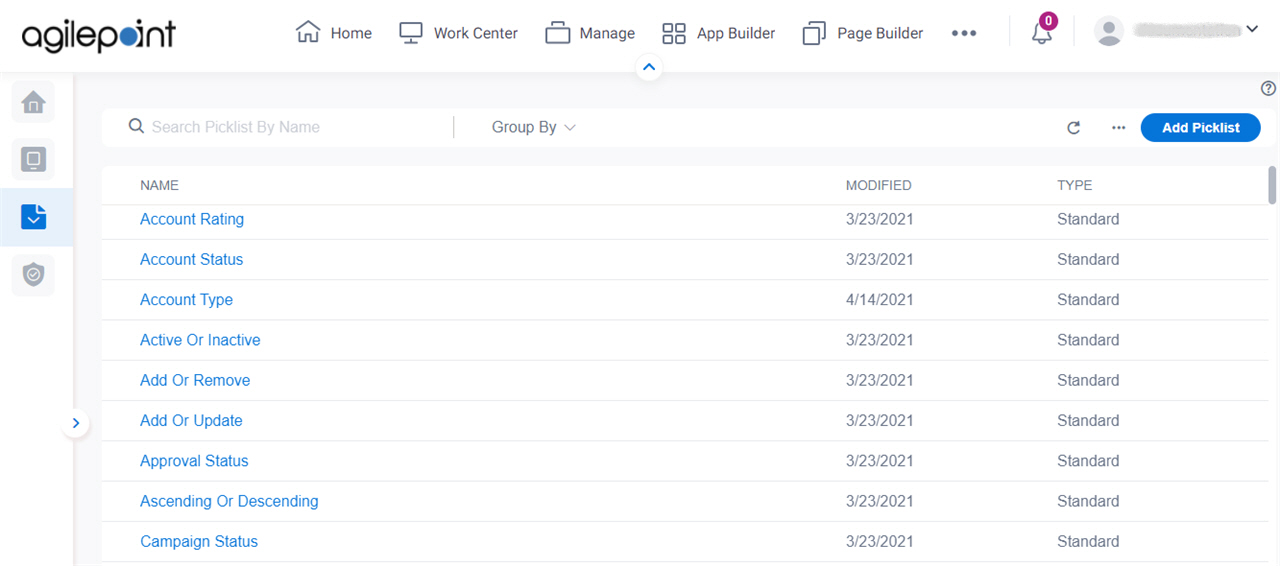
Video: Know Your Data Entity Designer
Examples
- (Example) Create a Custom Picklist
- Examples - Step-by-step use case examples, information about what types of examples are provided in the AgilePoint NX Product Documentation, and other resources where you can find more examples.
Prerequisites
- AgilePoint NX OnDemand (public cloud), or AgilePoint NX Private Cloud or AgilePoint NX OnPremises v7.0 or higher.
How to Start
- Click App Builder.

- On the App Explorer screen,
click Data Entities.

- On the Data Entities Home screen,
click Picklists.

Fields
| Field Name | Definition |
|---|---|
Search Picklist By Name |
|
Group By |
|
Refresh |
|
Delete Picklists |
|
Add Picklist |
|
Import Picklist |
|
Name |
|
Type |
|
Modified |
|



