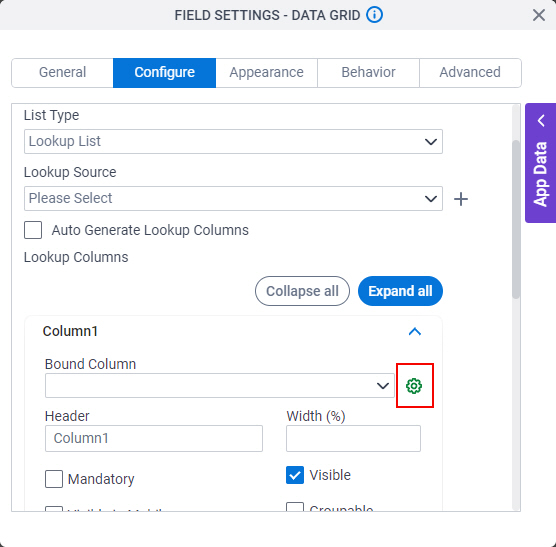Configure Option
Configures the list of values for the columns.
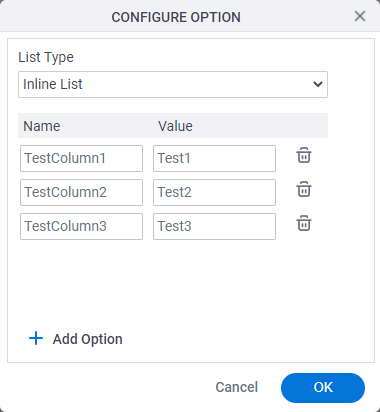
How to Start
- On the Data Grid form control configuration screen, on the Configure tab,
in the List Type field, select Lookup List.
For information about how to open this screen, refer to Data Grid form control.
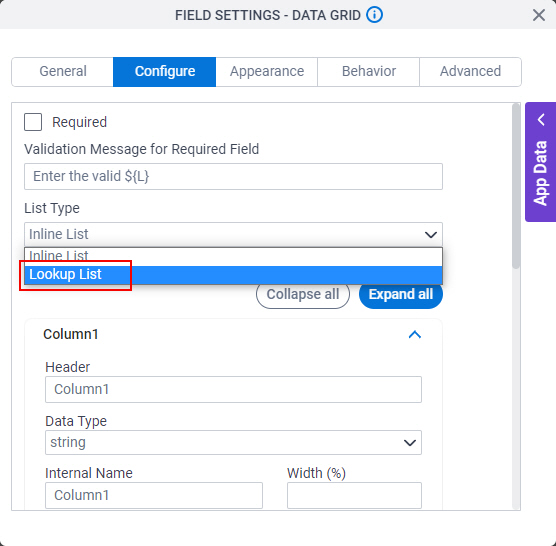
- Deselect Auto Generate Lookup Columns.
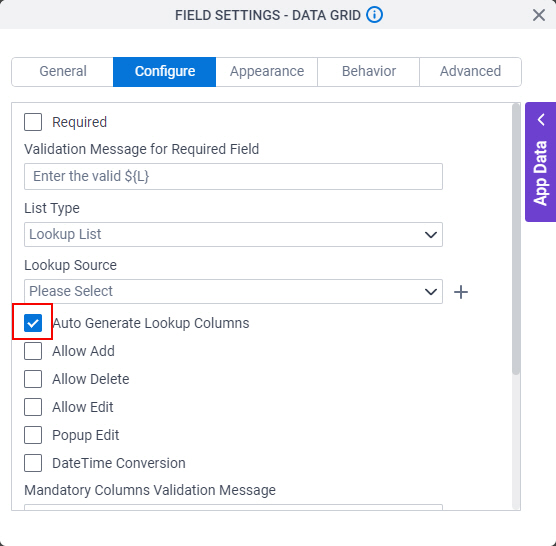
- Click Configure Enum.