Adobe Sign Check Status activity
An activity that gets the status of an agreement.
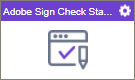
Configure the Adobe Sign Check Status activity
To configure the Adobe Sign Check Status activity, do the procedure in this topic.
Prerequisites
- AgilePoint NX OnDemand (public cloud), or AgilePoint NX Private Cloud or AgilePoint NX OnPremises v7.0 Software Update 1 or higher.
Good to Know
- To send an email notification, click
Advanced
 >
Email Notifications
>
Email Notifications  .
. For more information, refer to Email Notifications screen (Process Activities).
- In most text fields, you can use process data variables as an alternative to literal data values.
- You can configure whether this activity waits for other activities before it runs.
For more information, refer to How Do I Configure an Activity to Wait for Other Incoming Activities?
- Some information about third-party integrations is outside the scope of the AgilePoint NX Product Documentation. It is the responsibility of the vendors who create and maintain these technologies to provide this information. This includes specific business use cases and examples; explanations for third-party concepts; details about the data models and input and output data formats for third-party technologies; and various types of IDs, URL patterns, connection string formats, or other technical information that is specific to the third-party technologies. For more information, refer to Where Can I Find Information and Examples for Third-Party Integrations?
How to Start
- Open Process Builder.
For information about how to open this screen, refer to Process Builder.

- In Process Builder, in the Activity Library,
open the Digital Signature tab.
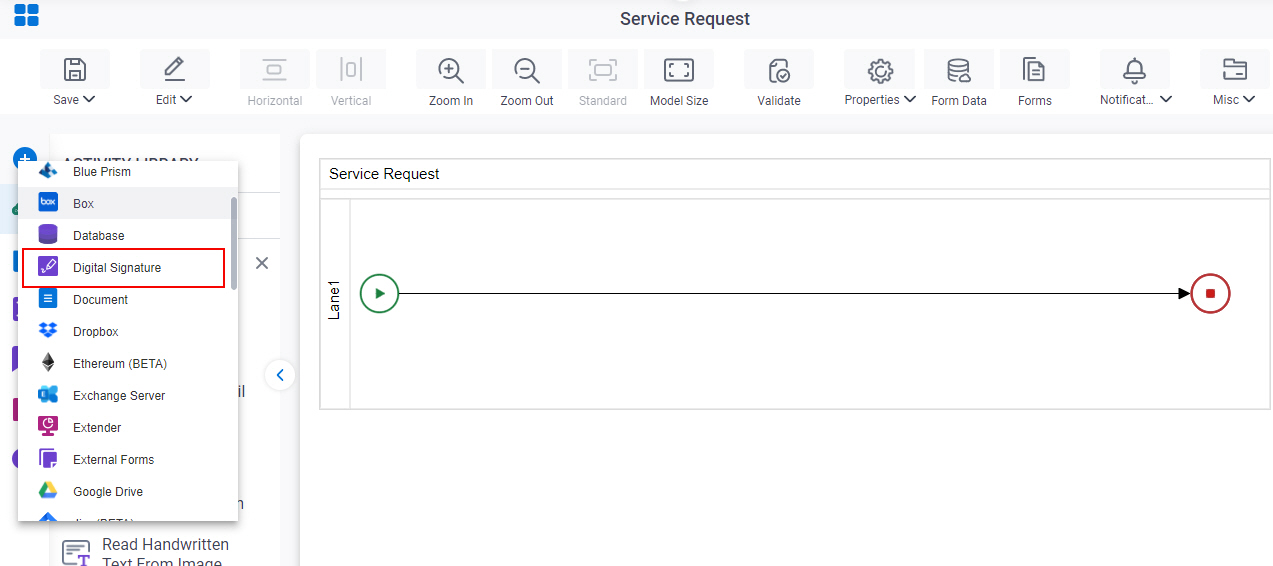
- On the Digital Signature tab,
drag the Adobe Sign Check Status
activity onto your process.
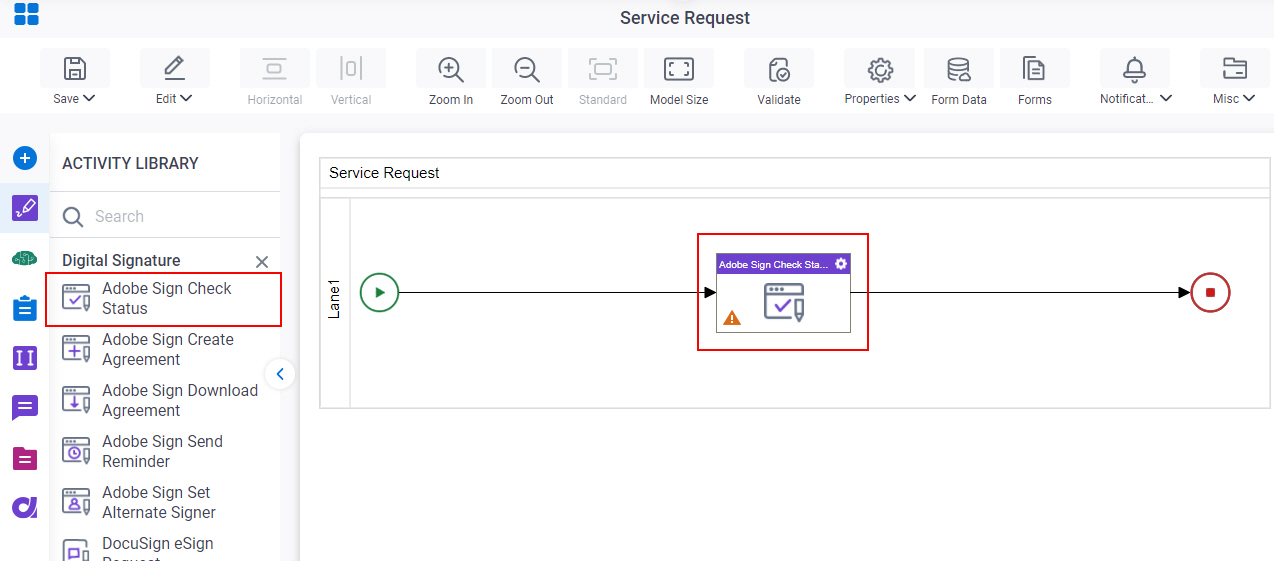
General Configuration
Specifies the basic settings for the Adobe Sign Check Status activity.
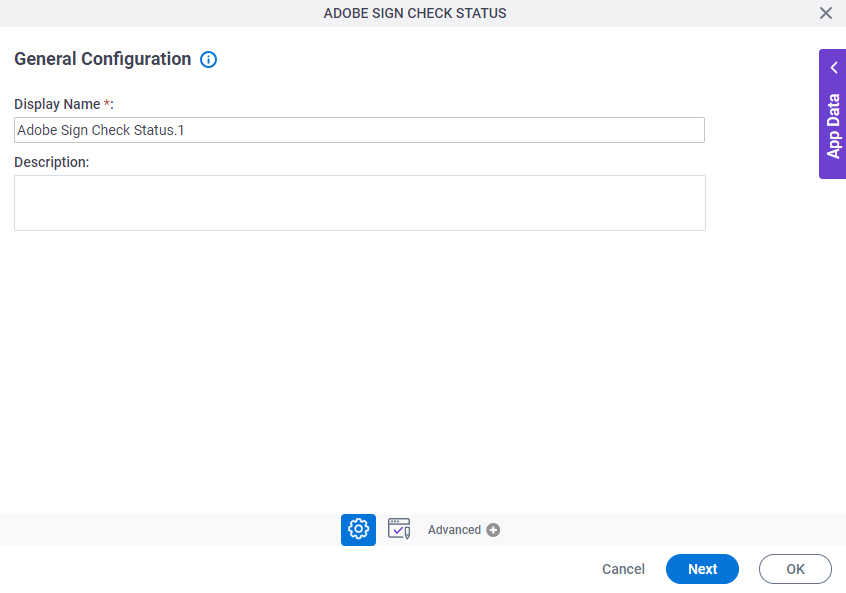
Good to Know
- Documentation for this screen is provided for completeness. The fields are mostly self-explanatory.
Fields
| Field Name | Definition |
|---|---|
|
Display Name |
|
|
Description |
|
Adobe Sign Check Status Configuration
Specifies information to get the status of an agreement.
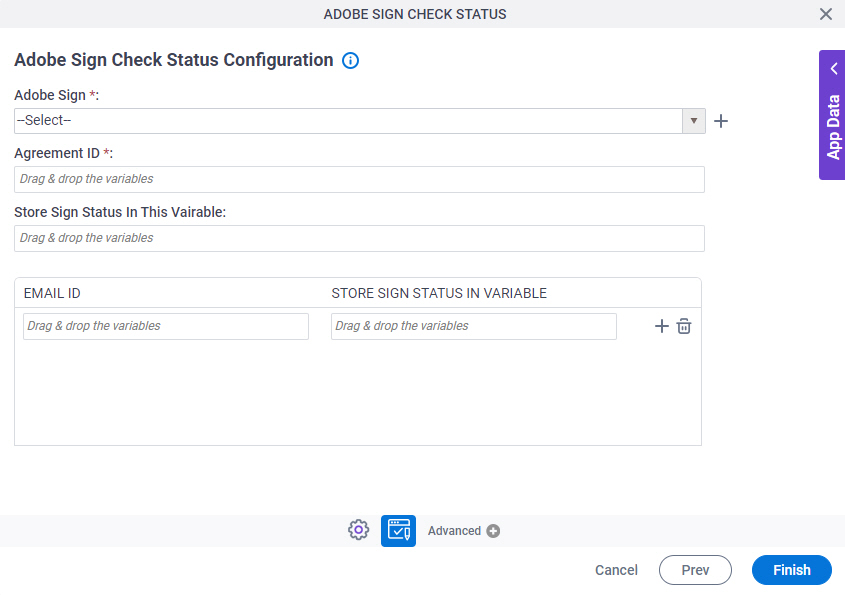
Fields
| Field Name | Definition |
|---|---|
|
Adobe Sign |
|
|
Create |
|
|
Agreement ID |
|
|
Store Sign Status In This Vairable |
|
|
Email ID |
|
|
Store Sign Status in This Vairable |
|
|
Add |
|
|
Delete |
|



