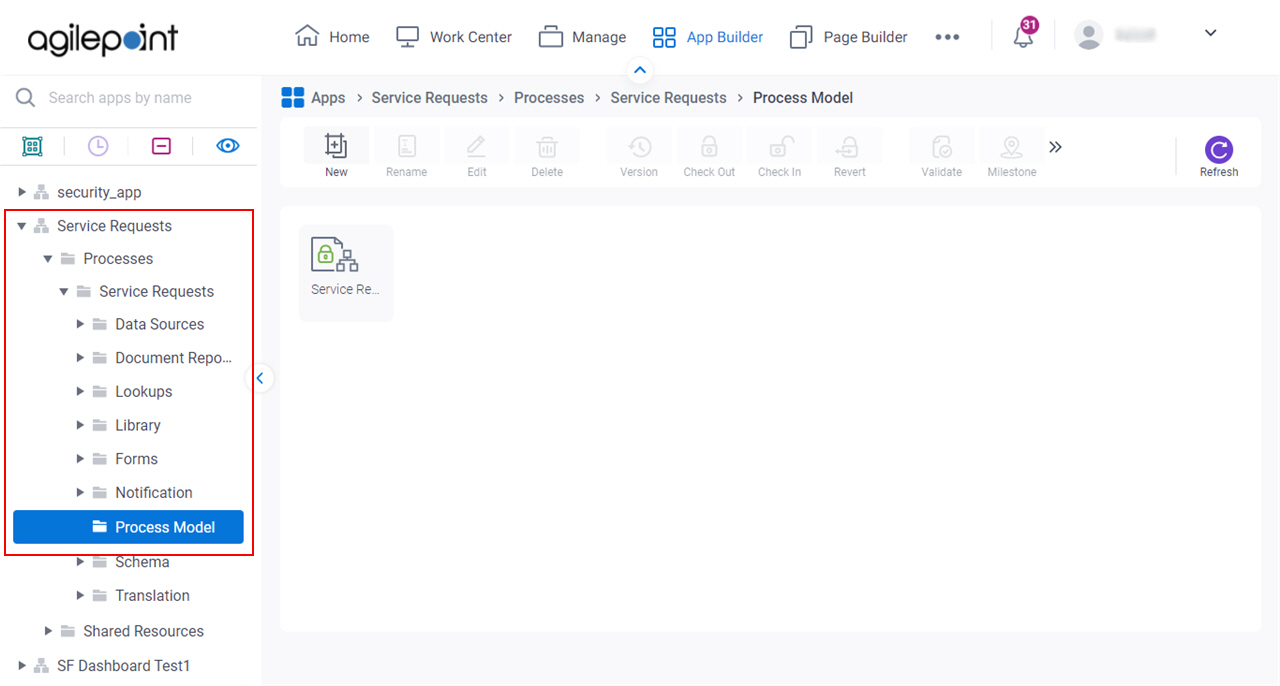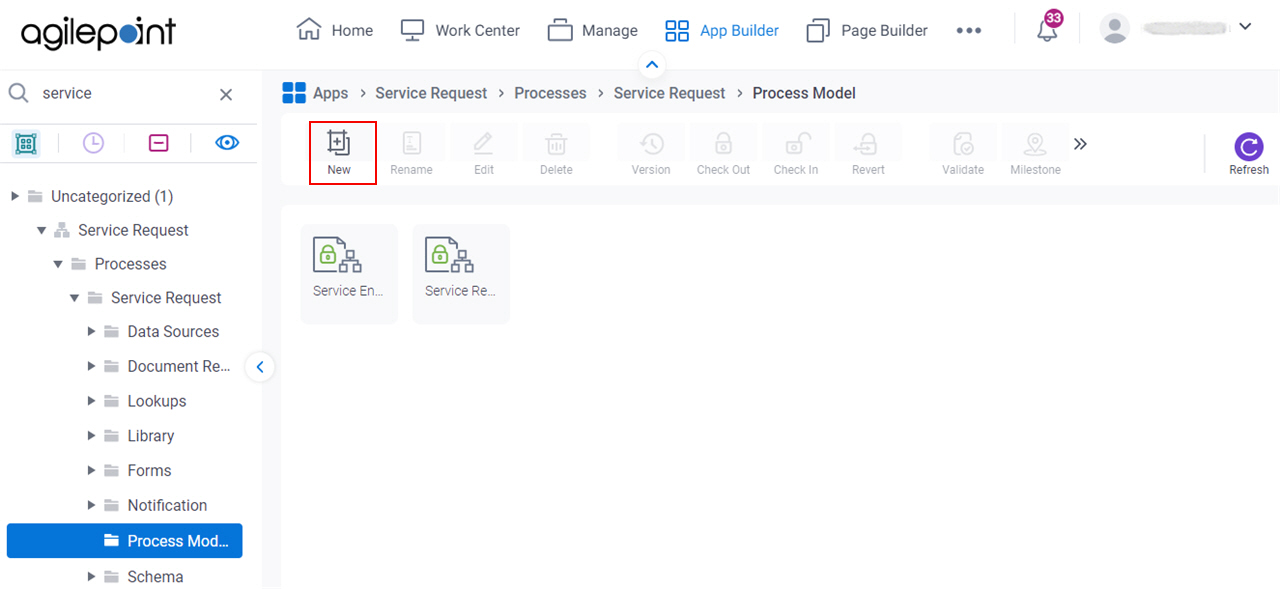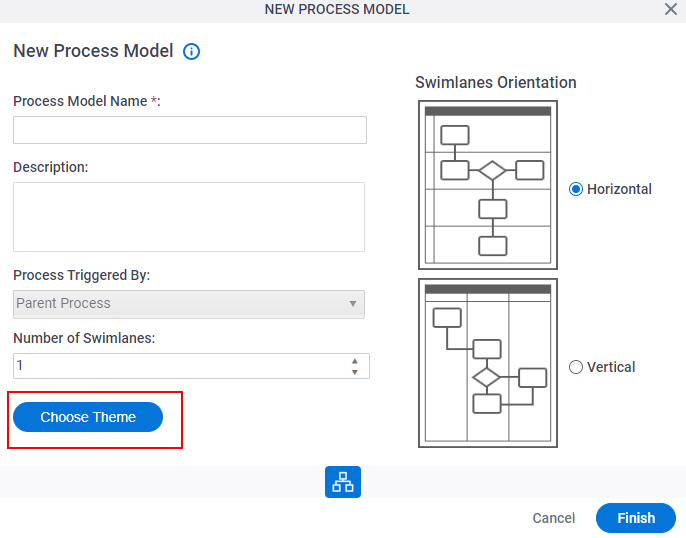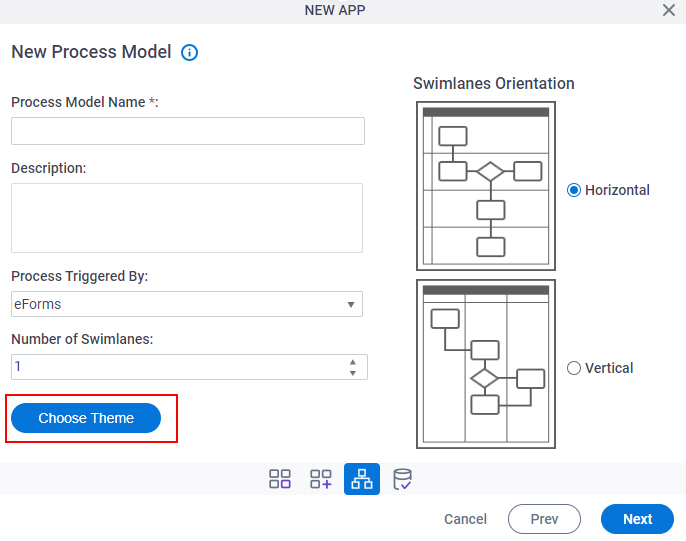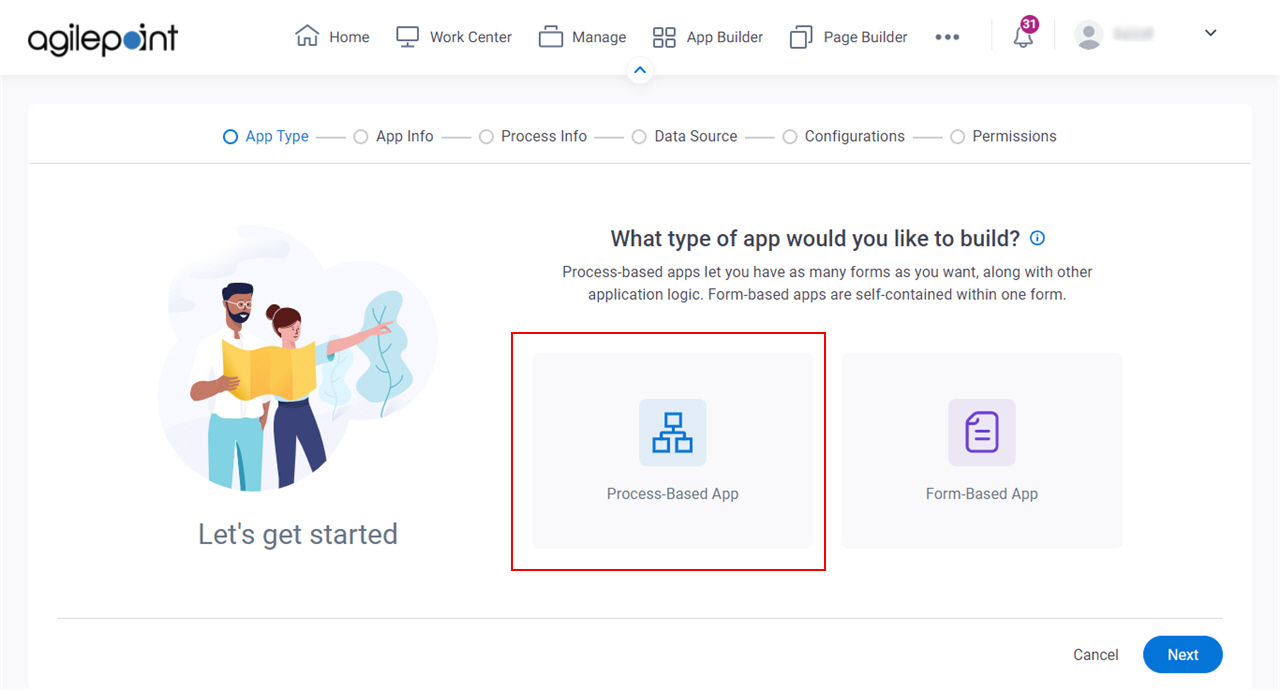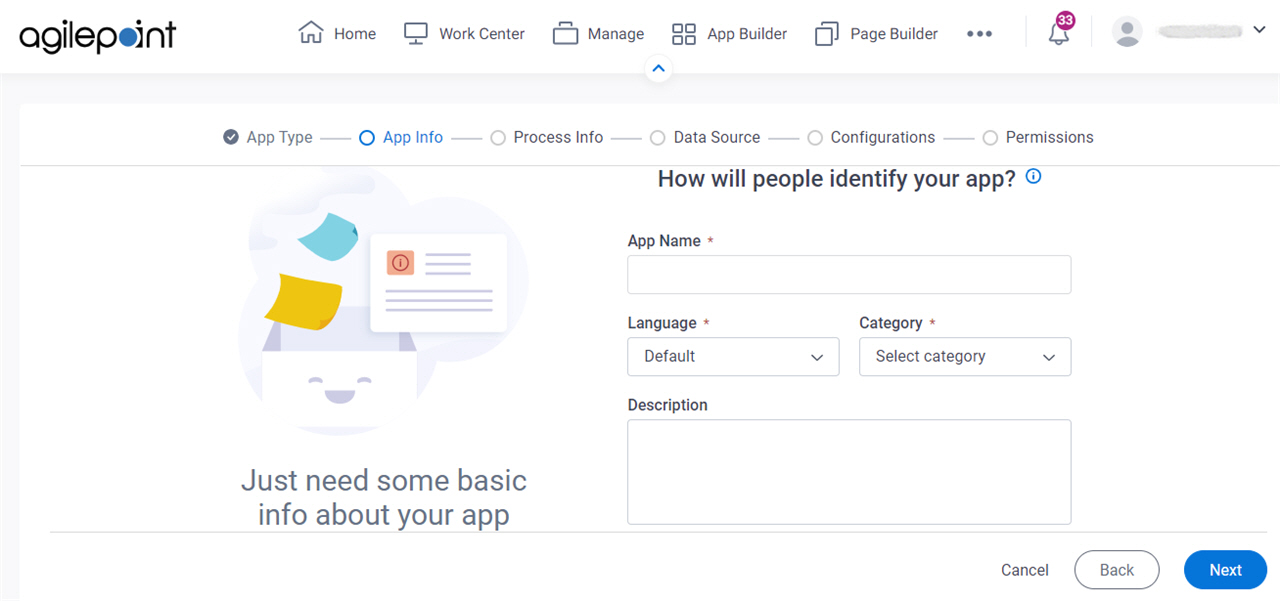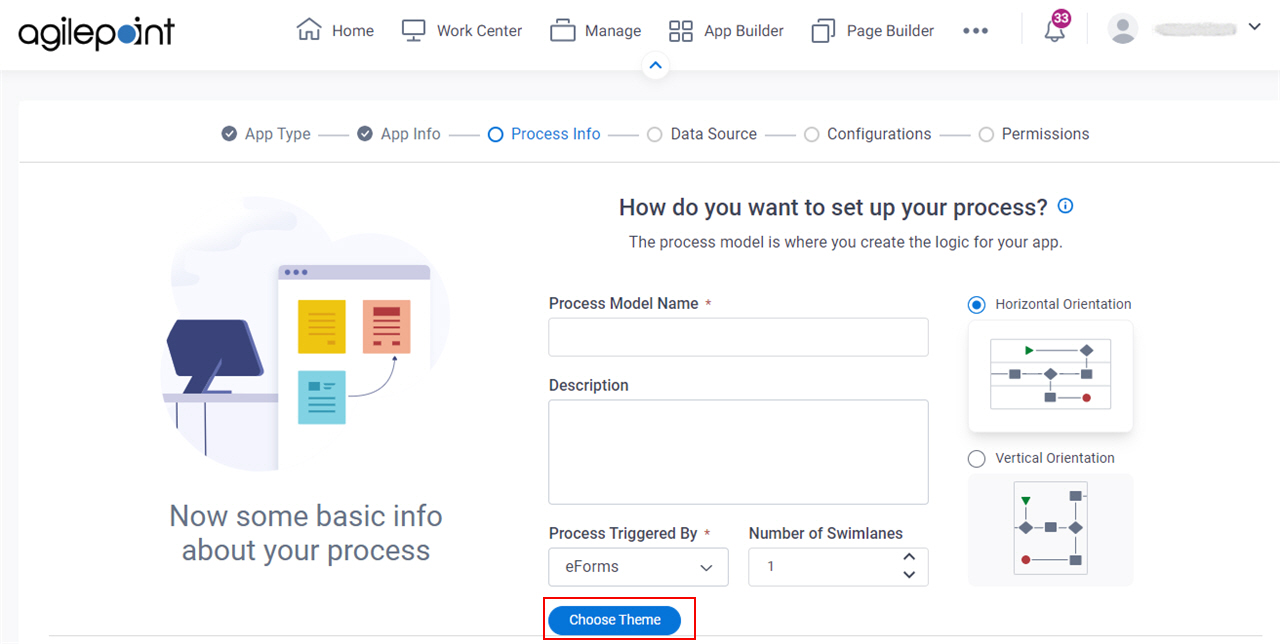Process-Based App (Classic)
This topic explains how to create a process-based app in the Classic Add an App experience.
Background and Setup
Video: Create Your First App
Examples
- (Example) Create a Process-Based App (Modern)
- Examples - Step-by-step use case examples, information about what types of examples are provided in the AgilePoint NX Product Documentation, and other resources where you can find more examples.
Prerequisites
- On the App Builder Process Designer Settings screen, set Default App Wizard Experience to Classic.
- AgilePoint NX OnDemand (public cloud), or AgilePoint NX Private Cloud or AgilePoint NX OnPremises v7.0 or higher.
Good to Know
- When you create a new app, the first version is automatically checked in.
- This topic applies to the classic Add an App experience. For the modern Add an App experience, refer to Modern Add An App Experience (Process-Based App).
How to Start
- Sign in to AgilePoint NX.
- Click App Builder.

- On the App Explorer screen, click Add App.
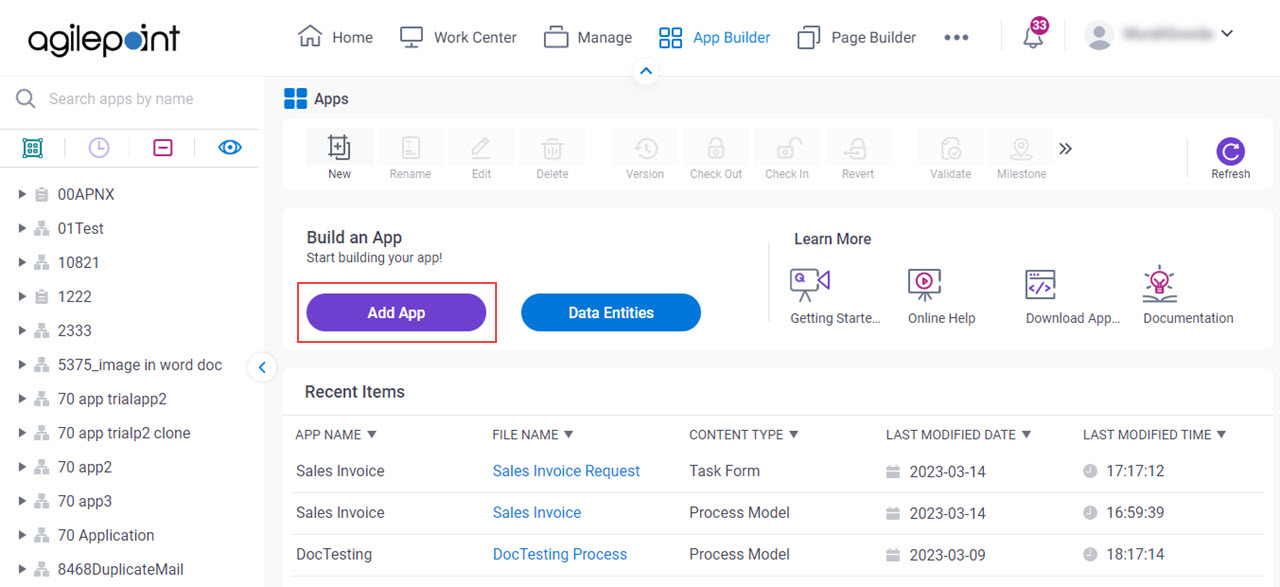
- On the App Type screen, click Process-Based App.
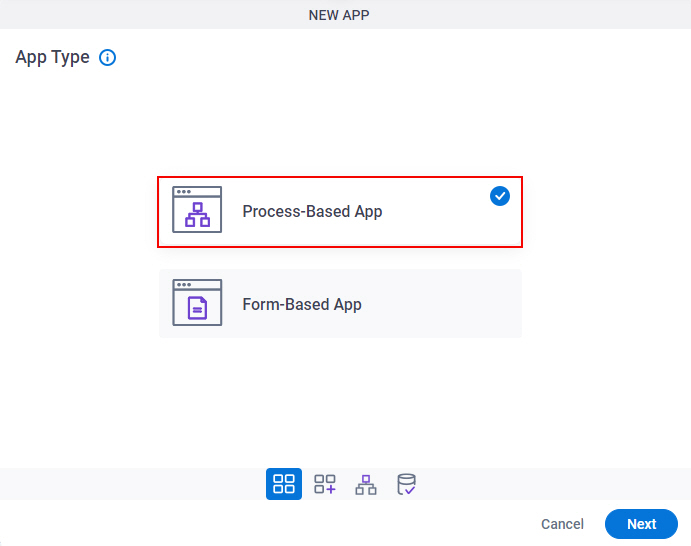
- Click Next.
New App screen
Creates a process-based app.
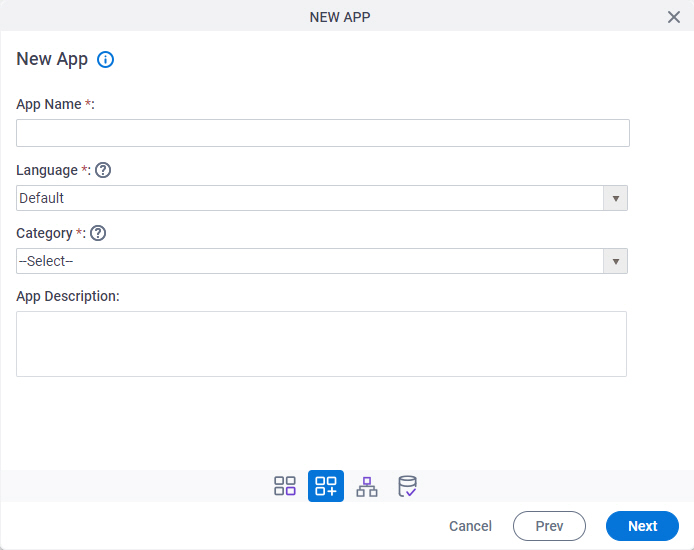
Fields
| Field Name | Definition |
|---|---|
|
App Name |
|
|
Language |
|
Category |
|
|
App Description |
|
New Process Model screen
Creates a new process model.
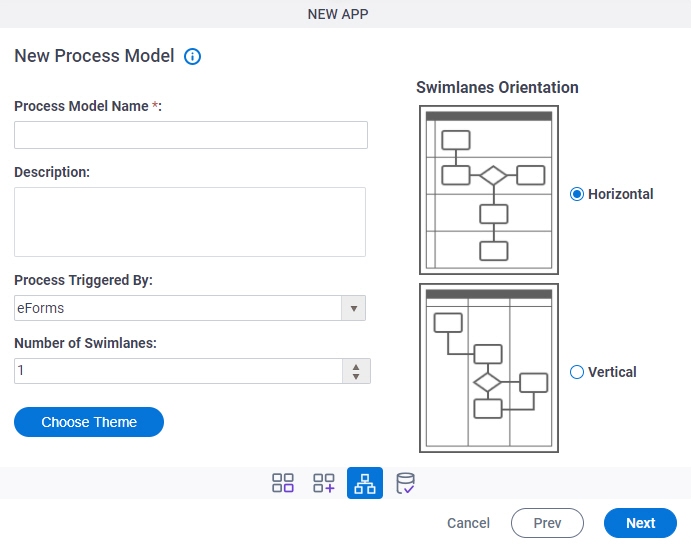
Fields
| Field Name | Definition |
|---|---|
|
Process Model Name |
|
|
Description |
|
|
Process Triggered By |
|
|
Number of Swimlanes |
|
|
Choose Theme |
|
|
Swimlanes Orientation |
|
|
Next |
|
Choose Process Model Theme screen
Specifies a process theme.
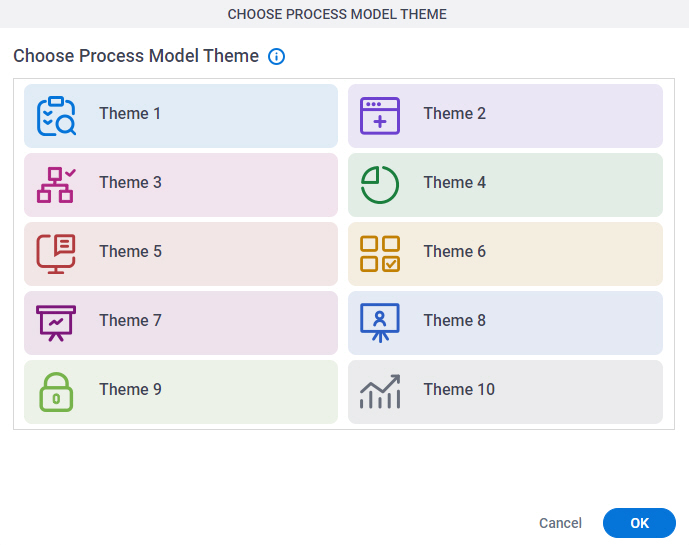
How to Start
Fields
| Field Name | Definition |
|---|---|
|
Theme |
|
Select Primary Data Source
Specifies the main data source for your app or process. You can connect to other data sources with the process or activities.
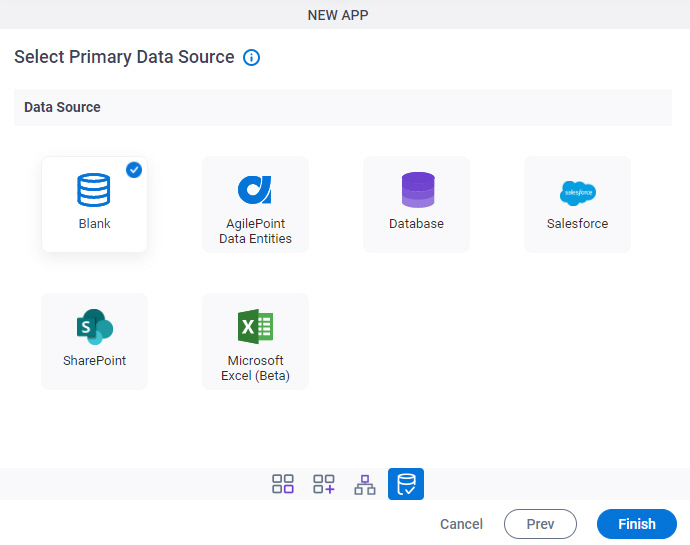
Fields
| Field Name | Definition |
|---|---|
Blank |
|
|
Database |
|
|
Data Entities |
|
|
Salesforce |
|
|
SharePoint |
|
|
Microsoft Excel |
|