Clone App Details screen (Process-Based App)
This topic shows how to clone an app.
Background and Setup
How to Start
- Click App Builder.

- On the App Explorer screen, select a process-based app.
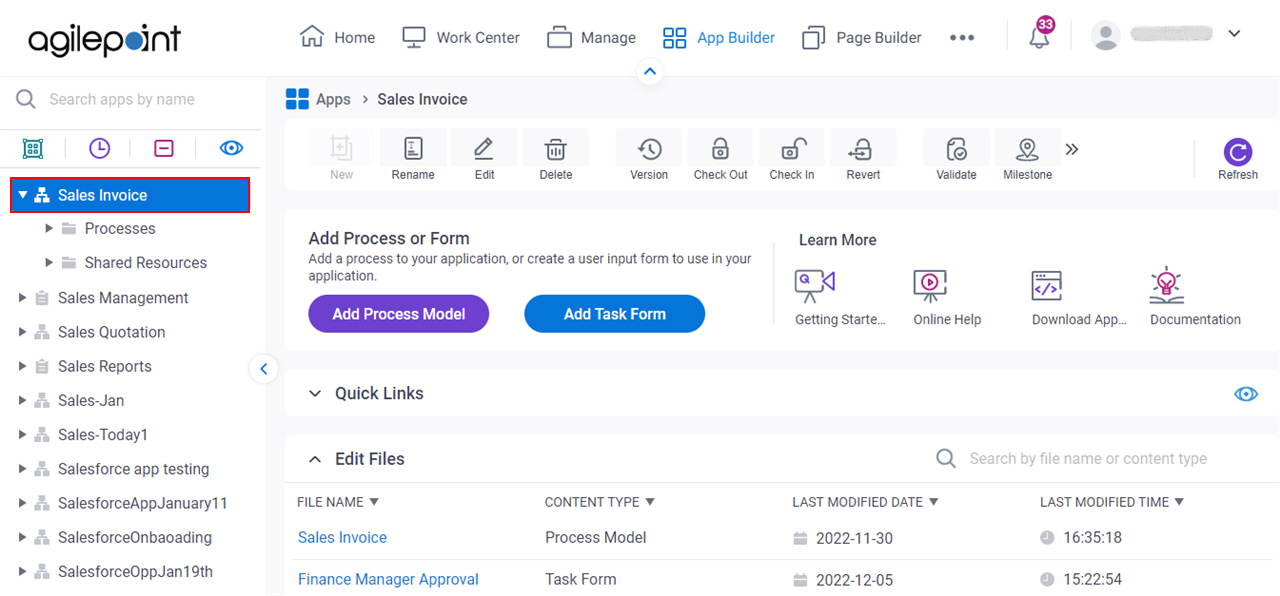
- Click Clone App.
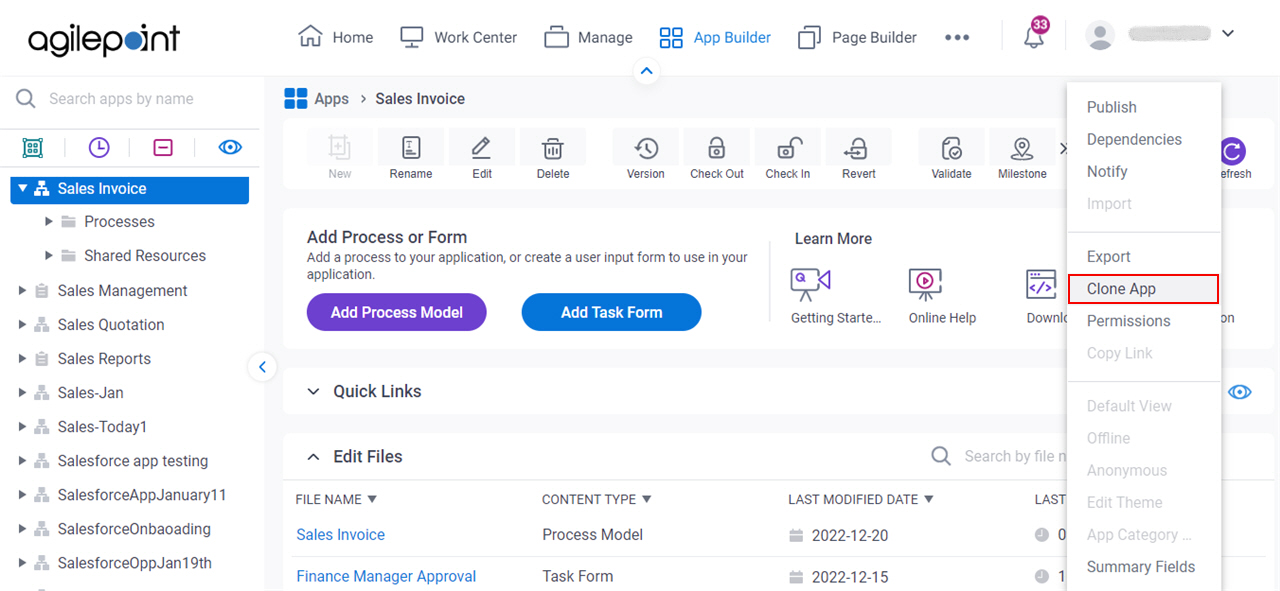
Clone App Details screen
Creates a new application clone.
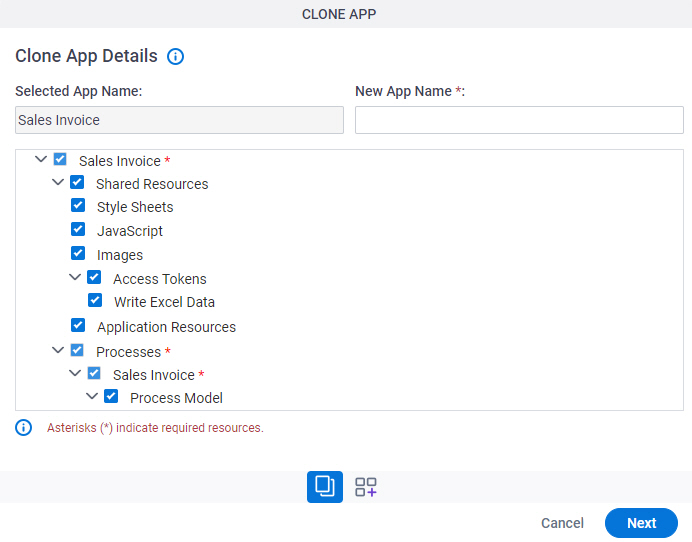
Fields
| Field Name | Definition |
|---|---|
|
Selected App Name |
|
|
New App Name |
|
|
Choose App Details to Clone |
|
|
Next |
|
Clone App screen
Lets you change the name of the process models in your application clone, and shows the other application resources.
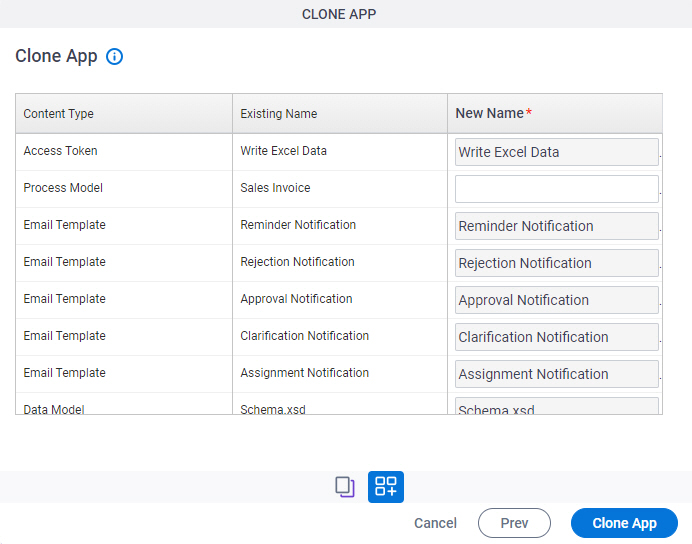
Good to Know
- You must assign a new name for the process models because you can not have more than one process model with the same name.
Fields
| Field Name | Definition |
|---|---|
|
Content Type |
|
|
Existing Name |
|
|
New Name |
|


