Process-Based App with InfoPath Data Source (Classic)
Configures InfoPath form services for your process in the Classic Add an App experience.
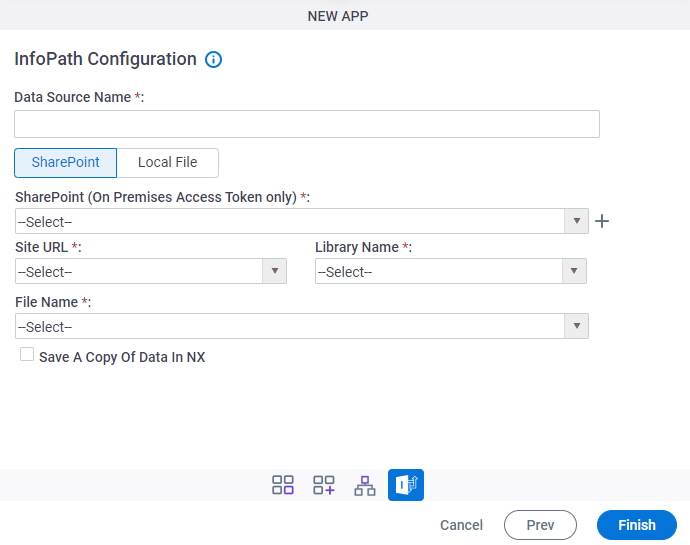
Video: Create Your First App
Examples
- (Example) Create a Process-Based App (Modern)
- Examples - Step-by-step use case examples, information about what types of examples are provided in the AgilePoint NX Product Documentation, and other resources where you can find more examples.
Prerequisites
- On the App Builder Process Designer Settings screen, set Default App Wizard Experience to Classic.
Good to Know
- When you create a new app, the first version is automatically checked in.
How to Start
- Sign in to AgilePoint NX.
- Click App Builder.

- On the App Explorer screen, click Add App.
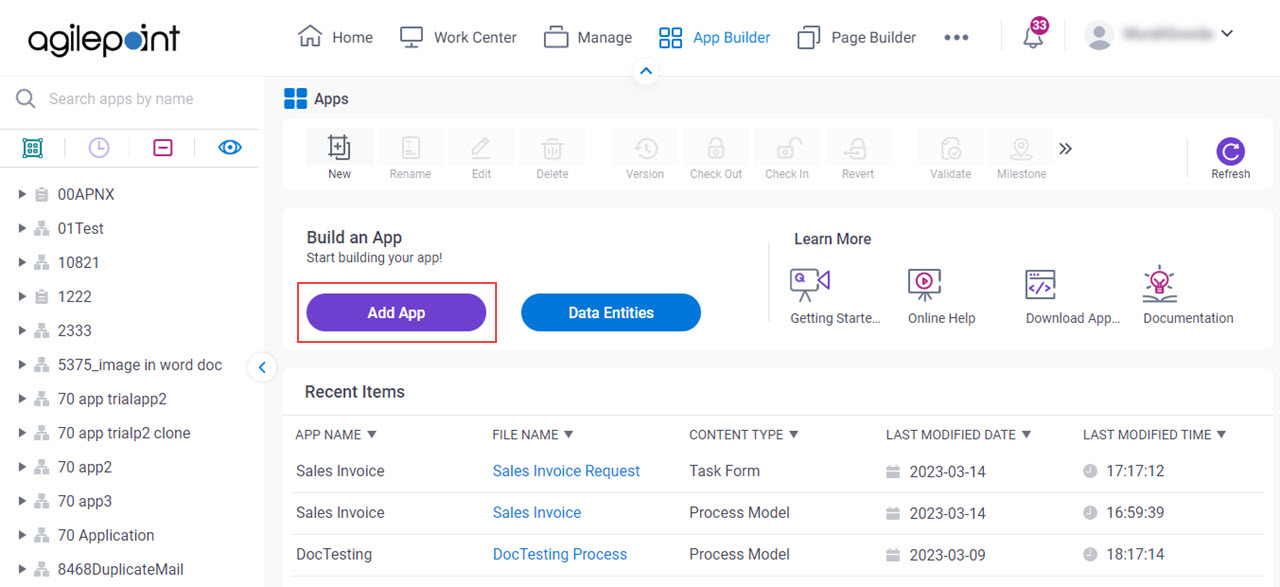
- On the App Type screen, click Process-Based App.
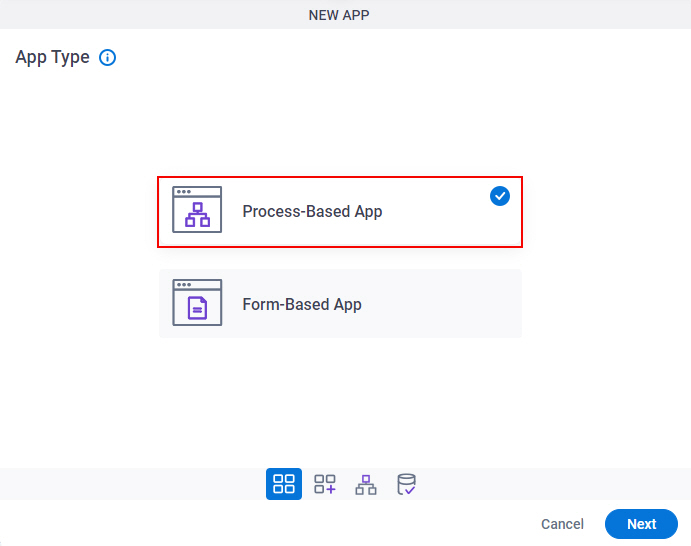
- Click Next.
- On the New App screen, complete the fields, and click Next.
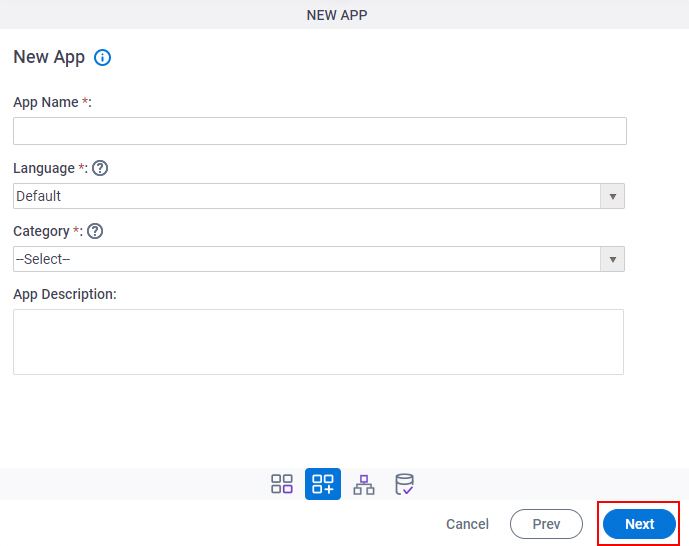
- On the New Process Model screen,
in the Process Model Name field, specify a name for your process.
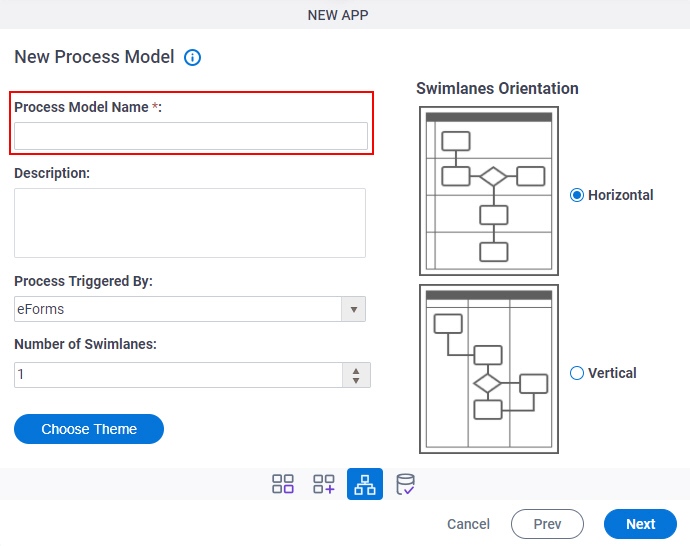
- In the Process Triggered By field, select InfoPath Form Services.
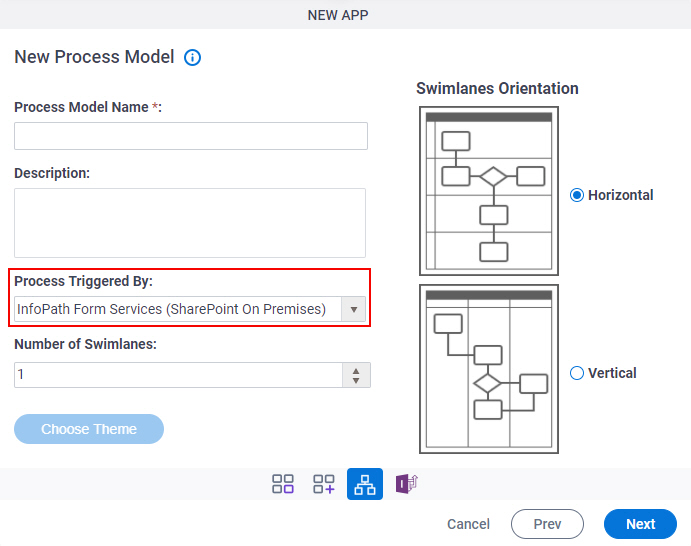
- Click Next.
Fields
| Field Name | Definition |
|---|---|
|
Data Source Name |
|
|
SharePoint (On Premises Access Token only) |
|
|
Create |
|
|
Site |
|
|
Library Name |
|
|
File Name |
|
|
Save A Copy Of Data In NX |
|
|
File |
|



