Summary Fields screen (Process-Based App)
Lets app designers configure the summary fields for a process-based app.
Background and Setup
Prerequisites
- A process-based app.
- AgilePoint NX OnDemand (public cloud), or AgilePoint NX Private Cloud or AgilePoint NX OnPremises v8.0 Software Update 1 or higher.
Good to Know
- A summary field shows in Modern Work Center after you add it in the Summary Fields screen. It is not required to publish the app to show the summary fields.
- This field shows only simple data, such as strings, numbers, or dates. It can not show complex data, such as repeating schema elements, or data from subforms.
- This field shows only in Modern Work Center. It does not show in Classic Work Center.
- This field shows to users who have permission to see the app in Modern Work Center.
Modern Work Center only considers whether a runtime app user has access to an app when it shows summary fields. It does not consider other security permissions within the app, such as whether specific users or groups can access entities or eForm. AgilePoint recommends that app designers consider data security when they create summary fields.
How to Start
- Click App Builder.

- On the Application Explorer screen,
select a process-based app.
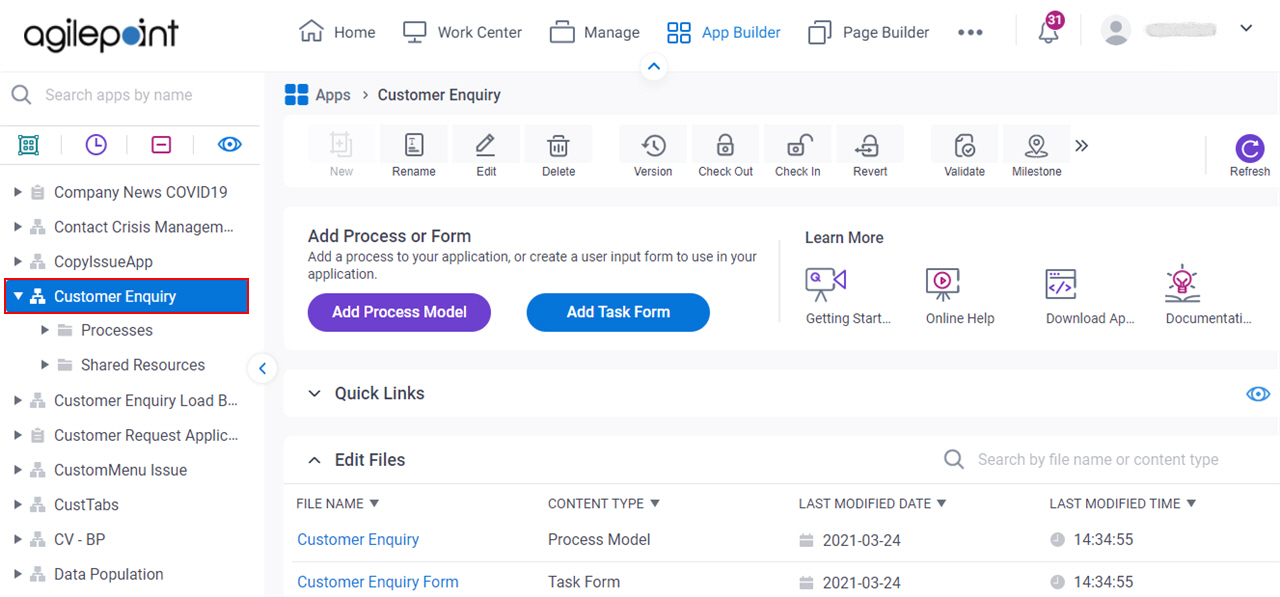
- Click Summary Fields.
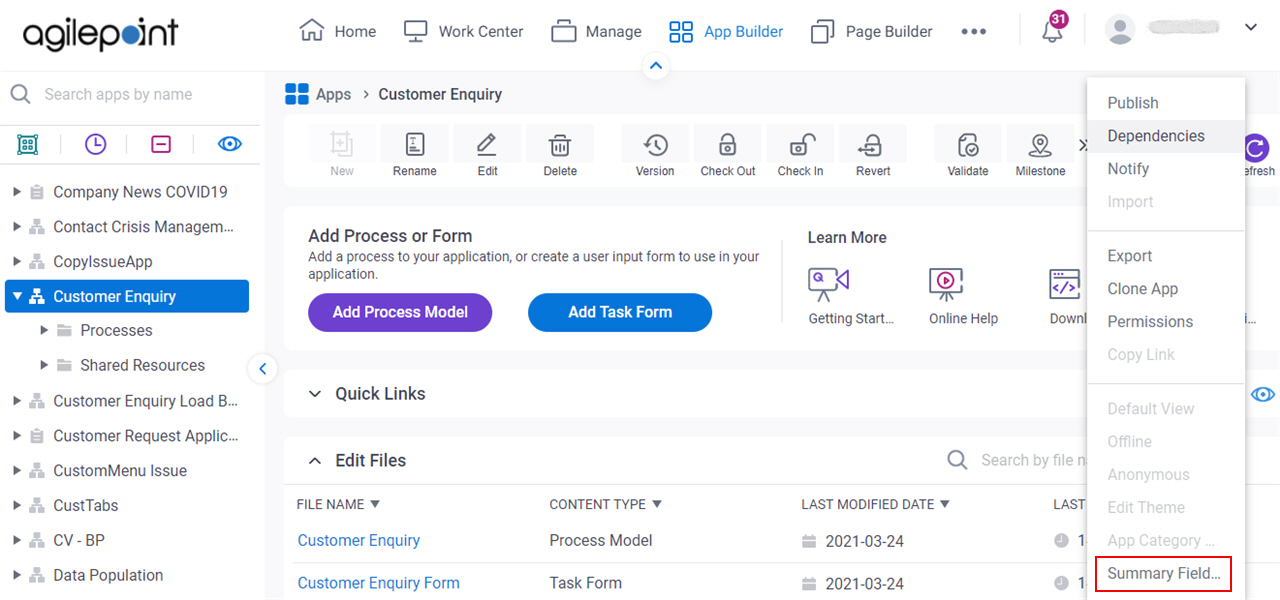
Summary Fields Configuration screen
Configures the summary fields for a process-based app.
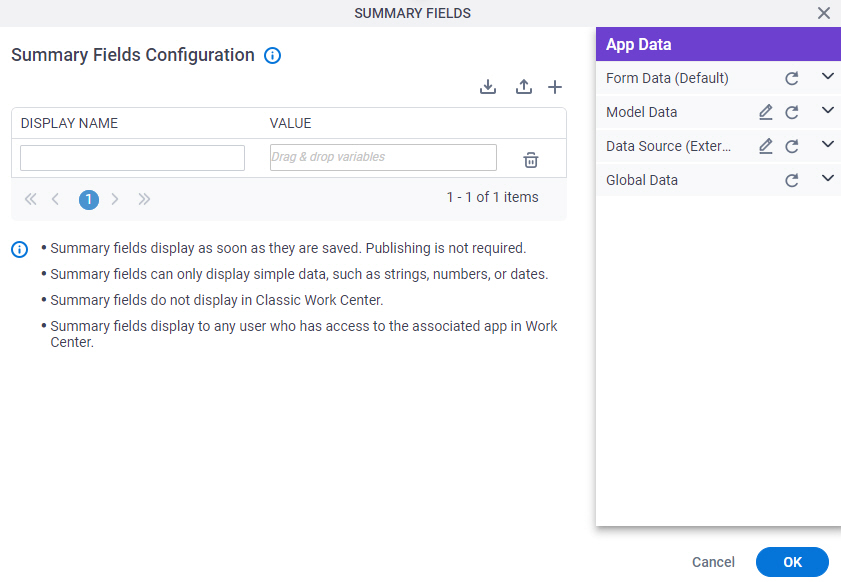
Fields
| Field Name | Definition |
|---|---|
Display Name |
|
|
Value |
|
|
Import |
|
|
Export |
|
|
Add Row |
|
Delete |
|
Import JSON File screen
Uploads a list of exported summary fields from your local machine, and adds it to a process-based app.
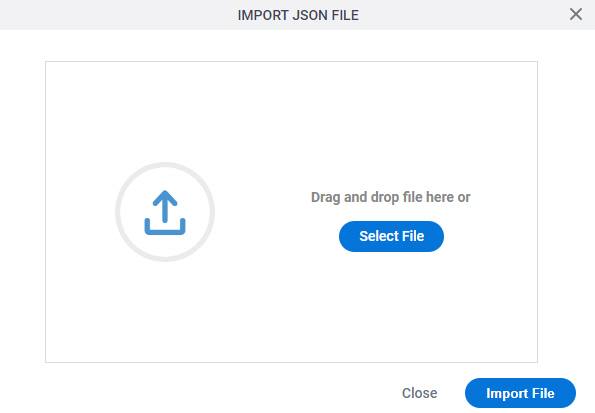
Prerequisites
- Download the summary fields as a JSON file.
- AgilePoint NX OnDemand (public cloud), or AgilePoint NX Private Cloud or AgilePoint NX OnPremises v8.0 Software Update 2 or higher.
Fields
| Field Name | Definition |
|---|---|
Select File |
|
Import File |
|



