App Explorer screen
Manages your apps, and the parts of your apps, such as processes and eForms.
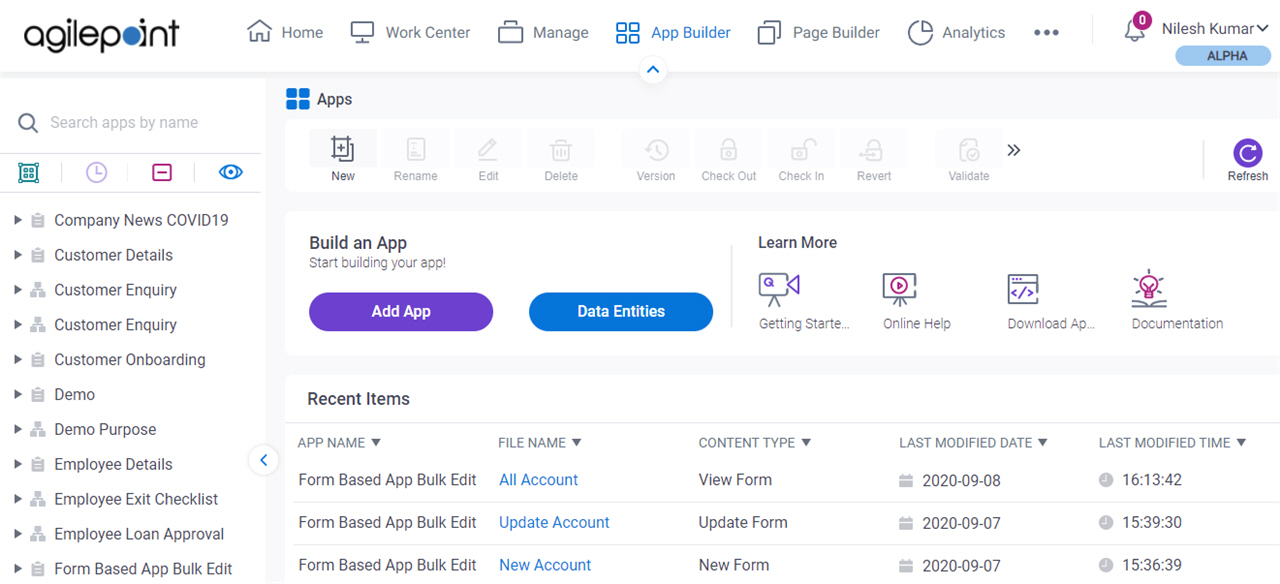
Video: Know Your App Builder IDE (Classic)
How to Start
- Click App Builder.

Fields
| Field Name | Definition |
|---|---|
|
New |
|
|
Rename |
|
|
Edit |
|
|
Delete |
|
|
Preview |
|
|
Version |
|
|
Check Out |
|
|
Check In |
|
|
Revert |
|
|
Validate |
|
|
Milestone |
|
|
Publish |
|
|
App Dependencies |
|
|
Notify |
|
|
Import |
|
|
Export |
|
|
Clone App |
|
|
Permissions |
|
|
App Category Association |
|
|
Anonymous Access |
|
|
Copy Link |
|
|
Home |
|
|
Pending Check In |
|
|
Refresh |
|
|
Category List |
|
|
Collapse All |
|
|
Show All Files |
|





















