Dynamic Task Pool (External Forms) activity
An activity that specifies a group or role as the participant for a task. When users are added to or deleted from the group or role while the process runs, the process operations include the changes.
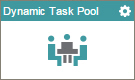
Configure the Dynamic Task Pool (External Forms) activity
To configure the Dynamic Task Pool (External Forms) activity, do the procedure in this topic.
Good to Know
- In most text fields, you can use process data variables as an alternative to literal data values.
- Use a Standard Task activity only if you do not want the form to start the process. If you want your form to start the process, use the Start Task (eForms) activity or Start Task (External Forms) activity.
- Some information about third-party integrations is outside the scope of the AgilePoint NX Product Documentation, and it is the responsibility of the vendors who create and maintain these technologies to provide this information. This includes specific business uses cases and examples; explanations for third-party concepts; details about the data models and input and output data formats for third-party technologies; and various types of IDs, URL patterns, connection string formats, and other technical information that is specific to the third-party technologies. For more information, refer to Where Can I Find Information and Examples for Third-Party Integrations?
How to Start
- On the Application Explorer screen, do one of these:
- Do one of these:
- Add an activity:
- In the Process Builder, in the Activity Library, open the External Forms
 tab.
tab. - On the External Forms
 tab,
drag the Dynamic Task Pool (External Forms)
tab,
drag the Dynamic Task Pool (External Forms)  activity onto your process.
activity onto your process.
- In the Process Builder, in the Activity Library, open the External Forms
- Change an activity:
- In your process, double-click your activity.
- Add an activity:
Procedure
- Complete the fields on the General Configuration screen.
- Click Participants

- Add or change participants for your task on the
Dynamic Group
Participants screen.
For more information, refer to Add Participants for a Dynamic Group (External Forms) Activity.
- Click User Defined Properties
 .
. - Configure user defined properties on the User Defined Properties screen.
- Click Update Process Instance Variable
 .
. - Set process data variables whose values you want to change a variable on the Update Process Instance Variable screen.
- (Optional) When the task changes status, you can send notifications using e-mail, Yammer, Salesforce Chatter,
Skype for Business, or
SMS:
- To send an e-mail notification, click
Advanced
 >
E-mail Notifications
>
E-mail Notifications  .
. For more information, refer to Configure E-mail Notifications for Any Activity.
- To send a notification with Yammer, click Advanced
 > Yammer Notifications
> Yammer Notifications  .
. For more information, refer to Configure Yammer Notifications for Human Tasks.
- To send a notification with Salesforce Chatter, click Advanced
 > Chatter Notifications
> Chatter Notifications  .
. For more information, refer to Configure Salesforce Chatter Notifications for Human Tasks.
- To send a notification with Skype for Business, click Advanced
 >
Skype for Business
>
Skype for Business  .
.
For more information, refer to Configure Skype for Business Notifications for Human Tasks.
- To send a notification with SMS, click Advanced
 >
SMS Notifications
>
SMS Notifications  .
.
For more information, refer to Configure SMS Notifications for Human Tasks.
- To send an e-mail notification, click
Advanced
- (Optional) If you want to configure your task to show on a mobile device, click Advanced
 > Mobile View
> Mobile View  .
.
For more information, refer to Mobile View.
General Configuration
Specifies the basic settings for the Dynamic Task Pool activity.
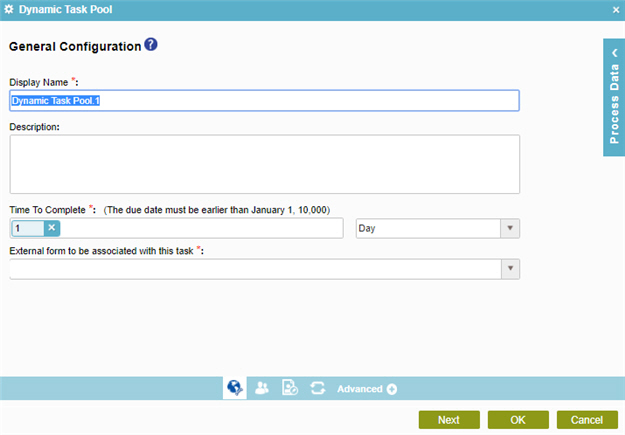
Fields
| Field Name | Definition |
|---|---|
|
Display Name |
|
|
Description |
|
|
Time to Complete |
|
|
External form to be associated with this task |
|
Dynamic Group Participants
Specifies the participants for a human task.
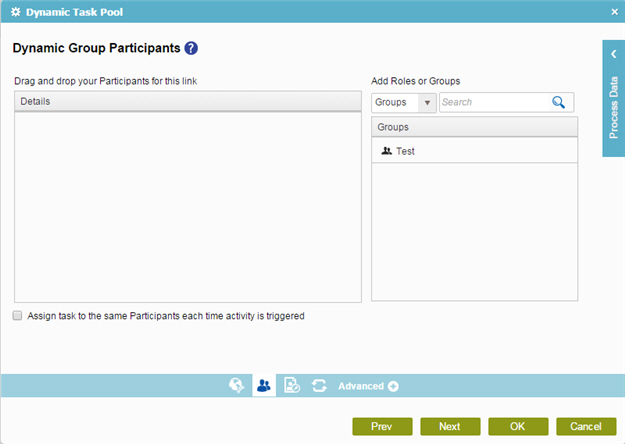
Fields
| Field Name | Definition |
|---|---|
|
Details |
|
|
Participant Type list |
|
|
Search |
|
|
Assign task to the same participants each time activity is triggered |
|
User Defined Properties
Specifies ClientData process data variable values that are associated with a human task activity when a process runs. You can specify a set of variables as name/value pairs that are sent to your web forms. This is an alternative to sending data with URL parameters.
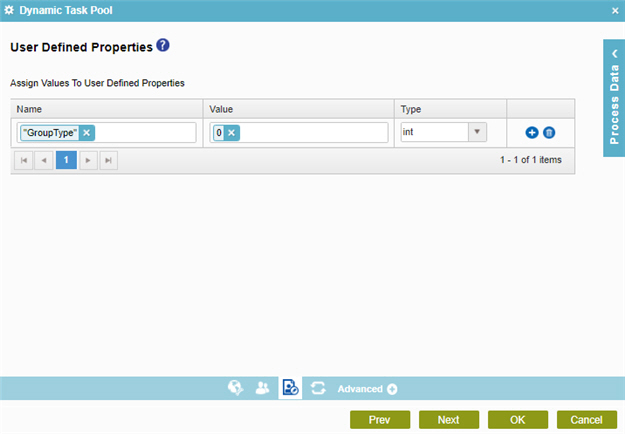
Fields
| Field Name | Definition |
|---|---|
|
Name |
|
|
Value |
|
|
Type |
|
|
Add |
|
|
Delete |
|
Update Process Instance Variable
Updates a value for a process data variable based on a specified type of event.
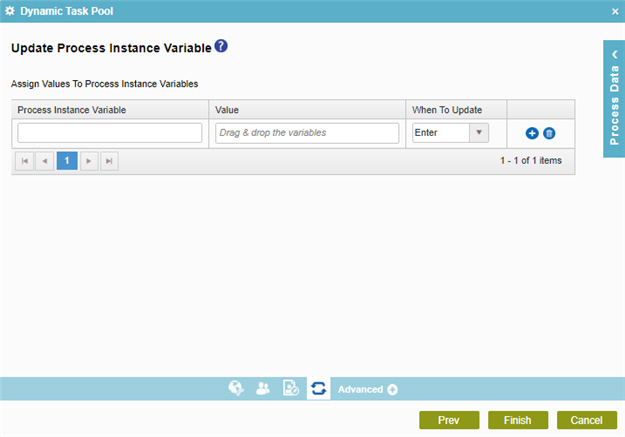
Fields
| Field Name | Definition |
|---|---|
|
Process Instance Variable |
|
|
Value |
|
|
When To Update |
|
|
Add |
|
|
Delete |
|


