Import Application activity
An activity that imports an application from an external data source to AgilePoint NX.
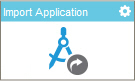
Configure the Import Application activity
To configure the Import Application activity, do the procedure in this topic.
Good to Know
- To send an e-mail notification, click
Advanced
 >
E-mail Notifications
>
E-mail Notifications  .
. For more information, refer to Configure E-mail Notifications for Any Activity.
- In most text fields, you can use process data variables as an alternative to literal data values.
- This activity does the same action as Import an Application in App Builder.
- You can configure whether this activity waits for other activities before it runs.
For more information, refer to How Do I Configure an Activity to Wait for Other Incoming Activities?
- Some information about third-party integrations is outside the scope of the AgilePoint NX Product Documentation, and it is the responsibility of the vendors who create and maintain these technologies to provide this information. This includes specific business uses cases and examples; explanations for third-party concepts; details about the data models and input and output data formats for third-party technologies; and various types of IDs, URL patterns, connection string formats, and other technical information that is specific to the third-party technologies. For more information, refer to Where Can I Find Information and Examples for Third-Party Integrations?
How to Start
- On the Application Explorer screen, do one of these:
- Do one of these:
- Add an activity:
- In the Process Builder, in the Activity Library,
open the AgilePoint NX
 tab.
tab. - On the AgilePoint NX
 tab,
drag the Import Application
tab,
drag the Import Application  activity onto your process.
activity onto your process.
- In the Process Builder, in the Activity Library,
open the AgilePoint NX
- Change an activity:
- In your process, double-click your activity.
- Add an activity:
General Configuration
Specifies the basic settings for the Import Application activity.
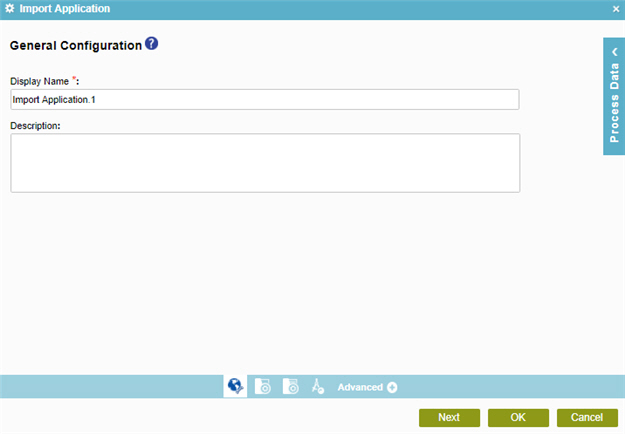
Fields
| Field Name | Definition |
|---|---|
|
Display Name |
|
|
Description |
|
Source Repository
Specifies the original, or source, location type for your files.
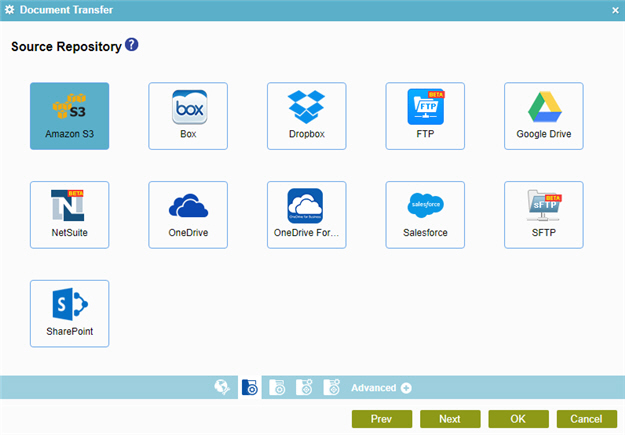
Fields
| Field Name | Definition |
|---|---|
|
Amazon S3 |
|
|
Box |
|
|
Dropbox |
|
|
File System |
|
|
FTP |
|
|
Google Drive |
|
|
NetSuite |
|
|
OneDrive |
|
|
OneDrive For Business |
|
|
Salesforce |
|
|
SFTP |
|
|
SharePoint |
|
Import Application Configuration > Application
Specifies the configuration to import an application in AgilePoint NX.
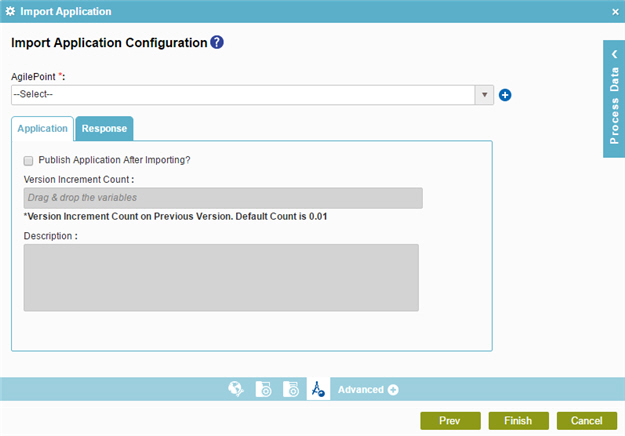
Fields
| Field Name | Definition |
|---|---|
|
AgilePoint |
|
|
Add Token |
|
|
Publish Application After Importing? |
|
|
Version Increment Count |
|
|
Description |
|
Import Application Configuration > Response
Specifies the configuration to get the details of the application and store the information in process data variables.
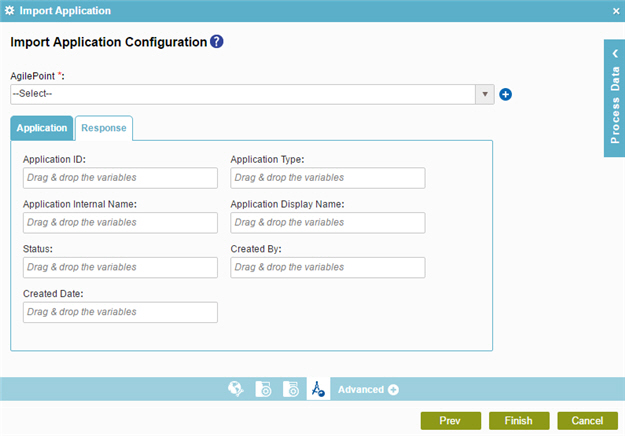
Fields
| Field Name | Definition |
|---|---|
|
AgilePoint |
|
|
Add Token |
|
|
Application ID |
|
|
Application Type |
|
|
Application Internal Name |
|
|
Application Display Name |
|
|
Status |
|
|
Created By |
|
|
Created Date |
|











